Create cloud resources using IaC
This guide shows how to open a pull request in your Git repository—directly from Port—to create a new cloud resource using GitOps.
Prerequisites
- A Port account with permissions to create self-service actions.
- The Git Integration that is relevant for you needs to be installed.
- A repository in your Git provider in which you can create a workflow/pipeline. We recommend naming it
Port-actions.
Common use cases
- Platform engineers can define the logic of creating a cloud resource, including standard enforcement, security and permission boundaries.
- Developers can easily create and track cloud resources directly from Port.
Set up data model
To enable tracking of cloud resource definitions in Port, we'll add a new URL property to the existing Repository blueprint.
This property will point to the location of IaC templates in your Git repository, letting us seamlessly link infrastructure code to each repository.
Add a resource definitions property
In this guide we will add a new property to our Repository blueprint, which we can use to access our cloud resource definitions.
-
Go to your Data model page.
-
Expand your
Repositoryblueprint, then click on+ New property. -
Choose
URLas the type, fill it like this and clickSave: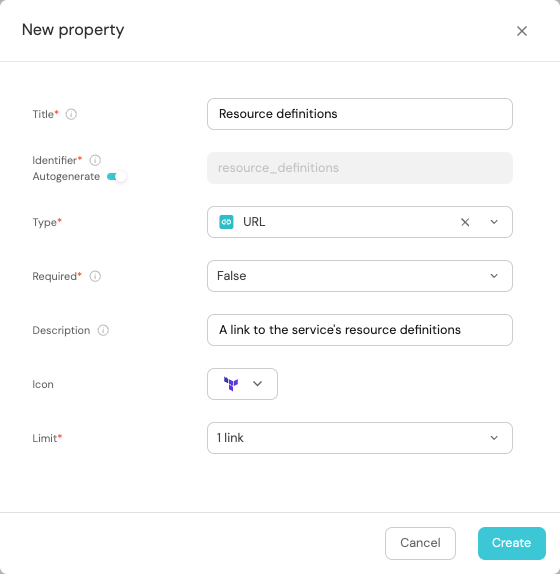
This property is empty for now in all repositories, we will fill it as part of the action we're about to create 😎
Set up the action's frontend
-
Head to the Self-service page of your portal.
-
Click on the
+ Actionbutton in the top-right corner :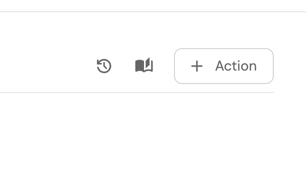
-
Fill the basic form with the following:
-
Title: Enter
Create s3 bucket -
Identifier Toggle the switch icon off and type a
create_s3_bucket -
Description: Enter the description (e.g., Create an s3 bucket)
-
Icon: Type s3 and choose the Icon (optional)
-
Operation: Choose
Day-2from the dropdown -
Blueprint: Choose
Repositoryfrom the dropdown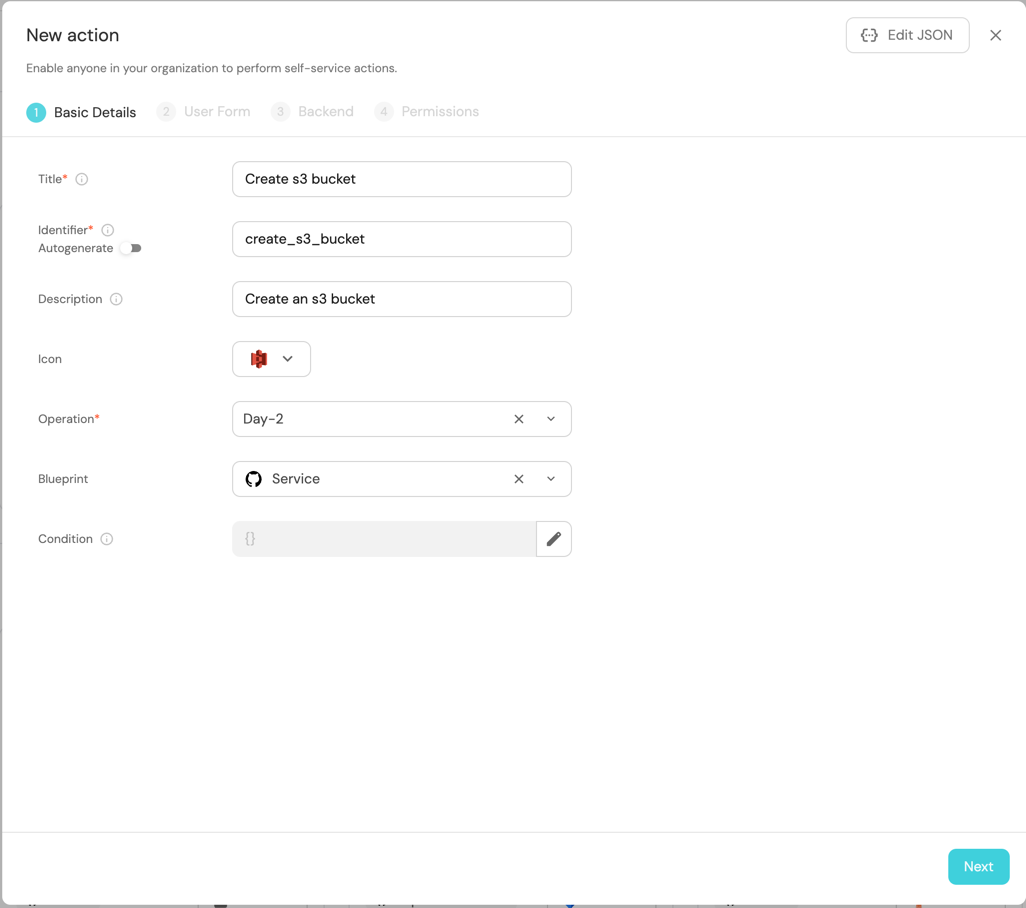
-
-
Click on
Next, and add the following inputs:NameandVisibility.To create the
Nameinput field:-
Click on
+ Input. -
Enter the Title
Name. -
Select the Type
Text. -
Add the Description (optional).
-
Set Required to
True. -
Click on the
Createbutton.
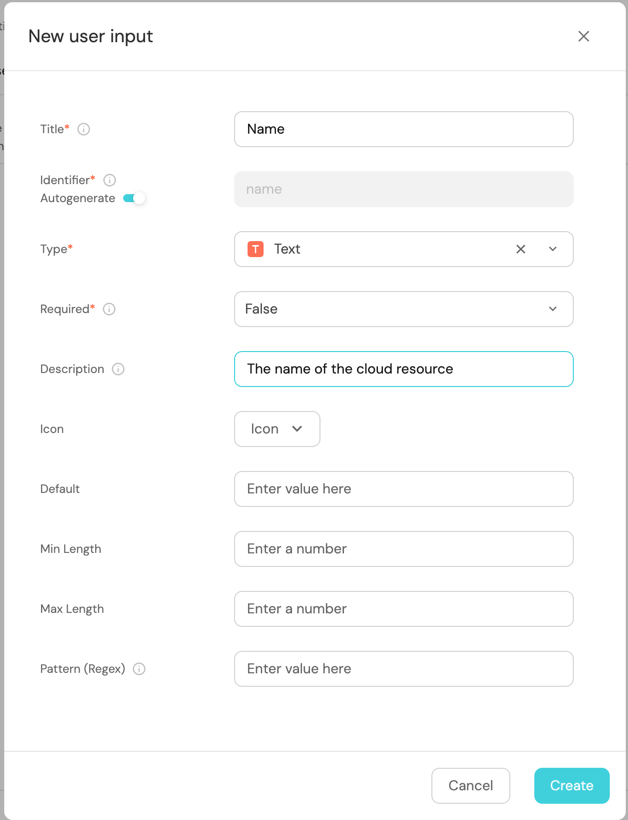
To create the
Visibilityinput field:-
Click on
+ Input. -
Enter the Title
Visibility. -
Choose the Type
Select. -
Set Required to
True. -
Configure Additional Information:
- Item Type:
String. - Limit:
1 option. - Add Options:
- Option 1:
public(choose a color). - Option 2:
private(choose a color).
- Option 1:
- Item Type:
-
Click on the
Createbutton.
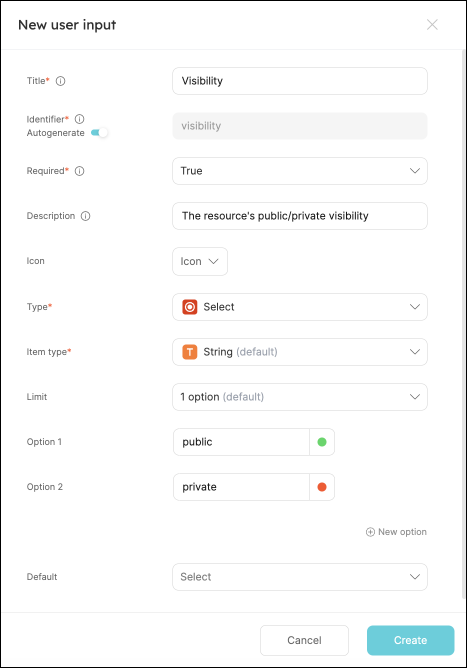
-
-
Click on
Nextto configure the Backend.
Now we'll define the backend of the action. Port supports multiple invocation types, depending on the Git provider you are using.
- GitHub
- GitLab
- Bitbucket (Jenkins)
Fill out the form with your values:
-
Replace the
OrganizationandRepositoryvalues with your values (this is where the workflow will reside and run). -
Name the workflow
port-create-bucket.yml. -
Fill out your workflow details:
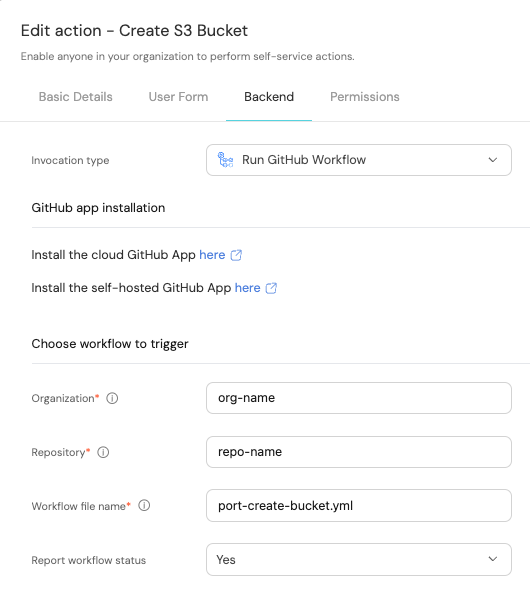
-
Scroll down to the
Configure the invocation payloadsection.
This is where you can define which data will be sent to your backend each time the action is executed.For this example, we will send some details that our backend needs to know - the inputs, along with the entity and the id of the action run.
Copy the following JSON snippet and paste it in the payload code box:{
"port_context": {
"entity": "{{ .entity.identifier }}",
"runId": "{{ .run.id }}"
},
"name": "{{ .inputs.name }}",
"visibility": "{{ .inputs.visibility }}"
}
You will need a few parameters for this part that are generated in the setup the action's backend section, it is recommended to complete the steps there and then follow the instructions here with all of the required information in hand.
First, choose Trigger Webhook URL as the invocation type, then fill out the form:
-
For the
Endpoint URLyou need to add a URL in the following format:https://gitlab.com/api/v4/projects/{GITLAB_PROJECT_ID}/ref/main/trigger/pipeline?token={GITLAB_TRIGGER_TOKEN}- The value for
{GITLAB_PROJECT_ID}is the ID of the GitLab group that you create in the setup the action's backend section which stores the.gitlab-ci.ymlpipeline file.- To find the project ID, browse to the GitLab page of the group you created, at the top right corner of the page, click on the vertical 3 dots button (next to
Fork) and selectCopy project ID
- To find the project ID, browse to the GitLab page of the group you created, at the top right corner of the page, click on the vertical 3 dots button (next to
- The value for
{GITLAB_TRIGGER_TOKEN}is the trigger token you create in the setup the action's backend section.
- The value for
-
Set
HTTP methodtoPOST. -
Set
Request typetoAsync. -
Set
Use self-hosted agenttoNo.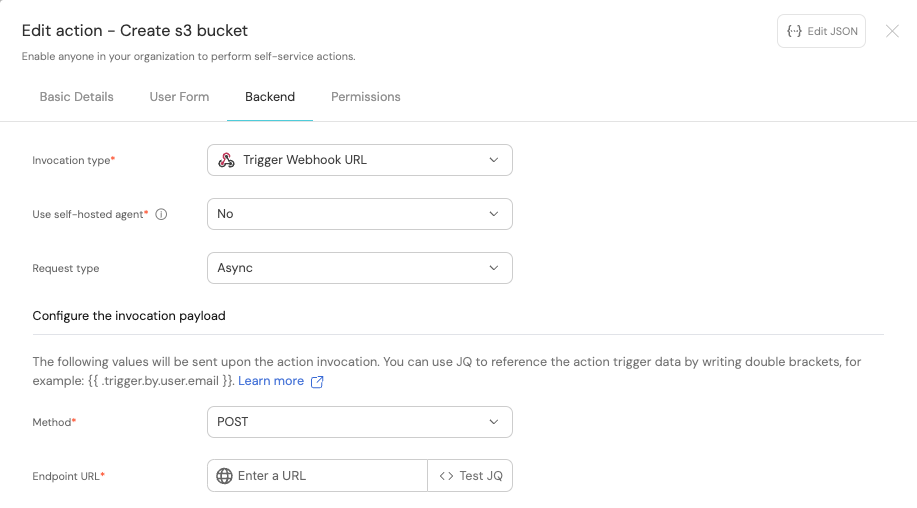
-
Scroll down to the
Configure the invocation payloadsection.
This is where you can define which data will be sent to your backend each time the action is executed.For this example, we will send some details that our backend needs to know - the inputs, along with the entity and the id of the action run.
Copy the following JSON snippet and paste it in the "Body" code box:{
"port_context": {
"entity": "{{ .entity.identifier }}",
"runId": "{{ .run.id }}",
},
"name": "{{ .inputs.name }}",
"visibility": "{{ .inputs.visibility }}",
}
First, choose Jenkins as the invocation type.
- Follow the instructions under
Define a webhook to trigger a Jenkins jobto obtain your webhook URL.
Then, fill out your workflow details:
-
Replace the
Webhook URLwith your value (this is where the pipeline will reside and run). -
Leave the
Use self-hosted agentoption set toNo.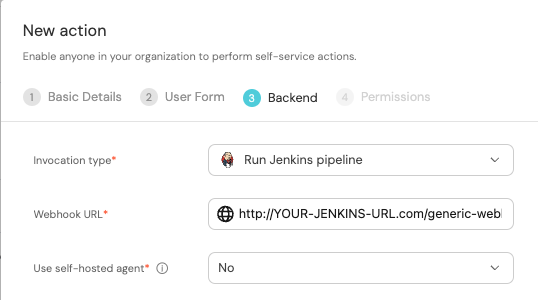
-
Scroll down to the
Configure the invocation payloadsection.
This is where you can define which data will be sent to your backend each time the action is executed.For this example, we will send some details that our backend needs to know - the three user inputs, and the id of the action run.
Copy the following JSON snippet and paste it in the payload code box:{
"port_context": {
"entity": "{{ .entity.identifier }}",
"runId": "{{ .run.id }}",
},
"name": "{{ .inputs.name }}",
"visibility": "{{ .inputs.visibility }}",
"bitbucket_workspace_name": "{{ .inputs.bitbucket_workspace_name }}",
}
The last step is customizing the action's permissions. For simplicity's sake, we will use the default settings. For more information, see the permissions page. Click Create.
The action's frontend is now ready 🥳
Set up the action's backend
Now we want to write the logic that our action will trigger.
- GitHub
- GitLab
- Bitbucket (Jenkins)
-
First, let's create the necessary token and secrets. If you've already completed the scaffold a new service guide, you should already have these configured and you can skip this step.
-
Go to your Github tokens page, create a personal access token with
repoandadmin:orgscope, and copy it (this token is needed to create a pull-request from our workflow).
-
Go to your Port application, click on the
...in the top right corner, then clickCredentials. Copy yourClient IDandClient secret.
-
-
In the repository where your workflow will reside, create 3 new secrets under
Settings->Secrets and variables->Actions:-
ORG_ADMIN_TOKEN- the personal access token you created in the previous step. -
PORT_CLIENT_ID- the client ID you copied from your Port app. -
PORT_CLIENT_SECRET- the client secret you copied from your Port app.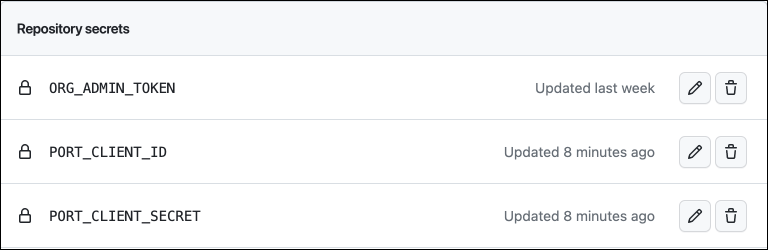
-
-
Now let's create the workflow file that contains our logic. Our workflow will consist of 3 steps:
- Creating a copy of the template file in the selected service's repository and replacing its variables with the data from the action's input.
- Creating a pull request in the selected service's repository to add the new resource.
- Reporting & logging the action result back to Port, and updating the relevant service's
Resource definitionsproperty with the URL of the service's resources directory.
-
Under
.github/workflows/, create a new file namedport-create-bucket.ymland use the following snippet as its content:Github workflow (click to expand)
name: Create cloud resource
on:
workflow_dispatch:
inputs:
port_context:
required: true
description: Includes the entity identifier, and the action's run id
name:
required: true
description: The name of the new resource
type: string
visibility:
required: true
description: The visibility of the new resource
type: string
jobs:
createResource:
runs-on: ubuntu-latest
steps:
# Checkout the workflow's repository
- uses: actions/checkout@v4
# Checkout the service's repository
- uses: actions/checkout@v4
with:
repository: "${{ fromJson(inputs.port_context).entity }}"
path: ./targetRepo
token: ${{ secrets.ORG_ADMIN_TOKEN }}
- name: Copy template file
run: |
mkdir -p ./targetRepo/resources
cp templates/cloudResource.tf ./targetRepo/resources/${{ inputs.name }}.tf
- name: Update new file data
run: |
sed -i 's/{{ bucket_name }}/${{ inputs.name }}/' ./targetRepo/resources/${{ inputs.name }}.tf
sed -i 's/{{ bucket_acl }}/${{ inputs.visibility }}/' ./targetRepo/resources/${{ inputs.name }}.tf
- name: Open a pull request
uses: peter-evans/create-pull-request@v5
with:
token: ${{ secrets.ORG_ADMIN_TOKEN }}
path: ./targetRepo
commit-message: Create new resource - ${{ inputs.name }}
committer: GitHub <noreply@github.com>
author: ${{ github.actor }} <${{ github.actor }}@users.noreply.github.com>
signoff: false
branch: new-resource-${{ inputs.name }}
delete-branch: true
title: Create new resource - ${{ inputs.name }}
body: |
Create new ${{ inputs.visibility }} resource - ${{ inputs.name }}
draft: false
create-entity-in-port-and-update-run:
runs-on: ubuntu-latest
needs: createResource
steps:
- name: UPSERT Entity
uses: port-labs/port-github-action@v1
with:
identifier: ${{ fromJson(inputs.port_context).entity }}
blueprint: githubRepository
properties: |-
{
"resource_definitions": "${{ github.server_url }}/${{ fromJson(inputs.port_context).entity }}/blob/main/resources/"
}
clientId: ${{ secrets.PORT_CLIENT_ID }}
clientSecret: ${{ secrets.PORT_CLIENT_SECRET }}
baseUrl: https://api.getport.io
operation: UPSERT
runId: ${{ fromJson(inputs.port_context).runId }}
- name: Create a log message
uses: port-labs/port-github-action@v1
with:
clientId: ${{ secrets.PORT_CLIENT_ID }}
clientSecret: ${{ secrets.PORT_CLIENT_SECRET }}
baseUrl: https://api.getport.io
operation: PATCH_RUN
runId: ${{ fromJson(inputs.port_context).runId }}
logMessage: Pull request created successfully for "${{ inputs.name }}" 🚀
First, let's create a GitLab project that will store our new bucket creation pipeline - Go to your GitLab account and create a new project.
Next, let's create the necessary token and secrets:
-
Go to your Port application, click on the
...in the top right corner, then clickCredentials. Copy yourClient IDandClient secret. -
Go to your project, and follow the steps here to create a new project access token with the following permission scopes:
write_repository, then save its value as it will be required in the next step.
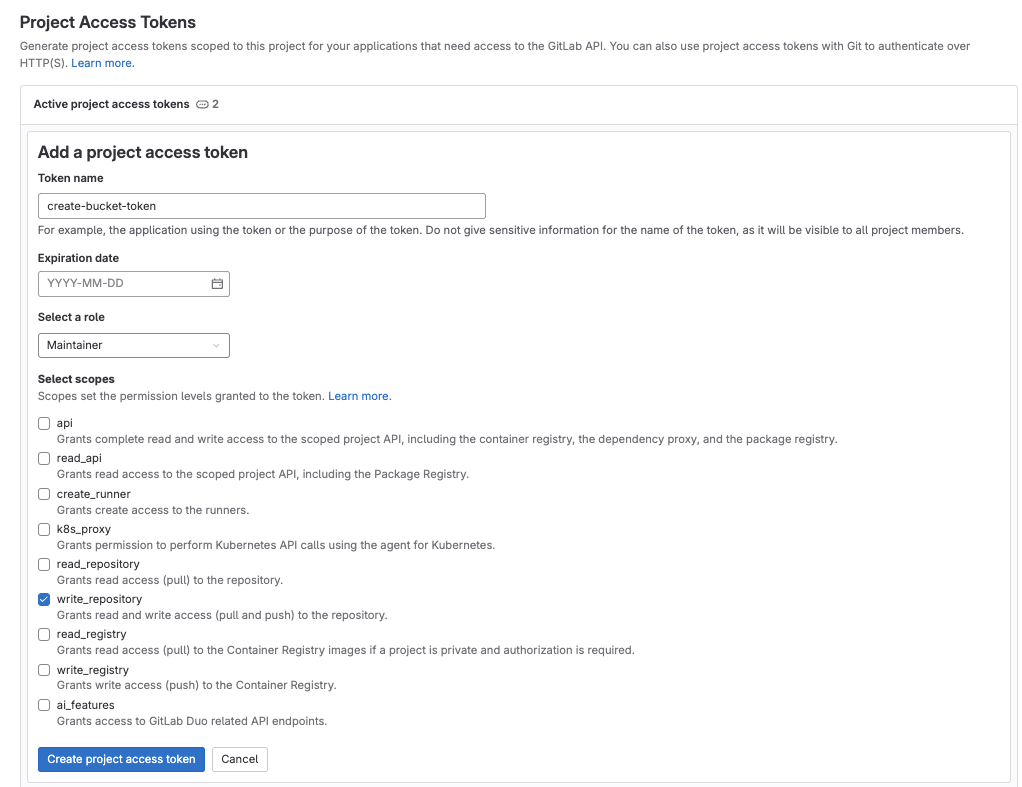
-
Go to your GitLab project, from the
Settingsmenu at the sidebar on the left, selectCI/CD. -
Expand the
Variablessection and save the following secrets:PORT_CLIENT_ID- Your Port client ID.PORT_CLIENT_SECRET- Your Port client secret.GITLAB_ACCESS_TOKEN- The GitLab group access token you created in the previous step.
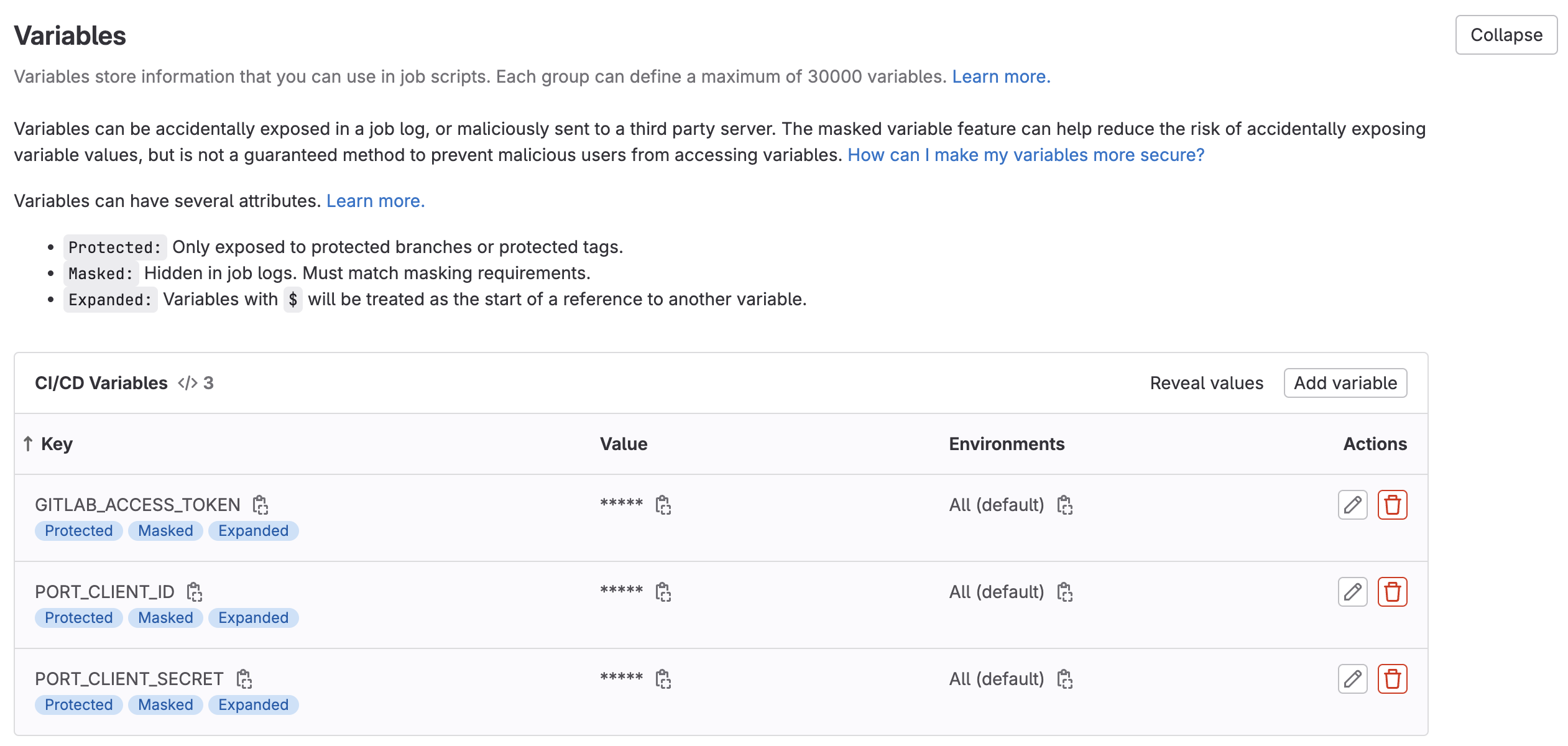
-
Expand the
Pipeline trigger tokenssection and add a new token, give it a meaningful description such asBucket creator tokenand save its value- This is the
{GITLAB_TRIGGER_TOKEN}that you need for the defining the backend of the Action.
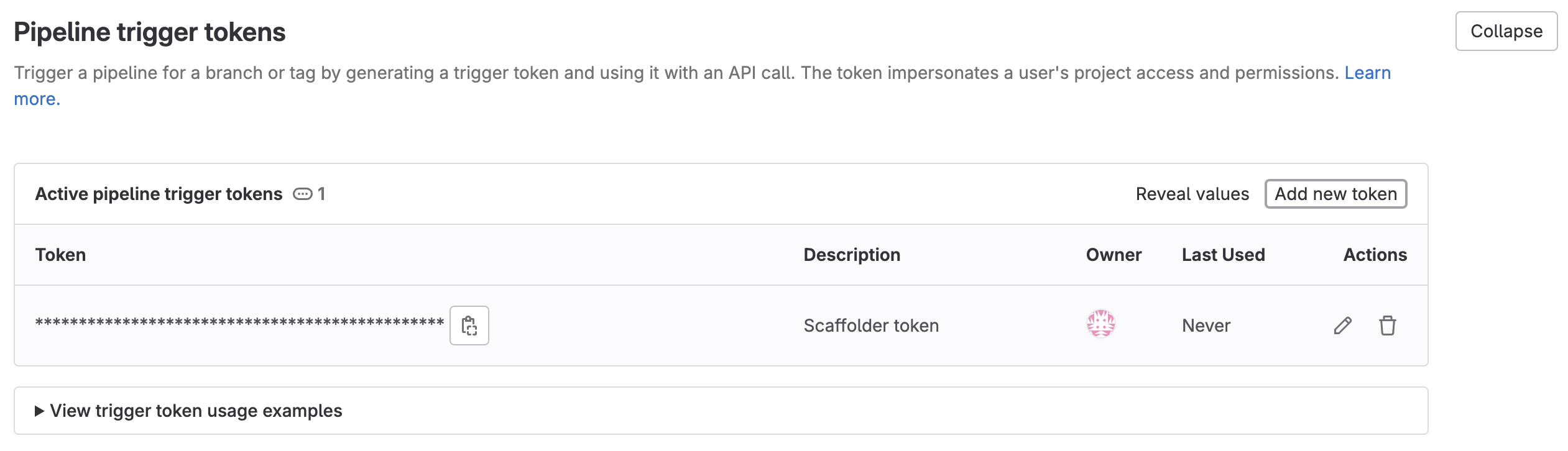
- This is the
Now let's create the pipeline file that contains our logic. In the root of your GitLab project, create a new file named .gitlab-ci.yml and use the following snippet as its content:GitLab pipeline (click to expand)
image: python:3.10.0-alpine
stages: # List of stages for jobs, and their order of execution
- fetch-port-access-token
- create-tf-resource-pr
- create-entity
- update-run-status
fetch-port-access-token: # Example - get the Port API access token and RunId
stage: fetch-port-access-token
except:
- pushes
before_script:
- apk update
- apk add jq curl -q
script:
- |
echo "Getting access token from Port API"
accessToken=$(curl -X POST \
-H 'Content-Type: application/json' \
-d '{"clientId": "'"$PORT_CLIENT_ID"'", "clientSecret": "'"$PORT_CLIENT_SECRET"'"}' \
-s 'https://api.getport.io/v1/auth/access_token' | jq -r '.accessToken')
echo "ACCESS_TOKEN=$accessToken" >> data.env
runId=$(cat $TRIGGER_PAYLOAD | jq -r '.port_context.runId')
echo "RUN_ID=$runId" >> data.env
curl -X POST \
-H 'Content-Type: application/json' \
-H "Authorization: Bearer $accessToken" \
-d '{"message":"🏃♂️ Starting S3 bucket creation process..."}' \
"https://api.getport.io/v1/actions/runs/$runId/logs"
curl -X PATCH \
-H 'Content-Type: application/json' \
-H "Authorization: Bearer $accessToken" \
-d '{"link":"'"$CI_PIPELINE_URL"'"}' \
"https://api.getport.io/v1/actions/runs/$runId"
artifacts:
reports:
dotenv: data.env
create-tf-resource-pr:
before_script: |
apk update
apk add jq curl git -q
stage: create-tf-resource-pr
except:
- pushes
script:
- |
git config --global user.email "bucketCreator@email.com"
git config --global user.name "Bucket Creator"
git config --global init.defaultBranch "main"
git clone https://:${GITLAB_ACCESS_TOKEN}@gitlab.com/${CI_PROJECT_NAMESPACE}/${CI_PROJECT_NAME}.git sourceRepo
cat $TRIGGER_PAYLOAD
git clone https://:${GITLAB_ACCESS_TOKEN}@gitlab.com/${CI_PROJECT_NAMESPACE}/$(cat $TRIGGER_PAYLOAD | jq -r '.context.entity').git targetRepo
- |
bucket_name=$(cat $TRIGGER_PAYLOAD | jq -r '.name')
visibility=$(cat $TRIGGER_PAYLOAD | jq -r '.visibility')
echo "BUCKET_NAME=${bucket_name}" >> data.env
echo "Creating a new S3 bucket Terraform resource file"
mkdir -p targetRepo/resources/
cp sourceRepo/templates/cloudResource.tf targetRepo/resources/${bucket_name}.tf
sed -i "s/{{ bucket_name }}/${bucket_name}/" ./targetRepo/resources/${bucket_name}.tf
sed -i "s/{{ bucket_acl }}/${visibility}/" ./targetRepo/resources/${bucket_name}.tf
- |
cd ./targetRepo
git add resources/${bucket_name}.tf
git commit -m "Added ${bucket_name} resource file"
git checkout -b new-bucket-branch-${bucket_name}
git push origin new-bucket-branch-${bucket_name}
PROJECT_NAME=$(cat $TRIGGER_PAYLOAD | jq -r '.port_context.entity | @uri')
PROJECTS=$(curl --header "PRIVATE-TOKEN: $GITLAB_ACCESS_TOKEN" "https://gitlab.com/api/v4/groups/$CI_PROJECT_NAMESPACE_ID/projects?search=$(cat $TRIGGER_PAYLOAD | jq -r '.port_context.entity')")
PROJECT_ID=$(echo ${PROJECTS} | jq '.[] | select(.name=="'$PROJECT_NAME'") | .id' | head -n1)
PR_RESPONSE=$(curl --request POST --header "PRIVATE-TOKEN: ${GITLAB_ACCESS_TOKEN}" "https://gitlab.com/api/v4/projects/${PROJECT_ID}/merge_requests?source_branch=new-bucket-branch-${bucket_name}&target_branch=main&title=New-Bucket-Request")
PR_URL=$(echo ${PR_RESPONSE} | jq -r '.web_url')
curl -X POST \
-H 'Content-Type: application/json' \
-H "Authorization: Bearer $ACCESS_TOKEN" \
-d "{\"message\":\"📡 Opened pull request with new bucket resource!\nPR Url: ${PR_URL}\"}" \
"https://api.getport.io/v1/actions/runs/$RUN_ID/logs"
artifacts:
reports:
dotenv: data.env
create-entity:
stage: create-entity
except:
- pushes
before_script:
- apk update
- apk add jq curl -q
script:
- |
echo "Creating Port entity to match new S3 bucket"
SERVICE_ID=$(cat $TRIGGER_PAYLOAD | jq -r '.port_context.entity')
PROJECT_URL="https://gitlab.com/${CI_PROJECT_NAMESPACE_ID}/${SERVICE_ID}/-/blob/main/resources/"
echo "SERVICE_ID=${SERVICE_ID}" >> data.env
echo "PROJECT_URL=${PROJECT_URL}" >> data.env
curl -X POST \
-H 'Content-Type: application/json' \
-H "Authorization: Bearer $ACCESS_TOKEN" \
-d '{"message":"🚀 Updating the service with the new resource definition!"}' \
"https://api.getport.io/v1/actions/runs/$RUN_ID/logs"
curl --location --request POST "https://api.getport.io/v1/blueprints/gitlabRepository/entities?upsert=true&run_id=$RUN_ID&create_missing_related_entities=true" \
--header "Authorization: Bearer $ACCESS_TOKEN" \
--header "Content-Type: application/json" \
-d '{"identifier": "'"$SERVICE_ID"'","title": "'"$SERVICE_ID"'","properties": {"resource_definitions": "'"$PROJECT_URL"'"}, "relations": {}}'
update-run-status:
stage: update-run-status
except:
- pushes
image: curlimages/curl:latest
script:
- |
echo "Updating Port action run status and final logs"
curl -X POST \
-H 'Content-Type: application/json' \
-H "Authorization: Bearer $ACCESS_TOKEN" \
-d '{"message":"✅ PR Opened for bucket '"$BUCKET_NAME"'!"}' \
"https://api.getport.io/v1/actions/runs/$RUN_ID/logs"
curl -X PATCH \
-H 'Content-Type: application/json' \
-H "Authorization: Bearer $ACCESS_TOKEN" \
-d '{"status":"SUCCESS", "message": {"run_status": "Run completed successfully!"}}' \
"https://api.getport.io/v1/actions/runs/$RUN_ID"
First, let's create the necessary tokens and secrets:
-
Go to your Port application, click on the
...in the top right corner, then clickCredentials. Copy yourClient IDandClient secret. -
Configure the following as Jenkins credentials:
BITBUCKET_USERNAME- a user with access to the Bitbucket workspace and project.BITBUCKET_APP_PASSWORD- an App Password with theRepositories:ReadandRepositories:Writepermissions.PORT_CLIENT_ID- Your Port client ID.PORT_CLIENT_SECRET- Your Port client secret.

Next, create a Jenkins pipeline with the following configuration:
-
Define the value of the
tokenfield, the token you specify will be used to trigger the scaffold pipeline specifically. For example, you can usebucket-creator-token. -
Define variables for the pipeline: define the
SERVICE_NAME,BITBUCKET_WORKSPACE_NAME,BITBUCKET_PROJECT_KEY,BUCKET_NAME,VISIBILITYandRUN_IDvariables. Scroll down to thePost content parametersand for each variable add configuration like so (look at the table below for the full variable list):
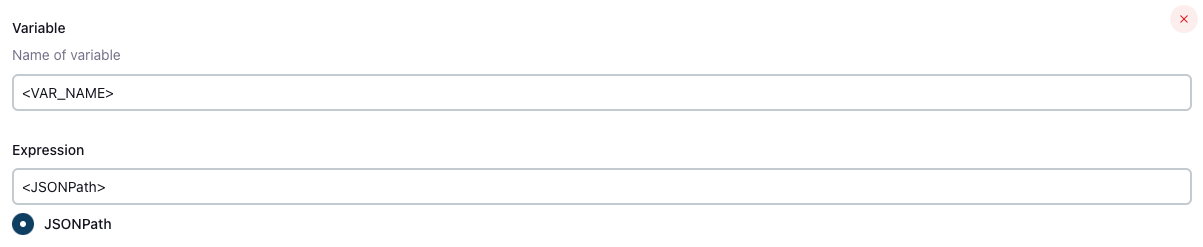
Create the following variables and their related JSONPath expression:
| Variable Name | JSONPath Expression |
|---|---|
| SERVICE_NAME | $.port_context.entity |
| BITBUCKET_WORKSPACE_NAME | $.bitbucket_workspace_name |
| RUN_ID | $.port_context.runId |
| BUCKET_NAME | $.name |
| VISIBILITY | $.visibility |
Add the following content to the new Jenkins pipeline:Jenkins pipeline (click to expand)
import groovy.json.JsonSlurper
pipeline {
agent any
environment {
REPO_NAME = "${SERVICE_NAME}"
BITBUCKET_WORKSPACE_NAME = "${BITBUCKET_WORKSPACE_NAME}"
PORT_ACCESS_TOKEN = ""
PORT_BLUEPRINT_ID = "bitbucketRepository"
PORT_RUN_ID = "${RUN_ID}"
VISIBILITY="${VISIBILITY}"
PR_URL=""
SOURCE_REPO="port-actions" // UPDATE WITH YOUR SOURCE REPO NAME
}
stages {
stage('Get access token') {
steps {
script {
withCredentials([
string(credentialsId: 'PORT_CLIENT_ID', variable: 'PORT_CLIENT_ID'),
string(credentialsId: 'PORT_CLIENT_SECRET', variable: 'PORT_CLIENT_SECRET')
]) {
// Execute the curl command and capture the output
def result = sh(returnStdout: true, script: """
accessTokenPayload=\$(curl -X POST \
-H "Content-Type: application/json" \
-d '{"clientId": "${PORT_CLIENT_ID}", "clientSecret": "${PORT_CLIENT_SECRET}"}' \
-s "https://api.getport.io/v1/auth/access_token")
echo \$accessTokenPayload
""")
// Parse the JSON response using JsonSlurper
def jsonSlurper = new JsonSlurper()
def payloadJson = jsonSlurper.parseText(result.trim())
// Access the desired data from the payload
PORT_ACCESS_TOKEN = payloadJson.accessToken
}
}
}
} // end of stage Get access token
stage('Create Terraform resource Pull request') {
steps {
script {
withCredentials([
string(credentialsId: 'BITBUCKET_USERNAME', variable: 'BITBUCKET_USERNAME'),
string(credentialsId: 'BITBUCKET_APP_PASSWORD', variable: 'BITBUCKET_APP_PASSWORD')
]) {
// Set Git configuration
sh "git config --global user.email 'bucketCreator@email.com'"
sh "git config --global user.name 'Bucket Creator'"
sh "git config --global init.defaultBranch 'main'"
// Clone source repository
sh "git clone https://${BITBUCKET_USERNAME}:${BITBUCKET_APP_PASSWORD}@bitbucket.org/${BITBUCKET_WORKSPACE_NAME}/${SOURCE_REPO}.git sourceRepo"
// Clone source repository
sh "git clone https://${BITBUCKET_USERNAME}:${BITBUCKET_APP_PASSWORD}@bitbucket.org/${BITBUCKET_WORKSPACE_NAME}/${REPO_NAME}.git targetRepo"
def logs_report_response = sh(script: """
curl -X POST \
-H "Content-Type: application/json" \
-H "Authorization: Bearer ${PORT_ACCESS_TOKEN}" \
-d '{"message": "Creating a new S3 bucket Terraform resource file: ${REPO_NAME} in Workspace: ${BITBUCKET_WORKSPACE_NAME}"}' \
"https://api.getport.io/v1/actions/runs/${PORT_RUN_ID}/logs"
""", returnStdout: true)
println(logs_report_response)
}}
script {
withCredentials([
string(credentialsId: 'BITBUCKET_USERNAME', variable: 'BITBUCKET_USERNAME'),
string(credentialsId: 'BITBUCKET_APP_PASSWORD', variable: 'BITBUCKET_APP_PASSWORD')
]) {
sh """
bucket_name=${BUCKET_NAME}
visibility=${VISIBILITY}
echo 'Creating a new S3 bucket Terraform resource file'
mkdir -p targetRepo/resources/
cp sourceRepo/templates/cloudResource.tf targetRepo/resources/${BUCKET_NAME}.tf
sed -i 's/{{ bucket_name }}/${BUCKET_NAME}/' ./targetRepo/resources/${BUCKET_NAME}.tf
sed -i 's/{{ bucket_acl }}/${VISIBILITY}/' ./targetRepo/resources/${BUCKET_NAME}.tf
cd ./targetRepo
git add resources/${bucket_name}.tf
git commit -m "Added ${bucket_name} resource file"
git checkout -b new-bucket-branch-${bucket_name}
git push origin new-bucket-branch-${bucket_name}
"""
def pr_response = sh(script:"""
curl -u ${BITBUCKET_USERNAME}:${BITBUCKET_APP_PASSWORD} --header 'Content-Type: application/json' \\
-d '{"title": "New Bucket request for ${BUCKET_NAME}", "source": {"branch": {"name": "new-bucket-branch-${BUCKET_NAME}"}}}' \\
https://api.bitbucket.org/2.0/repositories/${BITBUCKET_WORKSPACE_NAME}/${SERVICE_NAME}/pullrequests
""", returnStdout: true)
def jsonSlurper = new JsonSlurper()
def payloadJson = jsonSlurper.parseText(pr_response.trim())
// Access the desired data from the payload
PR_URL = payloadJson.links.html.href
println("${PR_URL}")
}
}
}
} // end of Create Terraform resource Pull request stage
stage('Update service entity') {
steps {
script {
def logs_report_response = sh(script: """
curl -X POST \
-H "Content-Type: application/json" \
-H "Authorization: Bearer ${PORT_ACCESS_TOKEN}" \
-d '{"message": "🚀 Updating the service with the new resource definition!"}' \
"https://api.getport.io/v1/actions/runs/${PORT_RUN_ID}/logs"
""", returnStdout: true)
println(logs_report_response)
}
script {
def status_report_response = sh(script: """
curl --location --request POST "https://api.getport.io/v1/blueprints/$PORT_BLUEPRINT_ID/entities?upsert=true&run_id=$PORT_RUN_ID&create_missing_related_entities=true" \
--header "Authorization: Bearer $PORT_ACCESS_TOKEN" \
--header "Content-Type: application/json" \
--data-raw '{
"identifier": "${REPO_NAME}",
"title": "${REPO_NAME}",
"properties": {"resource_definitions":"https://bitbucket.org/${BITBUCKET_WORKSPACE_NAME}/${REPO_NAME}/src/main/resources/"},
"relations": {}
}'
""", returnStdout: true)
println(status_report_response)
}
}
} // end of stage CREATE Microservice entity
stage('Update Port Run Status') {
steps {
script {
def status_report_response = sh(script: """
curl -X POST \
-H "Content-Type: application/json" \
-H "Authorization: Bearer ${PORT_ACCESS_TOKEN}" \
-d '{"message":"✅ PR Opened for bucket '"${BUCKET_NAME}"'!"}' \
"https://api.getport.io/v1/actions/runs/${PORT_RUN_ID}/logs"
curl -X PATCH \
-H "Content-Type: application/json" \
-H "Authorization: Bearer ${PORT_ACCESS_TOKEN}" \
-d '{"link":"${PR_URL}","status":"SUCCESS", "message": {"run_status": "Run completed successfully!"}}' \
"https://api.getport.io/v1/actions/runs/${PORT_RUN_ID}"
rm -rf ./sourceRepo ./targetRepo
""", returnStdout: true)
println(status_report_response)
}
}
} // end of stage Update Port Run Status
}
post {
failure {
// Update Port Run failed.
script {
def status_report_response = sh(script: """
curl -X PATCH \
-H "Content-Type: application/json" \
-H "Authorization: Bearer ${PORT_ACCESS_TOKEN}" \
-d '{"status":"FAILURE", "message": {"run_status": "Run failed!❌"}}' \
"https://api.getport.io/v1/actions/runs/${PORT_RUN_ID}"
""", returnStdout: true)
sh "rm -rf ./sourceRepo ./targetRepo"
println(status_report_response)
}
}
// Clean after build
always {
cleanWs(cleanWhenNotBuilt: true,
deleteDirs: true,
disableDeferredWipeout: false,
notFailBuild: true,
patterns: [[pattern: '.gitignore', type: 'INCLUDE'],
[pattern: '.propsfile', type: 'EXCLUDE']])
}
}
}
The port_region, port.baseUrl, portBaseUrl, port_base_url and OCEAN__PORT__BASE_URL parameters are used to select which instance of Port API will be used.
Port exposes two API instances, one for the EU region of Port, and one for the US region of Port.
- If you use the EU region of Port (https://app.port.io), your API URL is
https://api.port.io. - If you use the US region of Port (https://app.us.port.io), your API URL is
https://api.us.port.io.
We will now create a simple .tf file that will serve as a template for our new resource:
- In your source repository (
port-actionsfor example), create a file namedcloudResource.tfunder/templates/(it's path should be/templates/cloudResource.tf). - Copy the following snippet and paste it in the file's contents:
cloudResource.tf (click to expand)
resource "aws_s3_bucket" "example" {
provider = aws.bucket_region
name = "{{ bucket_name }}"
acl = "{{ bucket_acl }}"
}
All done! The action is ready to be executed 🚀
Execute the action
After creating an action, it will appear under the Self-service tab of your Port application:
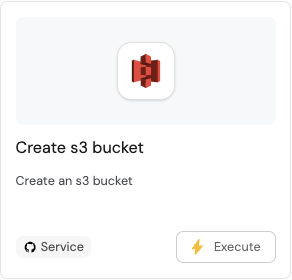
-
Click
Execute. On the top right corner of the page, click on the action button to view the action progress: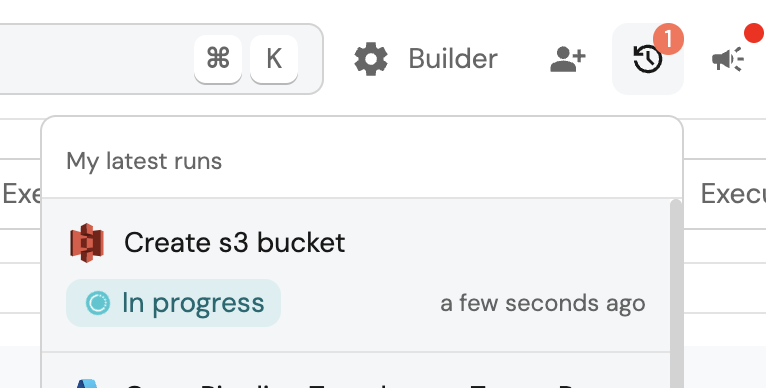
-
This page provides details about the action run. We can see that the backend returned
Successand the pull-request was created successfully: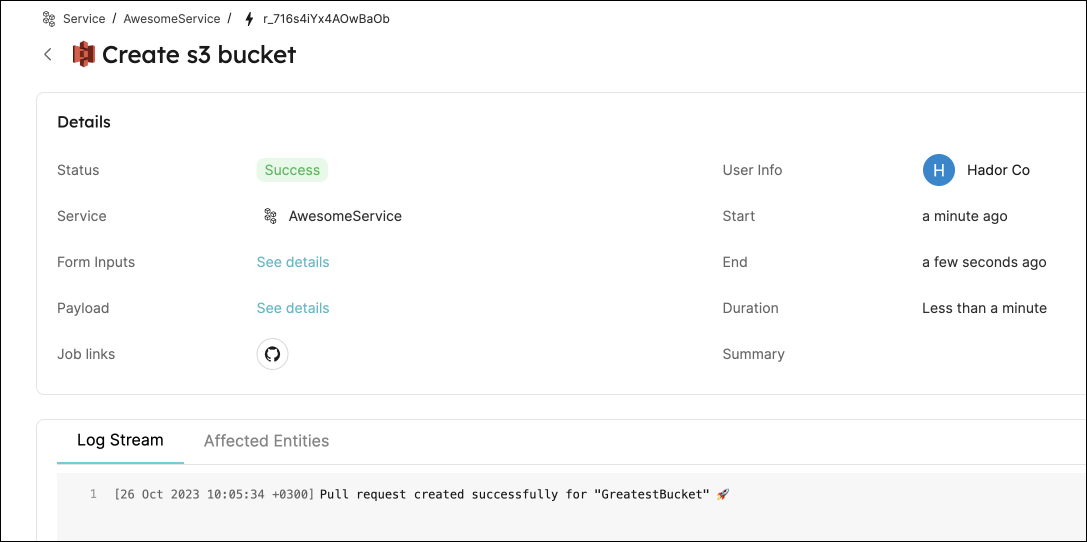
Access the bucket's definition from Port
You may have noticed that even though we updated the service's Resource definitions URL, it still leads to a non-existent page. This is because we do not have any resources in the repository yet, let's take care of that:
-
Merge the pull-request.
-
Go to the entity page of the service that you executed the action for:
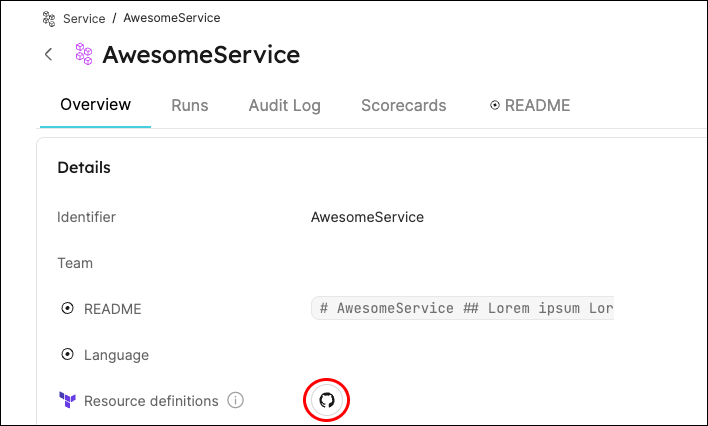
-
Click on the
Resource definitionslink to access the service's resources.
All done! You can now create resources for your services directly from Port 💪🏽
Possible daily routine integrations
- Send a slack message to relevant people in the organization, notifying about the new resource.
- Send a weekly/monthly report for managers/devops showing the new resources created in this timeframe and their owners.
Conclusion
Developer portals need to support and integrate with git-ops practices seamlessly. Developers should be able to perform routine tasks independently, without having to create bottlenecks within the organization.
With Port, platform engineers can design precise and flexible self-service actions for their developers, while integrating with many different backends to suit your specific needs.
More relevant guides and examples: