SonarQube
Port's SonarQube integration allows you to model SonarQube resources in your software catalog and ingest data into them.
Overview
This integration allows you to:
- Map and organize your desired SonarQube resources and their metadata in Port (see supported resources below).
- Watch for SonarQube object changes (create/update/delete) in real-time, and automatically apply the changes to your entities in Port.
Supported resources
The resources that can be ingested from SonarQube into Port are listed below. It is possible to reference any field that appears in the API responses linked below in the mapping configuration.
Project- represents a SonarQube project. Retrieves data fromcomponents,measures, andbranches.Issue- represents a SonarQube issueSaas Analysis- represents analysis and latest activity in your SonarCloud environment.On-premise Analysis- since SonarQube doesn't offer a straightforward API for fetching analysis and latest activity in on-premise installations, Port's integration provides an alternative solution for on-premise installation.
By utilizing the pull requests and measures APIs, you can now visualize the results of scan analyses for each pull request.
Setup
Choose one of the following installation methods:
Not sure which method is right for your use case? Check the available installation methods.
- Hosted by Port
- Self-hosted
- CI
Using this installation option means that the integration will be hosted by Port, with a customizable resync interval to ingest data into Port.
Live event support
This integration supports live events, allowing real-time updates to your software catalog without waiting for the next scheduled sync.
Supported live event triggers
- Analysis completion events
- Quality gate status change events
Alternatively, you can install the integration using the Self-hosted method to update Port in real time using webhooks.
Installation
To install, follow these steps:
-
Go to the Data sources page of your portal.
-
Click on the
+ Data sourcebutton in the top-right corner. -
Click on the relevant integration in the list.
-
Under
Select your installation method, chooseHosted by Port. -
Configure the
integration settingsandapplication settingsas you wish (see below for details).
Application settings
Every integration hosted by Port has the following customizable application settings, which are configurable after installation:
-
Resync interval: The frequency at which Port will ingest data from the integration. There are various options available, ranging from every 1 hour to once a day. If a sync is still in progress when the next one is due, the new sync will be skipped (up to 24 hours delay).
This ensures that all kinds are fully synchronized and that cleanup of stale entities always takes place at the end of each sync. -
Send raw data examples: A boolean toggle (enabledby default). If enabled, raw data examples will be sent from the integration to Port. These examples are used when testing your mapping configuration, they allow you to run yourjqexpressions against real data and see the results.
Integration settings
Every integration has its own tool-specific settings, under the Integration settings section.
Each of these settings has an ⓘ icon next to it, which you can hover over to see a description of the setting.
Port secrets
Some integration settings require sensitive pieces of data, such as tokens.
For these settings, Port secrets will be used, ensuring that your sensitive data is encrypted and secure.
When filling in such a setting, its value will be obscured (shown as ••••••••).
For each such setting, Port will automatically create a secret in your organization.
To see all secrets in your organization, follow these steps.
Limitations
- The maximum time for a full sync to run is based on the configured resync interval. For very large amounts of data where a resync operation is expected to take longer, please use a longer interval.
Port source IP addresses
When using this installation method, Port will make outbound calls to your 3rd-party applications from static IP addresses.
You may need to add these addresses to your allowlist, in order to allow Port to interact with the integrated service:
- Europe (EU)
- United States (US)
54.73.167.226
63.33.143.237
54.76.185.219
3.234.37.33
54.225.172.136
3.225.234.99
Using this installation option means that the integration will be able to update Port in real time using webhooks.
Prerequisites
To install the integration, you need a Kubernetes cluster that the integration's container chart will be deployed to.
Please make sure that you have kubectl and helm installed on your machine, and that your kubectl CLI is connected to the Kubernetes cluster where you plan to install the integration.
If you are having trouble installing this integration, please refer to these troubleshooting steps.
- Helm
- ArgoCD
To install the integration using Helm:
-
Go to the Sonarqube data source page in your portal.
-
Select the
Real-time and always onmethod: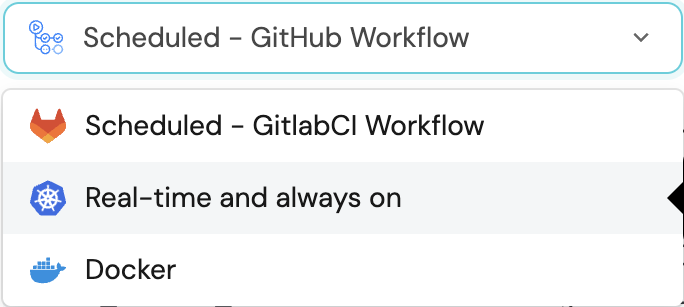
-
A
helmcommand will be displayed, with default values already filled out (e.g. your Port client ID, client secret, etc).
Copy the command, replace the placeholders with your values, then run it in your terminal to install the integration.
BaseUrl & webhook configuration
integration.config.appHost is deprecated: Please use liveEvents.baseUrl for webhook URL settings instead.
In order for the Sonarqube integration to update the data in Port on real-time changes in Sonarqube, you need to specify the liveEvents.baseUrl parameter.
The liveEvents.baseUrl parameter should be set to the url of your Sonarqube integration instance. Your integration instance needs to have the option to setup webhooks via http requests/recieve http requests , so please configure your network accordingly.
To test webhooks or live event delivery to your local environment, expose your local pod or service to the internet using ngrok:
ngrok http http://localhost:8000
This will provide a public URL you can use for webhook configuration and external callbacks during development.
If liveEvents.baseUrl is not provided, the integration will continue to function correctly. In such a configuration, to retrieve the latest information from the target system, the scheduledResyncInterval parameter has to be set, or a manual resync will need to be triggered through Port's UI.
Securing Your Webhooks
The integration.secrets.webhookSecret parameter secures your webhooks. If not provided, the integration will process webhooks without validating the source of the events.
Scalable Mode for Large Integrations
If you are deploying the integration at scale and want to decouple the resync process from the live events process (recommended for large or high-throughput environments), you can enable scalable mode by adding the following flags to your Helm install command:
--set workload.kind="CronJob" \
--set workload.cron.resyncTimeoutMinutes=60 \
--set scheduledResyncInterval="'*/60 * * * *'" \
--set liveEvents.worker.enabled=true
The port_region, port.baseUrl, portBaseUrl, port_base_url and OCEAN__PORT__BASE_URL parameters are used to select which instance of Port API will be used.
Port exposes two API instances, one for the EU region of Port, and one for the US region of Port.
- If you use the EU region of Port (https://app.port.io), your API URL is
https://api.port.io. - If you use the US region of Port (https://app.us.port.io), your API URL is
https://api.us.port.io.
To install the integration using ArgoCD:
- Create a
values.yamlfile inargocd/my-ocean-sonarqube-integrationin your git repository with the content:
Remember to replace the placeholders for MY_ORG_KEY, IS_ON_PREMISE, and MY_API_TOKEN.
initializePortResources: true
scheduledResyncInterval: 120
integration:
identifier: my-ocean-sonarqube-integration
type: sonarqube
eventListener:
type: POLLING
config:
sonarOrganizationId: MY_ORG_KEY
sonarIsOnPremise: IS_ON_PREMISE
secrets:
sonarApiToken: MY_API_TOKEN
- Install the
my-ocean-sonarqube-integrationArgoCD Application by creating the followingmy-ocean-sonarqube-integration.yamlmanifest:
Remember to replace the placeholders for YOUR_PORT_CLIENT_ID YOUR_PORT_CLIENT_SECRET and YOUR_GIT_REPO_URL.
Multiple sources ArgoCD documentation can be found here.
ArgoCD Application (Click to expand)
apiVersion: argoproj.io/v1alpha1
kind: Application
metadata:
name: my-ocean-sonarqube-integration
namespace: argocd
spec:
destination:
namespace: my-ocean-sonarqube-integration
server: https://kubernetes.default.svc
project: default
sources:
- repoURL: 'https://port-labs.github.io/helm-charts/'
chart: port-ocean
targetRevision: 0.9.5
helm:
valueFiles:
- $values/argocd/my-ocean-sonarqube-integration/values.yaml
parameters:
- name: port.clientId
value: YOUR_PORT_CLIENT_ID
- name: port.clientSecret
value: YOUR_PORT_CLIENT_SECRET
- name: port.baseUrl
value: https://api.getport.io
- repoURL: YOUR_GIT_REPO_URL
targetRevision: main
ref: values
syncPolicy:
automated:
prune: true
selfHeal: true
syncOptions:
- CreateNamespace=true
The port_region, port.baseUrl, portBaseUrl, port_base_url and OCEAN__PORT__BASE_URL parameters are used to select which instance of Port API will be used.
Port exposes two API instances, one for the EU region of Port, and one for the US region of Port.
- If you use the EU region of Port (https://app.port.io), your API URL is
https://api.port.io. - If you use the US region of Port (https://app.us.port.io), your API URL is
https://api.us.port.io.
- Apply your application manifest with
kubectl:
kubectl apply -f my-ocean-sonarqube-integration.yaml
This table summarizes the available parameters for the installation.
| Parameter | Description | Example | Required |
|---|---|---|---|
port.clientId | Your port client id (How to get the credentials) | ✅ | |
port.clientSecret | Your port client secret (How to get the credentials) | ✅ | |
port.baseUrl | Your Port API URL - https://api.getport.io for EU, https://api.us.getport.io for US | ✅ | |
integration.secrets.sonarApiToken | The SonarQube API token | ✅ | |
integration.config.sonarOrganizationId | The SonarQube organization Key (Not required when using on-prem sonarqube instance) | myOrganization | ✅ |
integration.config.sonarIsOnPremise | A boolean value indicating whether the SonarQube instance is on-premise. The default value is false | false | ✅ |
liveEvents.baseUrl | A URL bounded to the integration container that can be accessed by sonarqube. When used the integration will create webhooks on top of sonarqube to listen to any live changes in the data | https://my-ocean-integration.com | ❌ |
integration.config.sonarUrl | Required if using On-Prem, Your SonarQube instance URL | https://my-sonar-instance.com | ❌ |
integration.secrets.webhookSecret | A secret token used to secure webhooks between SonarQube and the integration. | ❌ |
Advanced configuration
| Parameter | Description |
|---|---|
integration.eventListener.type | The event listener type. Read more about event listeners |
integration.type | The integration to be installed |
scheduledResyncInterval | The number of minutes between each resync. When not set the integration will resync for each event listener resync event. Read more about scheduledResyncInterval |
initializePortResources | Default true, When set to true the integration will create default blueprints and the port App config Mapping. Read more about initializePortResources |
sendRawDataExamples | Enable sending raw data examples from the third party API to port for testing and managing the integration mapping. Default is true |
For advanced configuration such as proxies or self-signed certificates, click here.
This workflow/pipeline will run the SonarQube integration once and then exit, this is useful for scheduled ingestion of data.
- GitHub
- Jenkins
- Azure Devops
- GitLab
Make sure to configure the following Github Secrets:
| Parameter | Description | Required |
|---|---|---|
OCEAN__INTEGRATION__CONFIG__SONAR_API_TOKEN | The SonarQube API token | ✅ |
OCEAN__INTEGRATION__CONFIG__SONAR_ORGANIZATION_ID | The SonarQube organization Key (Not required when using on-prem sonarqube instance) | ✅ |
OCEAN__INTEGRATION__CONFIG__SONAR_IS_ON_PREMISE | A boolean value indicating whether the SonarQube instance is on-premise. The default value is false | ✅ |
OCEAN__INTEGRATION__CONFIG__SONAR_URL | Required if using On-Prem, Your SonarQube instance URL | ❌ |
OCEAN__PORT__CLIENT_ID | Your port client id (How to get the credentials) | ✅ |
OCEAN__PORT__CLIENT_SECRET | Your port client secret (How to get the credentials) | ✅ |
OCEAN__PORT__BASE_URL | Your Port API URL - https://api.getport.io for EU, https://api.us.getport.io for US | ✅ |
OCEAN__INITIALIZE_PORT_RESOURCES | Default true, When set to true the integration will create default blueprints and the port App config Mapping. Read more about initializePortResources | ❌ |
OCEAN__SEND_RAW_DATA_EXAMPLES | Enable sending raw data examples from the third party API to port for testing and managing the integration mapping. Default is true | ❌ |
OCEAN__INTEGRATION__IDENTIFIER | The identifier of the integration that will be installed | ✅ |
Here is an example for sonarqube-integration.yml workflow file:
name: SonarQube Exporter Workflow
on:
workflow_dispatch:
schedule:
- cron: '0 */1 * * *' # Determines the scheduled interval for this workflow. This example runs every hour.
jobs:
run-integration:
runs-on: ubuntu-latest
timeout-minutes: 30 # Set a time limit for the job
steps:
- uses: port-labs/ocean-sail@v1
with:
type: 'sonarqube'
port_client_id: ${{ secrets.OCEAN__PORT__CLIENT_ID }}
port_client_secret: ${{ secrets.OCEAN__PORT__CLIENT_SECRET }}
port_base_url: https://api.getport.io
config: |
sonar_api_token: ${{ secrets.OCEAN__INTEGRATION__CONFIG__SONAR_API_TOKEN }}
sonar_organization_id: ${{ secrets.OCEAN__INTEGRATION__CONFIG__SONAR_ORGANIZATION_ID }}
sonar_is_on_premise: ${{ secrets.OCEAN__INTEGRATION__CONFIG__SONAR_IS_ON_PREMISE }}
sonar_url: ${{ secrets.OCEAN__INTEGRATION__CONFIG__SONAR_URL }}
Your Jenkins agent should be able to run docker commands.
Make sure to configure the following Jenkins Credentials
of Secret Text type:
| Parameter | Description | Required |
|---|---|---|
OCEAN__INTEGRATION__CONFIG__SONAR_API_TOKEN | The SonarQube API token | ✅ |
OCEAN__INTEGRATION__CONFIG__SONAR_ORGANIZATION_ID | The SonarQube organization Key (Not required when using on-prem sonarqube instance) | ✅ |
OCEAN__INTEGRATION__CONFIG__SONAR_IS_ON_PREMISE | A boolean value indicating whether the SonarQube instance is on-premise. The default value is false | ✅ |
OCEAN__INTEGRATION__CONFIG__SONAR_URL | Required if using On-Prem, Your SonarQube instance URL | ❌ |
OCEAN__PORT__CLIENT_ID | Your port client id (How to get the credentials) | ✅ |
OCEAN__PORT__CLIENT_SECRET | Your port client secret (How to get the credentials) | ✅ |
OCEAN__PORT__BASE_URL | Your Port API URL - https://api.getport.io for EU, https://api.us.getport.io for US | ✅ |
OCEAN__INITIALIZE_PORT_RESOURCES | Default true, When set to true the integration will create default blueprints and the port App config Mapping. Read more about initializePortResources | ❌ |
OCEAN__SEND_RAW_DATA_EXAMPLES | Enable sending raw data examples from the third party API to port for testing and managing the integration mapping. Default is true | ❌ |
OCEAN__INTEGRATION__IDENTIFIER | The identifier of the integration that will be installed | ✅ |
Here is an example for Jenkinsfile groovy pipeline file:
pipeline {
agent any
stages {
stage('Run SonarQube Integration') {
steps {
script {
withCredentials([
string(credentialsId: 'OCEAN__INTEGRATION__CONFIG__SONAR_API_TOKEN', variable: 'OCEAN__INTEGRATION__CONFIG__SONAR_API_TOKEN'),
string(credentialsId: 'OCEAN__INTEGRATION__CONFIG__SONAR_ORGANIZATION_ID', variable: 'OCEAN__INTEGRATION__CONFIG__SONAR_ORGANIZATION_ID'),
string(credentialsId: 'OCEAN__INTEGRATION__CONFIG__SONAR_IS_ON_PREMISE', variable: 'OCEAN__INTEGRATION__CONFIG__SONAR_IS_ON_PREMISE'),
string(credentialsId: 'OCEAN__PORT__CLIENT_ID', variable: 'OCEAN__PORT__CLIENT_ID'),
string(credentialsId: 'OCEAN__PORT__CLIENT_SECRET', variable: 'OCEAN__PORT__CLIENT_SECRET'),
]) {
sh('''
#Set Docker image and run the container
integration_type="sonarqube"
version="latest"
image_name="ghcr.io/port-labs/port-ocean-${integration_type}:${version}"
docker run -i --rm --platform=linux/amd64 \
-e OCEAN__EVENT_LISTENER='{"type":"ONCE"}' \
-e OCEAN__INITIALIZE_PORT_RESOURCES=true \
-e OCEAN__SEND_RAW_DATA_EXAMPLES=true \
-e OCEAN__INTEGRATION__CONFIG__SONAR_API_TOKEN=$OCEAN__INTEGRATION__CONFIG__SONAR_API_TOKEN \
-e OCEAN__INTEGRATION__CONFIG__SONAR_ORGANIZATION_ID=$OCEAN__INTEGRATION__CONFIG__SONAR_ORGANIZATION_ID \
-e OCEAN__INTEGRATION__CONFIG__SONAR_IS_ON_PREMISE=$OCEAN__INTEGRATION__CONFIG__SONAR_IS_ON_PREMISE \
-e OCEAN__PORT__CLIENT_ID=$OCEAN__PORT__CLIENT_ID \
-e OCEAN__PORT__CLIENT_SECRET=$OCEAN__PORT__CLIENT_SECRET \
-e OCEAN__PORT__BASE_URL='https://api.getport.io' \
$image_name
exit $?
''')
}
}
}
}
}
}
Your Azure Devops agent should be able to run docker commands.
Make sure to configure the following variables using Azure Devops variable groups. Add them into in a variable group named port-ocean-credentials:
| Parameter | Description | Required |
|---|---|---|
OCEAN__INTEGRATION__CONFIG__SONAR_API_TOKEN | The SonarQube API token | ✅ |
OCEAN__INTEGRATION__CONFIG__SONAR_ORGANIZATION_ID | The SonarQube organization Key (Not required when using on-prem sonarqube instance) | ✅ |
OCEAN__INTEGRATION__CONFIG__SONAR_IS_ON_PREMISE | A boolean value indicating whether the SonarQube instance is on-premise. The default value is false | ✅ |
OCEAN__INTEGRATION__CONFIG__SONAR_URL | Required if using On-Prem, Your SonarQube instance URL | ❌ |
OCEAN__PORT__CLIENT_ID | Your port client id (How to get the credentials) | ✅ |
OCEAN__PORT__CLIENT_SECRET | Your port client secret (How to get the credentials) | ✅ |
OCEAN__PORT__BASE_URL | Your Port API URL - https://api.getport.io for EU, https://api.us.getport.io for US | ✅ |
OCEAN__INITIALIZE_PORT_RESOURCES | Default true, When set to true the integration will create default blueprints and the port App config Mapping. Read more about initializePortResources | ❌ |
OCEAN__SEND_RAW_DATA_EXAMPLES | Enable sending raw data examples from the third party API to port for testing and managing the integration mapping. Default is true | ❌ |
OCEAN__INTEGRATION__IDENTIFIER | The identifier of the integration that will be installed | ✅ |
Here is an example for sonar-integration.yml pipeline file:
trigger:
- main
pool:
vmImage: "ubuntu-latest"
variables:
- group: port-ocean-credentials
steps:
- script: |
echo Add other tasks to build, test, and deploy your project.
# Set Docker image and run the container
integration_type="sonarqube"
version="latest"
image_name="ghcr.io/port-labs/port-ocean-$integration_type:$version"
docker run -i --rm \
-e OCEAN__EVENT_LISTENER='{"type":"ONCE"}' \
-e OCEAN__INITIALIZE_PORT_RESOURCES=true \
-e OCEAN__SEND_RAW_DATA_EXAMPLES=true \
-e OCEAN__INTEGRATION__CONFIG__SONAR_API_TOKEN=$(OCEAN__INTEGRATION__CONFIG__SONAR_API_TOKEN) \
-e OCEAN__INTEGRATION__CONFIG__SONAR_ORGANIZATION_ID=$(OCEAN__INTEGRATION__CONFIG__SONAR_ORGANIZATION_ID) \
-e OCEAN__INTEGRATION__CONFIG__SONAR_IS_ON_PREMISE=$(OCEAN__INTEGRATION__CONFIG__SONAR_IS_ON_PREMISE) \
-e OCEAN__INTEGRATION__CONFIG__SONAR_URL=$(OCEAN__INTEGRATION__CONFIG__SONAR_URL) \
-e OCEAN__PORT__CLIENT_ID=$(OCEAN__PORT__CLIENT_ID) \
-e OCEAN__PORT__CLIENT_SECRET=$(OCEAN__PORT__CLIENT_SECRET) \
-e OCEAN__PORT__BASE_URL='https://api.getport.io' \
$image_name
exit $?
displayName: 'Ingest SonarQube Data into Port'
Make sure to configure the following GitLab variables:
| Parameter | Description | Required |
|---|---|---|
OCEAN__INTEGRATION__CONFIG__SONAR_API_TOKEN | The SonarQube API token | ✅ |
OCEAN__INTEGRATION__CONFIG__SONAR_ORGANIZATION_ID | The SonarQube organization Key (Not required when using on-prem sonarqube instance) | ✅ |
OCEAN__INTEGRATION__CONFIG__SONAR_IS_ON_PREMISE | A boolean value indicating whether the SonarQube instance is on-premise. The default value is false | ✅ |
OCEAN__INTEGRATION__CONFIG__SONAR_URL | Required if using On-Prem, Your SonarQube instance URL | ❌ |
OCEAN__PORT__CLIENT_ID | Your port client id (How to get the credentials) | ✅ |
OCEAN__PORT__CLIENT_SECRET | Your port client secret (How to get the credentials) | ✅ |
OCEAN__PORT__BASE_URL | Your Port API URL - https://api.getport.io for EU, https://api.us.getport.io for US | ✅ |
OCEAN__INITIALIZE_PORT_RESOURCES | Default true, When set to true the integration will create default blueprints and the port App config Mapping. Read more about initializePortResources | ❌ |
OCEAN__SEND_RAW_DATA_EXAMPLES | Enable sending raw data examples from the third party API to port for testing and managing the integration mapping. Default is true | ❌ |
OCEAN__INTEGRATION__IDENTIFIER | The identifier of the integration that will be installed | ✅ |
Here is an example for .gitlab-ci.yml pipeline file:
default:
image: docker:24.0.5
services:
- docker:24.0.5-dind
before_script:
- docker info
variables:
INTEGRATION_TYPE: sonarqube
VERSION: latest
stages:
- ingest
ingest_data:
stage: ingest
variables:
IMAGE_NAME: ghcr.io/port-labs/port-ocean-$INTEGRATION_TYPE:$VERSION
script:
- |
docker run -i --rm --platform=linux/amd64 \
-e OCEAN__EVENT_LISTENER='{"type":"ONCE"}' \
-e OCEAN__INITIALIZE_PORT_RESOURCES=true \
-e OCEAN__SEND_RAW_DATA_EXAMPLES=true \
-e OCEAN__INTEGRATION__CONFIG__SONAR_API_TOKEN=$OCEAN__INTEGRATION__CONFIG__SONAR_API_TOKEN \
-e OCEAN__INTEGRATION__CONFIG__SONAR_ORGANIZATION_ID=$OCEAN__INTEGRATION__CONFIG__SONAR_ORGANIZATION_ID \
-e OCEAN__INTEGRATION__CONFIG__SONAR_IS_ON_PREMISE=$OCEAN__INTEGRATION__CONFIG__SONAR_IS_ON_PREMISE \
-e OCEAN__PORT__CLIENT_ID=$OCEAN__PORT__CLIENT_ID \
-e OCEAN__PORT__CLIENT_SECRET=$OCEAN__PORT__CLIENT_SECRET \
-e OCEAN__PORT__BASE_URL='https://api.getport.io' \
$IMAGE_NAME
rules: # Run only when changes are made to the main branch
- if: '$CI_COMMIT_BRANCH == "main"'
The port_region, port.baseUrl, portBaseUrl, port_base_url and OCEAN__PORT__BASE_URL parameters are used to select which instance of Port API will be used.
Port exposes two API instances, one for the EU region of Port, and one for the US region of Port.
- If you use the EU region of Port (https://app.port.io), your API URL is
https://api.port.io. - If you use the US region of Port (https://app.us.port.io), your API URL is
https://api.us.port.io.
For advanced configuration such as proxies or self-signed certificates, click here.
Configuration
Port integrations use a YAML mapping block to ingest data from the third-party api into Port.
The mapping makes use of the JQ JSON processor to select, modify, concatenate, transform and perform other operations on existing fields and values from the integration API.
Default mapping configuration
This is the default mapping configuration for this integration:
Default mapping configuration (Click to expand)
deleteDependentEntities: true
createMissingRelatedEntities: true
enableMergeEntity: true
resources:
- kind: projects_ga
selector:
query: 'true'
apiFilters:
qualifier:
- TRK
metrics:
- code_smells
- coverage
- bugs
- vulnerabilities
- duplicated_files
- security_hotspots
- new_violations
- new_coverage
- new_duplicated_lines_density
port:
entity:
mappings:
identifier: .key
title: .name
blueprint: '"sonarQubeProject"'
properties:
organization: .organization
link: .__link
qualityGateStatus: .__branch.status.qualityGateStatus
lastAnalysisDate: .analysisDate
numberOfBugs: .__measures[]? | select(.metric == "bugs") | .value
numberOfCodeSmells: .__measures[]? | select(.metric == "code_smells") | .value
numberOfVulnerabilities: .__measures[]? | select(.metric == "vulnerabilities") | .value
numberOfHotSpots: .__measures[]? | select(.metric == "security_hotspots") | .value
numberOfDuplications: .__measures[]? | select(.metric == "duplicated_files") | .value
coverage: .__measures[]? | select(.metric == "coverage") | .value
mainBranch: .__branch.name
revision: .revision
managed: .managed
relations:
group: '"all_teams"'
- kind: issues
selector:
query: 'true'
apiFilters:
resolved: 'false'
projectApiFilters: {}
port:
entity:
mappings:
identifier: .key
title: .message
blueprint: '"sonarQubeIssue"'
properties:
type: .type
severity: .severity
link: .__link
status: .status
assignees: .assignee
tags: .tags
createdAt: .creationDate
relations:
sonarQubeProject: .project
Monitoring and sync status
To learn more about how to monitor and check the sync status of your integration, see the relevant documentation.
Examples
To view and test the integration's mapping against examples of the third-party API responses, use the jq playground in your data sources page. Find the integration in the list of data sources and click on it to open the playground.
Examples of blueprints and the relevant integration configurations can be found on the sonarqube examples page
Let's Test It
This section includes a sample response data from SonarQube when a code repository is scanned for quality assurance. In addition, it includes the entity created from the resync event based on the Ocean configuration provided in the previous section.
Payload
Here is an example of the payload structure from SonarQube:
Project response data (Click to expand)
{
"organization": "peygis",
"key": "PeyGis_Chatbot_For_Social_Media_Transaction",
"name": "Chatbot_For_Social_Media_Transaction",
"isFavorite": true,
"visibility": "public",
"eligibilityStatus": "COMPLETED",
"eligible": true,
"isNew": false,
"lastAnalysisDate": "2017-03-02T15:21:47+0300",
"revision": "7be96a94ac0c95a61ee6ee0ef9c6f808d386a355",
"managed": false,
"__measures": [
{
"metric": "bugs",
"value": "6",
"bestValue": false
},
{
"metric": "code_smells",
"value": "216",
"bestValue": false
},
{
"metric": "duplicated_files",
"value": "2",
"bestValue": false
},
{
"metric": "vulnerabilities",
"value": "1",
"bestValue": false
},
{
"metric": "security_hotspots",
"value": "8",
"bestValue": false
}
],
"__branch": {
"name": "master",
"isMain": true,
"type": "LONG",
"status": {
"qualityGateStatus": "ERROR",
"bugs": 6,
"vulnerabilities": 1,
"codeSmells": 216
},
"analysisDate": "2023-09-07T14:38:41+0200",
"commit": {
"sha": "5b01b6dcb200df0bfd1c66df65be30f9ea5423d8",
"author": {
"name": "Username",
"login": "Username@github",
"avatar": "9df2ac1caa70b0a67ff0561f7d0363e5"
},
"date": "2023-09-07T14:38:36+0200",
"message": "Merge pull request #21 from PeyGis/test-sonar"
}
},
"__link": "https://sonarcloud.io/project/overview?id=PeyGis_Chatbot_For_Social_Media_Transaction"
}
Issue response data (Click to expand)
{
"key": "AYhnRlhI0rLhE5EBPGHW",
"rule": "xml:S1135",
"severity": "INFO",
"component": "PeyGis_Chatbot_For_Social_Media_Transaction:node_modules/json-schema/draft-zyp-json-schema-04.xml",
"project": "PeyGis_Chatbot_For_Social_Media_Transaction",
"line": 313,
"hash": "8346d5371c3d1b0d1d57937c7b967090",
"textRange": {
"startLine": 313,
"endLine": 313,
"startOffset": 3,
"endOffset": 56
},
"flows": [],
"status": "OPEN",
"message": "Complete the task associated to this \"TODO\" comment.",
"effort": "0min",
"debt": "0min",
"assignee": "Username@github",
"author": "email@gmail.com",
"tags": [],
"creationDate": "2018-04-06T02:44:46+0200",
"updateDate": "2023-05-29T13:30:14+0200",
"type": "CODE_SMELL",
"organization": "peygis",
"cleanCodeAttribute": "COMPLETE",
"cleanCodeAttributeCategory": "INTENTIONAL",
"impacts": [
{
"softwareQuality": "MAINTAINABILITY",
"severity": "LOW"
}
],
"__link": "https://sonarcloud.io/project/issues?open=AYhnRlhI0rLhE5EBPGHW&id=PeyGis_Chatbot_For_Social_Media_Transaction"
}
Analysis response data (Click to expand)
{
"analysisId": "AYpvptJNv89mE9ClYP-q",
"firstAnalysis": false,
"measures": {
"violations_added": "0",
"violations_fixed": "0",
"coverage_change": "0.0",
"duplicated_lines_density_change": "0.0",
"ncloc_change": "0"
},
"branch": {
"analysisDate": "2023-09-07T12:38:41.279Z",
"isMain": true,
"name": "master",
"commit": {
"sha": "5b01b6dcb200df0bfd1c66df65be30f9ea5423d8",
"author": {
"avatar": "9df2ac1caa70b0a67ff0561f7d0363e5",
"login": "Username@github",
"name": "Username"
},
"date": "2023-09-07T12:38:36Z",
"message": "Merge pull request #21 from PeyGis/test-sonar"
},
"type": "LONG",
"status": {
"qualityGateStatus": "ERROR"
}
},
"__branchName": "master",
"__analysisDate": "2023-09-07T12:38:41.279Z",
"__commit": {
"sha": "5b01b6dcb200df0bfd1c66df65be30f9ea5423d8",
"author": {
"avatar": "9df2ac1caa70b0a67ff0561f7d0363e5",
"login": "Username@github",
"name": "Username"
},
"date": "2023-09-07T12:38:36Z",
"message": "Merge pull request #21 from PeyGis/test-sonar"
},
"__project": "PeyGis_Chatbot_For_Social_Media_Transaction"
}
Portfolio response data (Click to expand)
{
"key": "GetPort_SelfService",
"name": "GetPort SelfService",
"desc": "Test",
"qualifier": "VW",
"visibility": "public",
"selectionMode": "NONE",
"subViews": [
{
"key": "GetPort_SelfService_Second",
"name": "GetPort SelfService Second",
"qualifier": "SVW",
"selectionMode": "NONE",
"subViews": [
{
"key": "GetPort_SelfService_Third",
"name": "GetPort SelfService Third",
"qualifier": "SVW",
"selectionMode": "NONE",
"subViews": [],
"referencedBy": []
},
{
"key": "Port_Test",
"name": "Port Test",
"qualifier": "SVW",
"selectionMode": "NONE",
"subViews": [],
"referencedBy": []
}
],
"referencedBy": []
},
{
"key": "Python",
"name": "Python",
"qualifier": "SVW",
"selectionMode": "NONE",
"subViews": [
{
"key": "Time",
"name": "Time",
"qualifier": "SVW",
"selectionMode": "NONE",
"subViews": [
{
"key": "port_ayodeji",
"name": "port-ayodeji",
"qualifier": "SVW",
"selectionMode": "NONE",
"subViews": [
{
"key": "port_ayodeji:REferenced",
"name": "REferenced",
"qualifier": "VW",
"visibility": "public",
"originalKey": "REferenced"
}
],
"referencedBy": []
}
],
"referencedBy": []
}
],
"referencedBy": []
},
{
"key": "GetPort_SelfService:Authentication_Application",
"name": "Authentication Application",
"desc": "For auth services",
"qualifier": "APP",
"visibility": "private",
"selectedBranches": [
"main"
],
"originalKey": "Authentication_Application"
}
],
"referencedBy": [
{
"key": "GetPort_SelfService:Authentication_Application",
"name": "Authentication Application",
"desc": "For auth services",
"qualifier": "VW",
"visibility": "private",
"selectedBranches": [
"main"
],
"originalKey": "Authentication_Application"
}
]
}
Mapping Result
The combination of the sample payload and the Ocean configuration generates the following Port entity:
Project entity in Port (Click to expand)
{
"identifier": "PeyGis_Chatbot_For_Social_Media_Transaction",
"title": "Chatbot_For_Social_Media_Transaction",
"blueprint": "sonarQubeProject",
"team": [],
"properties": {
"organization": "peygis",
"link": "https://sonarcloud.io/project/overview?id=PeyGis_Chatbot_For_Social_Media_Transaction",
"lastAnalysisDate": "2023-09-07T12:38:41.000Z",
"numberOfBugs": 6,
"numberOfCodeSmells": 216,
"numberOfVulnerabilities": 1,
"numberOfHotSpots": 8,
"numberOfDuplications": 2,
"mainBranch": "master",
"mainBranchLastAnalysisDate": "2023-09-07T12:38:41.000Z",
"revision": "7be96a94ac0c95a61ee6ee0ef9c6f808d386a355",
"managed": true
},
"relations": {},
"icon": "sonarqube"
}
Issue entity in Port (Click to expand)
{
"identifier": "AYhnRlhI0rLhE5EBPGHW",
"title": "Complete the task associated to this \"TODO\" comment.",
"blueprint": "sonarQubeIssue",
"team": [],
"properties": {
"type": "CODE_SMELL",
"severity": "INFO",
"link": "https://sonarcloud.io/project/issues?open=AYhnRlhI0rLhE5EBPGHW&id=PeyGis_Chatbot_For_Social_Media_Transaction",
"status": "OPEN",
"assignees": "Username@github",
"tags": [],
"createdAt": "2018-04-06T00:44:46.000Z"
},
"relations": {
"sonarQubeProject": "PeyGis_Chatbot_For_Social_Media_Transaction"
},
"icon": "sonarqube"
}
Analysis entity in Port (Click to expand)
{
"identifier": "AYpvptJNv89mE9ClYP-q",
"title": "Merge pull request #21 from PeyGis/test-sonar",
"blueprint": "sonarQubeAnalysis",
"team": [],
"properties": {
"branch": "master",
"fixedIssues": 0,
"newIssues": 0,
"coverage": 0,
"duplications": 0,
"createdAt": "2023-09-07T12:38:41.279Z"
},
"relations": {
"sonarQubeProject": "PeyGis_Chatbot_For_Social_Media_Transaction"
},
"icon": "sonarqube"
}
Portfolio entity in Port (Click to expand)
{
"identifier": "GetPort_SelfService",
"title": "GetPort SelfService",
"blueprint": "sonarQubePortfolio",
"properties": {
"description": null,
"visibility": "PUBLIC",
"selectionMode": "NONE",
"disabled": null
},
"relations": {
"subPortfolios": [
"GetPort_SelfService_Second",
"Python"
],
"referencedBy": [
"GetPort_SelfService:Authentication_Application"
]
}
}
Migration from SonarQube integration version <=0.1.121
Versions prior to v0.1.115 used SonarQube's internal API for components to retrieve projects. Since this API is internal and subject to change, it is not globally available and not recommended for new users.
To remedy this, we have switched to the globally available API for projects instead for new users of the SonarQube integration. This comes with a few changes that are listed below.
Changes to the SonarQube integration
-
The
projectkind is deprecated in support for theprojects_gakind. Deprecation effective: 2024-02-23 -
Since the
tagsproperty is only available with the internal API, it will readnullfor existing users of the SonarQube integration. -
Minor but backwards compatible changes have been made to the
sonarQubeProjectblueprint:
<=v0.1.121 sonarqubeProject blueprint (Click to expand)
{
"identifier": "sonarQubeProject",
"title": "SonarQube Project",
"icon": "sonarqube",
"schema": {
"properties": {
"organization": {
"type": "string",
"title": "Organization",
"icon": "TwoUsers"
},
"link": {
"type": "string",
"format": "url",
"title": "Link",
"icon": "Link"
},
"lastAnalysisDate": {
"type": "string",
"format": "date-time",
"icon": "Clock",
"title": "Last Analysis Date"
},
"qualityGateStatus": {
"title": "Quality Gate Status",
"type": "string",
"enum": [
"OK",
"WARN",
"ERROR"
],
"enumColors": {
"OK": "green",
"WARN": "yellow",
"ERROR": "red"
}
},
"numberOfBugs": {
"type": "number",
"title": "Number Of Bugs"
},
"numberOfCodeSmells": {
"type": "number",
"title": "Number Of CodeSmells"
},
"numberOfVulnerabilities": {
"type": "number",
"title": "Number Of Vulnerabilities"
},
"numberOfHotSpots": {
"type": "number",
"title": "Number Of HotSpots"
},
"numberOfDuplications": {
"type": "number",
"title": "Number Of Duplications"
},
"coverage": {
"type": "number",
"title": "Coverage"
},
"mainBranch": {
"type": "string",
"icon": "Git",
"title": "Main Branch"
},
"tags": {
"type": "array",
"title": "Tags"
}
},
"required": []
},
"mirrorProperties": {},
"calculationProperties": {},
"aggregationProperties": {
"criticalOpenIssues": {
"title": "Number Of Open Critical Issues",
"type": "number",
"target": "sonarQubeIssue",
"query": {
"combinator": "and",
"rules": [
{
"property": "status",
"operator": "in",
"value": ["OPEN", "REOPENED"]
},
{
"property": "severity",
"operator": "=",
"value": "CRITICAL"
}
]
},
"calculationSpec": {
"calculationBy": "entities",
"func": "count"
}
},
"numberOfOpenIssues": {
"title": "Number Of Open Issues",
"type": "number",
"target": "sonarQubeIssue",
"query": {
"combinator": "and",
"rules": [
{
"property": "status",
"operator": "in",
"value": [
"OPEN",
"REOPENED"
]
}
]
},
"calculationSpec": {
"calculationBy": "entities",
"func": "count"
}
}
},
"relations": {}
}
>=v0.1.115 sonarqubeProject blueprint (Click to expand)
{
"identifier": "sonarQubeProject",
"title": "SonarQube Project",
"icon": "sonarqube",
"schema": {
"properties": {
"organization": {
"type": "string",
"title": "Organization",
"icon": "TwoUsers"
},
"link": {
"type": "string",
"format": "url",
"title": "Link",
"icon": "Link"
},
"lastAnalysisDate": {
"type": "string",
"format": "date-time",
"icon": "Clock",
"title": "Last Analysis Date"
},
"qualityGateStatus": {
"title": "Quality Gate Status",
"type": "string",
"enum": [
"OK",
"WARN",
"ERROR"
],
"enumColors": {
"OK": "green",
"WARN": "yellow",
"ERROR": "red"
}
},
"numberOfBugs": {
"type": "number",
"title": "Number Of Bugs"
},
"numberOfCodeSmells": {
"type": "number",
"title": "Number Of CodeSmells"
},
"numberOfVulnerabilities": {
"type": "number",
"title": "Number Of Vulnerabilities"
},
"numberOfHotSpots": {
"type": "number",
"title": "Number Of HotSpots"
},
"numberOfDuplications": {
"type": "number",
"title": "Number Of Duplications"
},
"coverage": {
"type": "number",
"title": "Coverage"
},
"mainBranch": {
"type": "string",
"icon": "Git",
"title": "Main Branch"
},
"mainBranchLastAnalysisDate": {
"type": "string",
"format": "date-time",
"icon": "Clock",
"title": "Main Branch Last Analysis Date"
},
"revision": {
"type": "string",
"title": "Revision"
},
"managed": {
"type": "boolean",
"title": "Managed"
}
},
"required": []
},
"mirrorProperties": {},
"calculationProperties": {},
"aggregationProperties": {
"criticalOpenIssues": {
"title": "Number Of Open Critical Issues",
"type": "number",
"target": "sonarQubeIssue",
"query": {
"combinator": "and",
"rules": [
{
"property": "status",
"operator": "in",
"value": ["OPEN", "REOPENED"]
},
{
"property": "severity",
"operator": "=",
"value": "CRITICAL"
}
]
},
"calculationSpec": {
"calculationBy": "entities",
"func": "count"
}
},
"numberOfOpenIssues": {
"title": "Number Of Open Issues",
"type": "number",
"target": "sonarQubeIssue",
"query": {
"combinator": "and",
"rules": [
{
"property": "status",
"operator": "in",
"value": [
"OPEN",
"REOPENED"
]
}
]
},
"calculationSpec": {
"calculationBy": "entities",
"func": "count"
}
}
},
"relations": {}
}
- If you however, choose to stick with the internal API with the
projectkind, use any of the blueprints with the following mapping:
Project mapping for project kind(Click to expand)
createMissingRelatedEntities: true
deleteDependentEntities: true
resources:
- kind: projects
selector:
query: 'true'
apiFilters:
filter:
qualifier: TRK
metrics:
- code_smells
- coverage
- bugs
- vulnerabilities
- duplicated_files
- security_hotspots
- new_violations
- new_coverage
- new_duplicated_lines_density
port:
entity:
mappings:
blueprint: '"sonarQubeProject"' # or any other blueprint you decide to use
identifier: .key
title: .name
properties:
organization: .organization
link: .__link
qualityGateStatus: .__branch.status.qualityGateStatus
lastAnalysisDate: .__branch.analysisDate
numberOfBugs: .__measures[]? | select(.metric == "bugs") | .value
numberOfCodeSmells: .__measures[]? | select(.metric == "code_smells") | .value
numberOfVulnerabilities: .__measures[]? | select(.metric == "vulnerabilities") | .value
numberOfHotSpots: .__measures[]? | select(.metric == "security_hotspots") | .value
numberOfDuplications: .__measures[]? | select(.metric == "duplicated_files") | .value
coverage: .__measures[]? | select(.metric == "coverage") | .value
mainBranch: .__branch.name
tags: .tags
Alternative installation via webhook
While the Ocean integration described above is the recommended installation method, you may prefer to use a webhook to ingest data from SonarQube. If so, use the following instructions:
Webhook installation (click to expand) (Click to expand)
In this example you are going to create a webhook integration between SonarQube's SonarCloud and Port, which will ingest SonarQube code quality analysis entities.
Port configuration
Create the following blueprint definition:SonarQube analysis blueprint (Click to expand)
{
"identifier": "sonarCloudAnalysis",
"description": "This blueprint represents a SonarCloud Analysis in our software catalog",
"title": "SonarCloud Analysis",
"icon": "sonarqube",
"schema": {
"properties": {
"serverUrl": {
"type": "string",
"format": "url",
"title": "Server URL"
},
"projectName": {
"type": "string",
"title": "Project name"
},
"projectUrl": {
"type": "string",
"format": "url",
"title": "Project URL"
},
"branchName": {
"type": "string",
"title": "Branch Name"
},
"branchType": {
"type": "string",
"title": "Branch Type"
},
"branchUrl": {
"type": "string",
"format": "url",
"title": "Branch URL"
},
"qualityGateName": {
"type": "string",
"title": "Quality Gate Name"
},
"qualityGateStatus": {
"type": "string",
"title": "Quality Gate Status",
"description": "General status of quality checks"
},
"qualityGateConditions": {
"type": "array",
"items": {
"type": "object"
},
"title": "Quality Gate Conditions",
"description": "Conditions of the qaulity gate"
},
"status": {
"type": "string",
"title": "General Status"
}
},
"required": []
},
"mirrorProperties": {},
"calculationProperties": {},
"relations": {}
}
Create the following webhook configuration using Port's UI: Basic details tab - fill the following details: Integration configuration tab - fill the following JQ mapping: Scroll down to Advanced settings and input the following details: Remember to replace the SonarQube analysis webhook configuration (Click to expand)
SonarQube mapper;sonarqube_mapper;A webhook configuration to map SonarQube alerts to Port;sonarqube;[
{
"blueprint": "sonarCloudAnalysis",
"entity": {
"identifier": ".body.taskId",
"title": ".body.project.name + \"-\" + .body.taskId",
"properties": {
"serverUrl": ".body.serverUrl",
"status": ".body.status",
"projectName": ".body.project.name",
"projectUrl": ".body.project.url",
"branchName": ".body.branch.name",
"branchType": ".body.branch.type",
"branchUrl": ".body.branch.url",
"qualityGateName": ".body.qualityGate.name",
"qualityGateStatus": ".body.qualityGate.status",
"qualityGateConditions": ".body.qualityGate.conditions"
}
}
}
]
WEBHOOK_SECRET;x-sonar-webhook-hmac-sha256;sha256 from dropdown option;WEBHOOK_SECRET with the real secret you specify when creating the webhook in SonarCloud.
Create a webhook in SonarCloud
- Go to SonarCloud and select a project you want to configure a webhook for;
- Click on Administration at the bottom left of the page and select Webhooks;
- Click on Create
- Input the following details:
Name- use a meaningful name such as Port Webhook;URL- enter the value of theurlkey you received after creating the webhook configuration;Secret- enter the secret value you specified when creating the webhook;
- Click Create at the bottom of the page.
In order to view the different payloads and events available in SonarQube webhooks, look here
Done! any new analysis you run (for example, on new PRs or changes to PRs) will trigger a webhook event that SonarCloud will send to the webhook URL provided by Port. Port will parse the events according to the mapping and update the catalog entities accordingly.
Let's Test It
This section includes a sample webhook event sent from SonarQube when a code repository is scanned for quality assurance. In addition, it includes the entity created from the event based on the webhook configuration provided in the previous section.
Payload
Here is an example of the payload structure sent to the webhook URL when a SonarQube repository is scanned:Webhook event payload (Click to expand)
{
"serverUrl": "https://sonarcloud.io",
"taskId": "AYi_1w1fcGD_RU1S5-r_",
"status": "SUCCESS",
"analysedAt": "2023-06-15T16:15:05+0000",
"revision": "575718d8287cd09630ff0ff9aa4bb8570ea4ef29",
"changedAt": "2023-06-15T16:15:05+0000",
"project": {
"key": "Username_Test_Python_App",
"name": "Test_Python_App",
"url": "https://sonarcloud.io/dashboard?id=Username_Test_Python_App"
},
"branch": {
"name": "master",
"type": "LONG",
"isMain": true,
"url": "https://sonarcloud.io/dashboard?id=Username_Test_Python_App"
},
"qualityGate": {
"name": "My Quality Gate",
"status": "ERROR",
"conditions": [
{
"metric": "code_smells",
"operator": "GREATER_THAN",
"value": "217",
"status": "ERROR",
"errorThreshold": "5"
},
{
"metric": "ncloc",
"operator": "GREATER_THAN",
"value": "8435",
"status": "ERROR",
"errorThreshold": "20"
},
{
"metric": "new_branch_coverage",
"operator": "LESS_THAN",
"status": "NO_VALUE",
"errorThreshold": "1"
},
{
"metric": "new_sqale_debt_ratio",
"operator": "GREATER_THAN",
"value": "1.0303030303030303",
"status": "OK",
"errorThreshold": "5"
},
{
"metric": "new_violations",
"operator": "GREATER_THAN",
"value": "3",
"status": "ERROR",
"errorThreshold": "1"
}
]
},
"properties": {}
}
Mapping Result
The combination of the sample payload and the webhook configuration generates the following Port entity:
{
"identifier": "AYi_1w1fcGD_RU1S5-r_",
"title": "Test_Python_App-AYi_1w1fcGD_RU1S5-r_",
"blueprint": "sonarCloudAnalysis",
"properties": {
"serverUrl": "https://sonarcloud.io",
"status": "SUCCESS",
"projectName": "Test_Python_App",
"projectUrl": "https://sonarcloud.io/dashboard?id=Username_Test_Python_App",
"branchName": "master",
"branchType": "LONG",
"branchUrl": "https://sonarcloud.io/dashboard?id=Username_Test_Python_App",
"qualityGateName": "My Quality Gate",
"qualityGateStatus": "ERROR",
"qualityGateConditions": [
{
"metric": "code_smells",
"operator": "GREATER_THAN",
"value": "217",
"status": "ERROR",
"errorThreshold": "5"
},
{
"metric": "ncloc",
"operator": "GREATER_THAN",
"value": "8435",
"status": "ERROR",
"errorThreshold": "20"
},
{
"metric": "new_branch_coverage",
"operator": "LESS_THAN",
"status": "NO_VALUE",
"errorThreshold": "1"
},
{
"metric": "new_sqale_debt_ratio",
"operator": "GREATER_THAN",
"value": "1.0303030303030303",
"status": "OK",
"errorThreshold": "5"
},
{
"metric": "new_violations",
"operator": "GREATER_THAN",
"value": "3",
"status": "ERROR",
"errorThreshold": "1"
}
]
},
"relations": {}
}