Visualize and manage your GitLab deployments
This guide demonstrates how to bring your GitLab deployment experience into Port. You will learn how to:
- Ingest GitLab pipeline data into Port's software catalog using Port's GitLab integration.
- Set up self-service actions to manage deployments (trigger, retry, and cancel).
- Build dashboards in Port to monitor and take action on your GitLab deployments.
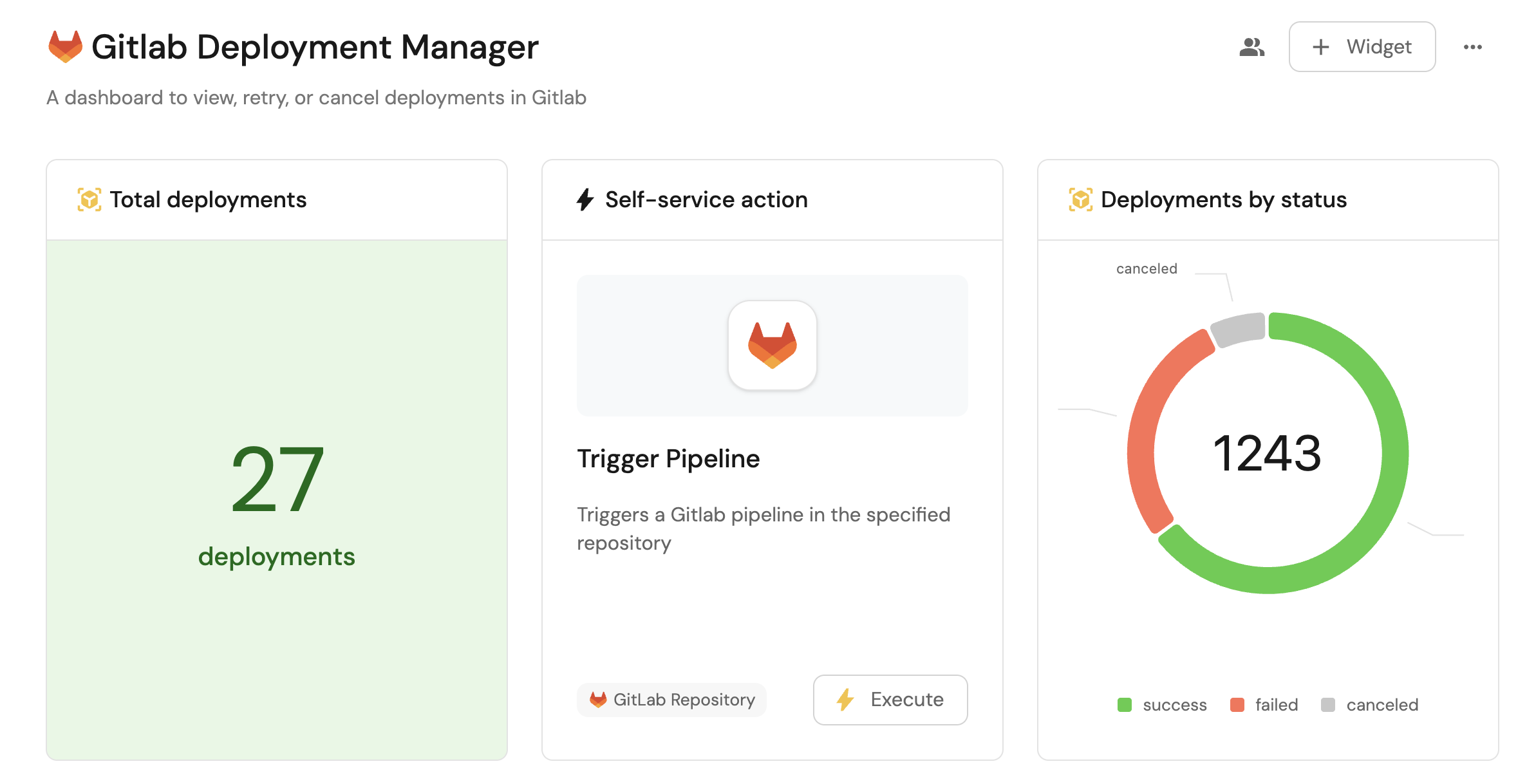
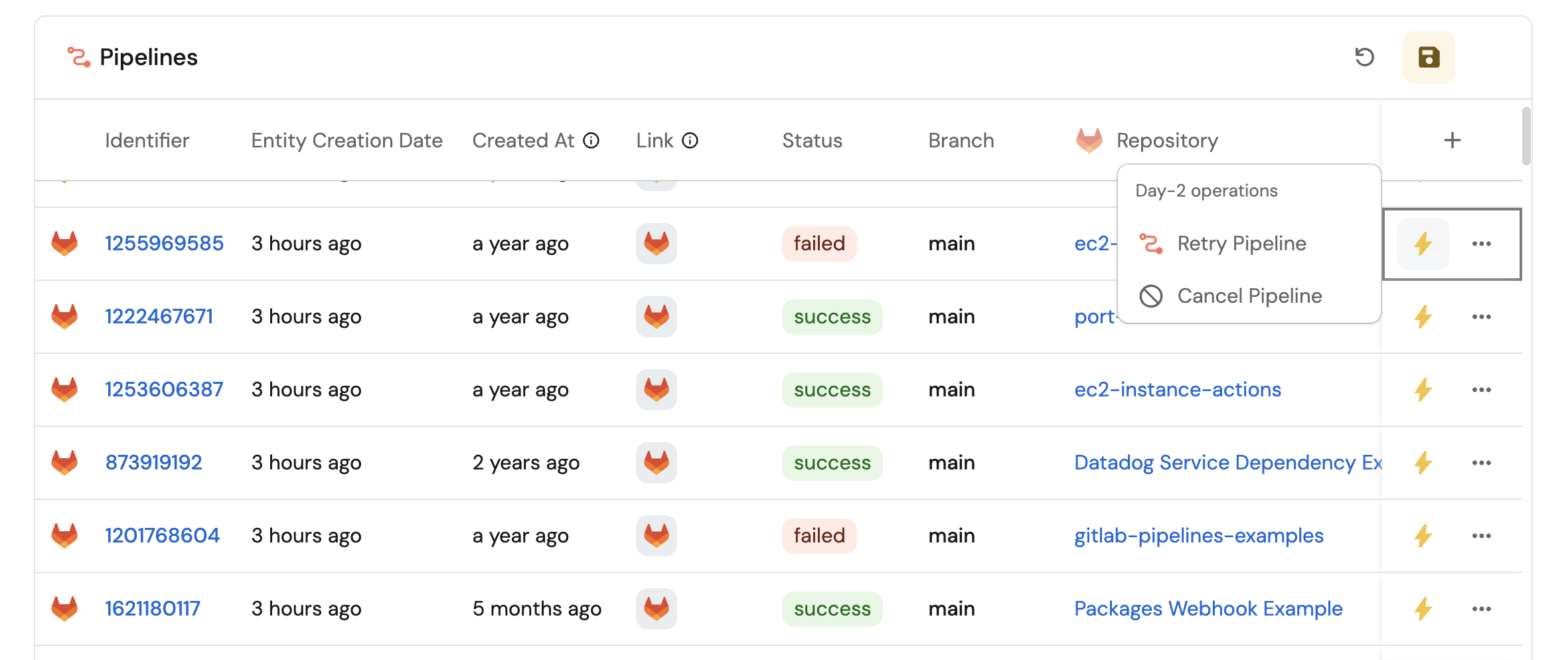
Common use cases
- Monitor the status and health of all GitLab deployments across accounts from a single dashboard.
- Empower platform teams to automate day-2 operations via webhooks.
Prerequisites
This guide assumes the following:
- You have a Port account and have completed the onboarding process.
- Port's GitLab integration is installed in your account.
Set up data model
The GitLab Pipeline blueprint is not created automatically when installing the GitLab integration, so we will need to create it manually.
Create the GitLab pipeline blueprint
-
Go to the Builder page of your portal.
-
Click on
+ Blueprint. -
Click on the
{...}button in the top right corner, and chooseEdit JSON. -
Add this JSON schema:
GitLab Pipeline blueprint (Click to expand)
{
"identifier": "gitlabPipeline",
"title": "GitLab Pipeline",
"icon": "GitLab",
"schema": {
"properties": {
"createdAt": {
"type": "string",
"title": "Created At",
"format": "date-time",
"description": "When the pipeline was created"
},
"updatedAt": {
"type": "string",
"title": "Updated At",
"format": "date-time",
"description": "When the pipeline was last updated"
},
"link": {
"type": "string",
"title": "Link",
"format": "url",
"description": "URL to the pipeline in GitLab"
},
"status": {
"type": "string",
"title": "Status",
"enum": [
"failed",
"success",
"canceled"
],
"enumColors": {
"failed": "red",
"success": "green",
"canceled": "darkGray"
}
},
"targetBranch": {
"type": "string",
"title": "Branch"
}
},
"required": []
},
"mirrorProperties": {},
"calculationProperties": {},
"aggregationProperties": {},
"relations": {
"project": {
"title": "Project",
"target": "service",
"required": false,
"many": false
}
}
} -
Click
Saveto create the blueprint.
Update the integration mapping
-
Go to the Data Sources page of your portal.
-
Select the integration.
-
Add the following YAML block into the editor to ingest pipelines from your GitLab account:
GitLab integration configuration (Click to expand)
deleteDependentEntities: true
createMissingRelatedEntities: true
enableMergeEntity: true
resources:
- kind: project
selector:
query: 'true'
includeLanguages: true
port:
entity:
mappings:
identifier: .id | tostring
title: .name
blueprint: '"service"'
properties:
url: .web_url
readme: file://README.md
language: .__languages | to_entries | max_by(.value) | .key
- kind: pipeline
selector:
query: 'true'
port:
entity:
mappings:
identifier: .id | tostring
title: (.project_id | tostring) + "-" + (.id | tostring)
blueprint: '"gitlabPipeline"'
properties:
status: .status
createdAt: .created_at
updatedAt: .updated_at
targetBranch: .ref
link: .web_url
relations:
project: .project_id | tostring -
Click
Save & Resyncto apply the mapping.
Set up self-service actions
We will create self-service actions in Port to directly interact with the GitLab API. These actions let users:
-
Trigger a new pipeline.
-
Retry failed or canceled jobs in a pipeline.
-
Cancel a running pipeline.
Each action will be configured via JSON and triggered using synced webhooks secured with secrets. To implement these use-cases, follow the steps below:
Add Port secrets
To add a secret to your portal:
-
Click on the
...button in the top right corner of your Port application. -
Click on Credentials.
-
Click on the
Secretstab. -
Click on
+ Secretand add the following secret:GITLAB_TRIGGER_TOKEN: The token used to authenticate the request. To obtain this token, see the documentation.
Trigger a new pipeline
-
Go to the Self-service page of your portal.
-
Click on the
+ New Actionbutton. -
Click on the
{...} Edit JSONbutton. -
Copy and paste the following JSON configuration into the editor.
Trigger a new pipeline action (Click to expand)
{
"identifier": "trigger_pipeline",
"title": "Trigger Pipeline",
"icon": "GitLab",
"description": "Triggers a Gitlab pipeline in the specified repository",
"trigger": {
"type": "self-service",
"operation": "DAY-2",
"userInputs": {
"properties": {
"environment": {
"icon": "DefaultProperty",
"title": "Environment",
"type": "string",
"default": "test",
"enum": [
"test",
"staging",
"production"
],
"enumColors": {
"test": "lightGray",
"staging": "lightGray",
"production": "lightGray"
}
}
},
"required": [],
"order": [
"environment"
]
},
"blueprintIdentifier": "service"
},
"invocationMethod": {
"type": "WEBHOOK",
"url": "https://gitlab.com/api/v4/projects/{{.entity.identifier}}/ref/main/trigger/pipeline?token={{.secrets.GITLAB_TRIGGER_TOKEN}}",
"agent": false,
"synchronized": true,
"method": "POST",
"headers": {
"RUN_ID": "{{ .run.id }}",
"Content-Type": "application/json"
},
"body": {
"{{ spreadValue() }}": "{{ .inputs }}",
"port_context": {
"runId": "{{ .run.id }}",
"blueprint": "{{ .action.blueprint }}",
"entity": "{{ .entity }}"
}
}
},
"requiredApproval": false
} -
Click
Save.
Now you should see the Trigger Pipeline action in the self-service page. 🎉
Retry jobs in a pipeline
-
Go to the Self-service page of your portal.
-
Click on the
+ New Actionbutton. -
Click on the
{...} Edit JSONbutton. -
Copy and paste the following JSON configuration into the editor.
Retry jobs in a pipeline action (Click to expand)
{
"identifier": "retry_pipeline",
"title": "Retry Pipeline",
"icon": "Pipeline",
"description": "Retry failed or canceled jobs in a pipeline",
"trigger": {
"type": "self-service",
"operation": "DAY-2",
"userInputs": {
"properties": {},
"required": [],
"order": []
},
"condition": {
"type": "SEARCH",
"rules": [
{
"property": "status",
"operator": "in",
"value": [
"failed",
"cancelled"
]
}
],
"combinator": "and"
},
"blueprintIdentifier": "gitlabPipeline"
},
"invocationMethod": {
"type": "WEBHOOK",
"url": "https://gitlab.com/api/v4/projects/{{.entity.relations.project}}/pipelines/{{.entity.identifier}}/retry",
"agent": false,
"synchronized": true,
"method": "POST",
"headers": {
"RUN_ID": "{{ .run.id }}",
"Content-Type": "application/json",
"PRIVATE-TOKEN": "{{.secrets.GITLAB_TRIGGER_TOKEN}}"
},
"body": {
"{{ spreadValue() }}": "{{ .inputs }}",
"port_context": {
"runId": "{{ .run.id }}",
"blueprint": "{{ .action.blueprint }}",
"entity": "{{ .entity }}"
}
}
},
"requiredApproval": false
} -
Click
Save.
Now you should see the Retry Pipeline action in the self-service page. 🎉
Cancel a running pipeline
-
Go to the Self-service page of your portal.
-
Click on the
+ New Actionbutton. -
Click on the
{...} Edit JSONbutton. -
Copy and paste the following JSON configuration into the editor.
Cancel a running action (Click to expand)
{
"identifier": "cancel_pipeline",
"title": "Cancel Pipeline",
"icon": "Unavailable",
"description": "Cancel all jobs for a pipeline",
"trigger": {
"type": "self-service",
"operation": "DAY-2",
"userInputs": {
"properties": {},
"required": [],
"order": []
},
"blueprintIdentifier": "gitlabPipeline"
},
"invocationMethod": {
"type": "WEBHOOK",
"url": "https://gitlab.com/api/v4/projects/{{.entity.relations.project}}/pipelines/{{.entity.identifier}}/cancel",
"agent": false,
"synchronized": true,
"method": "POST",
"headers": {
"RUN_ID": "{{ .run.id }}",
"Content-Type": "application/json",
"PRIVATE-TOKEN": "{{.secrets.GITLAB_TRIGGER_TOKEN}}"
},
"body": {
"{{ spreadValue() }}": "{{ .inputs }}",
"port_context": {
"runId": "{{ .run.id }}",
"blueprint": "{{ .action.blueprint }}",
"entity": "{{ .entity }}"
}
}
},
"requiredApproval": false
} -
Click
Save.
Now you should see the Cancel Pipeline action in the self-service page. 🎉
Visualize metrics
With pipelines ingested and actions configured, the next step is building a dashboard to monitor GitLab data directly in Port. We can visualize all pipeline details using customizable widgets. In addition, we can trigger remediation workflows right from your dashboard.
Create a dashboard
- Navigate to the Catalog page of your portal.
- Click on the
+ Newbutton in the left sidebar. - Select New dashboard.
- Name the dashboard Gitlab Deployment Manager.
- Input
A dashboard to view, retry, and cancel deployments in Gitlabunder Description. - Select the
GitLabicon. - Click
Create.
We now have a blank dashboard where we can start adding widgets to visualize insights from our GitLab deployments. In this guide, we define deployments as pipelines created against the main branch of the repository.
Add widgets
In the new dashboard, create the following widgets:
Total deployments created in the last 3 months (click to expand)
-
Click
+ Widgetand select Number Chart. -
Title:
Total deployments(add theDeploymenticon). -
Select
Count entitiesChart type and choose GitLab Pipeline as the Blueprint. -
Select
countfor the Function. -
Add this JSON to the Additional filters editor to filter deployments created in the last 3 months:
[
{
"combinator":"and",
"rules":[
{
"property":"targetBranch",
"operator":"=",
"value":"main"
},
{
"property":"createdOn",
"operator":"between",
"value":{
"preset":"last3Months"
}
}
]
}
] -
Select
customas the Unit and inputdeploymentsas the Custom unit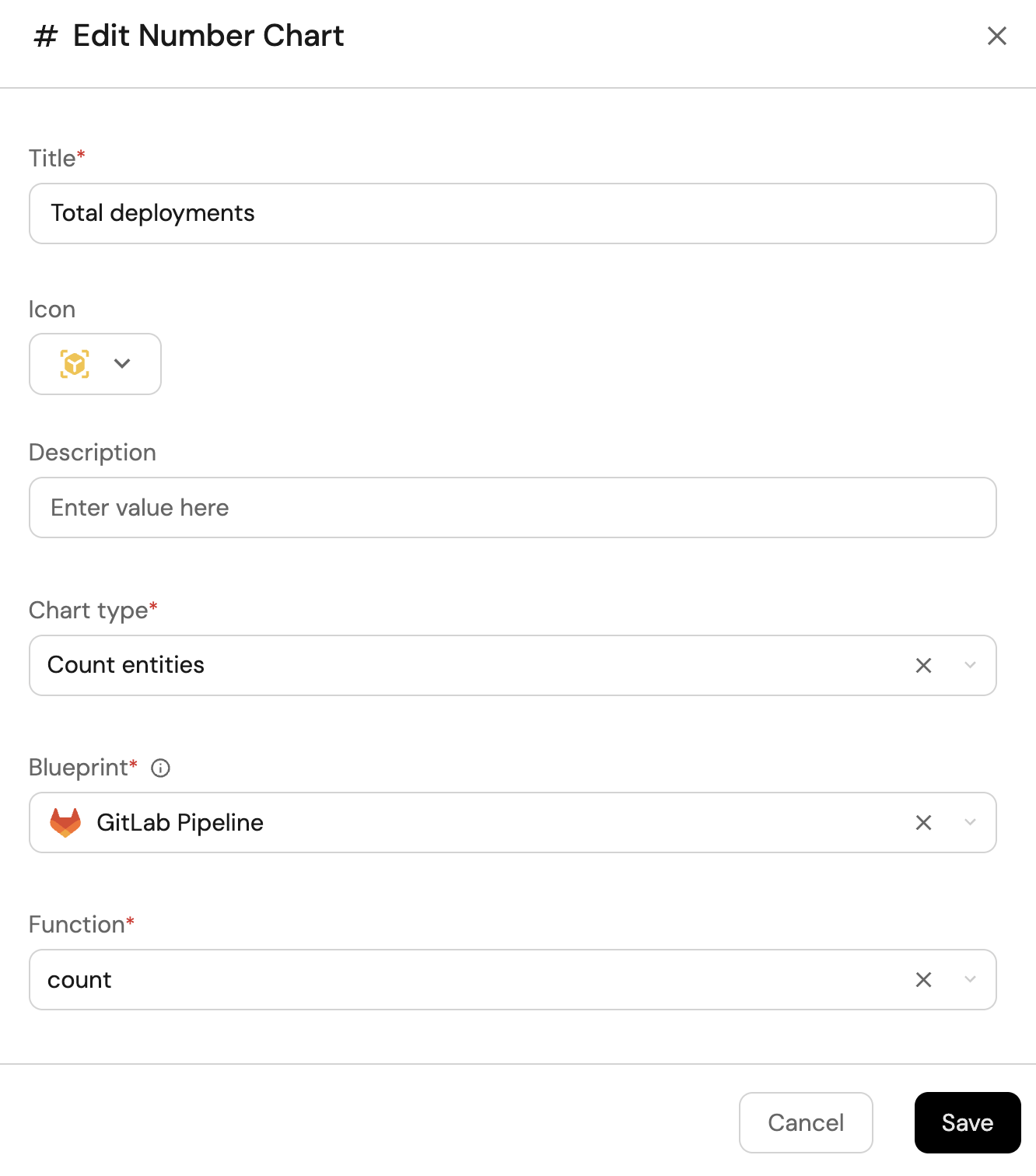
-
Click
Save.
Deployment by status (click to expand)
-
Click
+ Widgetand select Pie chart. -
Title:
Deployments by state(add theDeploymenticon). -
Choose the GitLab Pipeline blueprint.
-
Under
Breakdown by property, select the Status property -
Add this JSON to the Additional filters editor to filter deployments:
{
"combinator": "and",
"rules": [
{
"property": "targetBranch",
"operator": "=",
"value": "main"
},
{
"operator": "=",
"value": "gitlabPipeline",
"property": "$blueprint"
}
]
}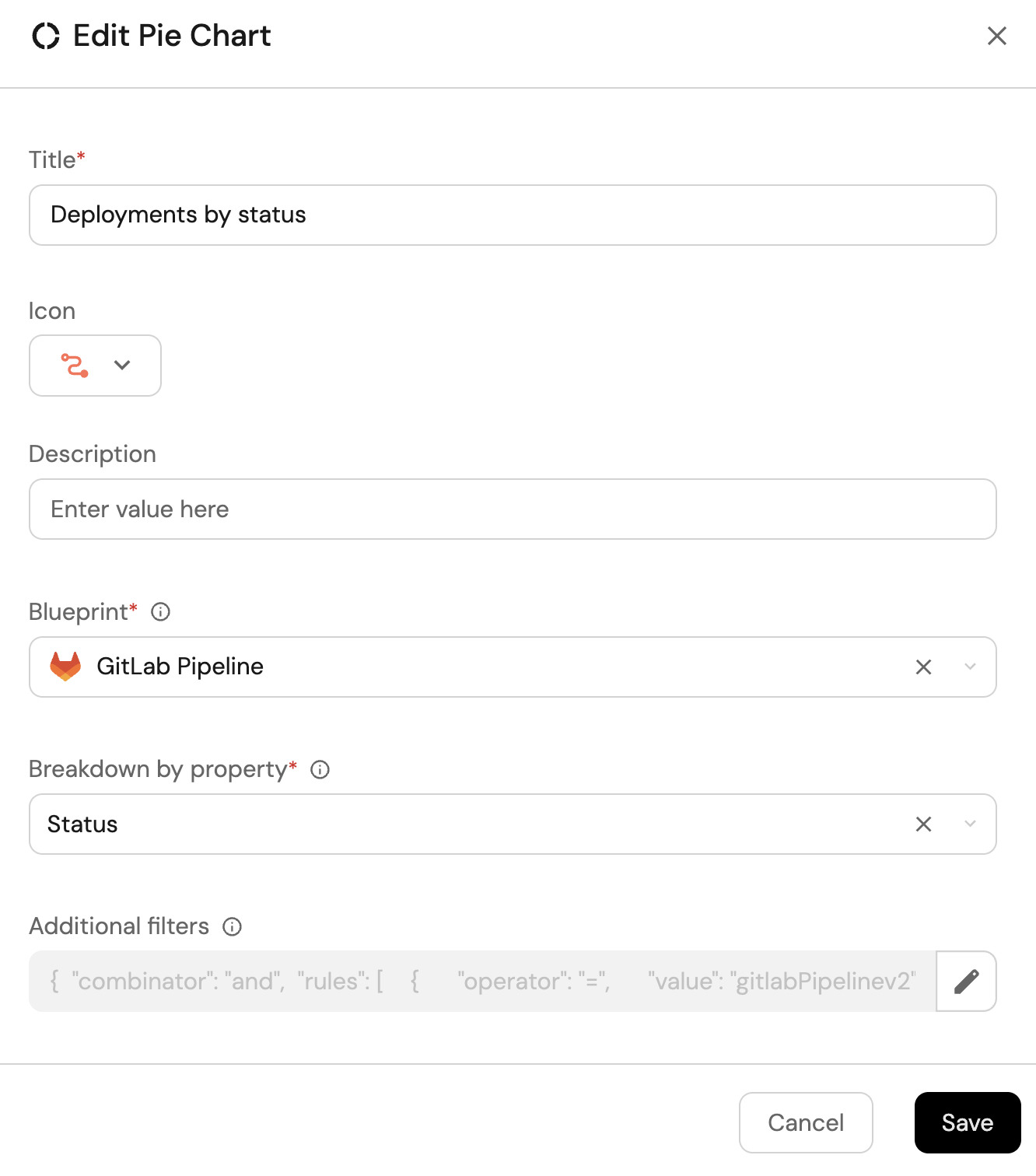
-
Click Save.
Trigger pipeline action (click to expand)
-
Click
+ Widgetand select Action card. -
Choose the Trigger Pipeline action we created in this guide
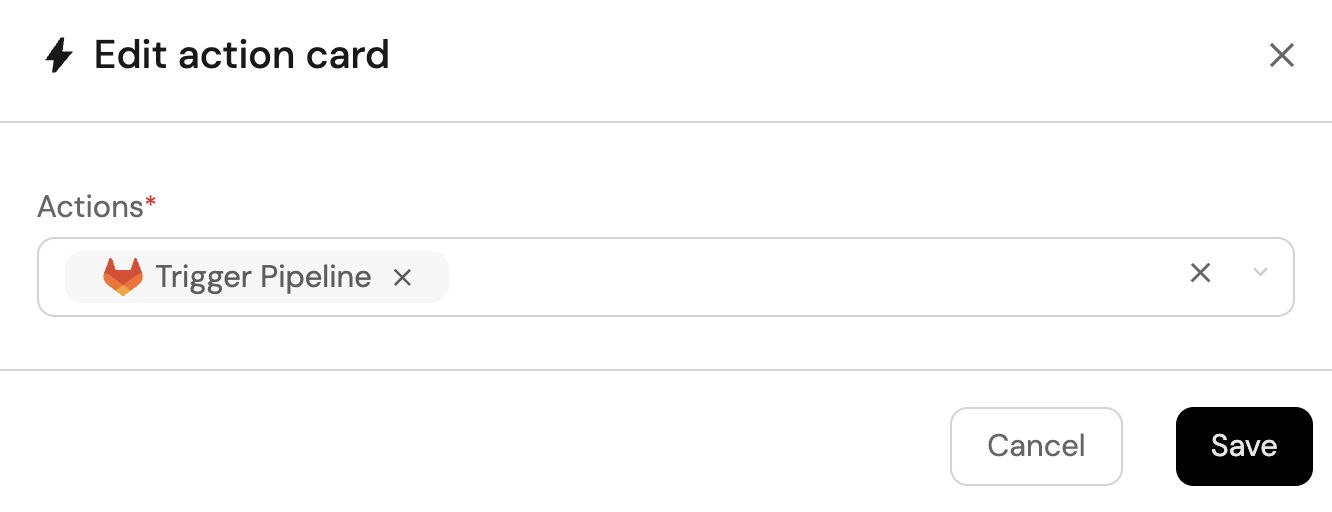
-
Click Save.
All GitLab deployments view (click to expand)
-
Click
+ Widgetand select Table. -
Title the widget All Deployments.
-
Choose the GitLab Pipeline blueprint.
-
Add this JSON to the Additional filters editor to filter deployments:
{
"combinator": "and",
"rules": [
{
"property": "targetBranch",
"operator": "=",
"value": "main"
},
{
"operator": "=",
"value": "gitlabPipeline",
"property": "$blueprint"
}
]
}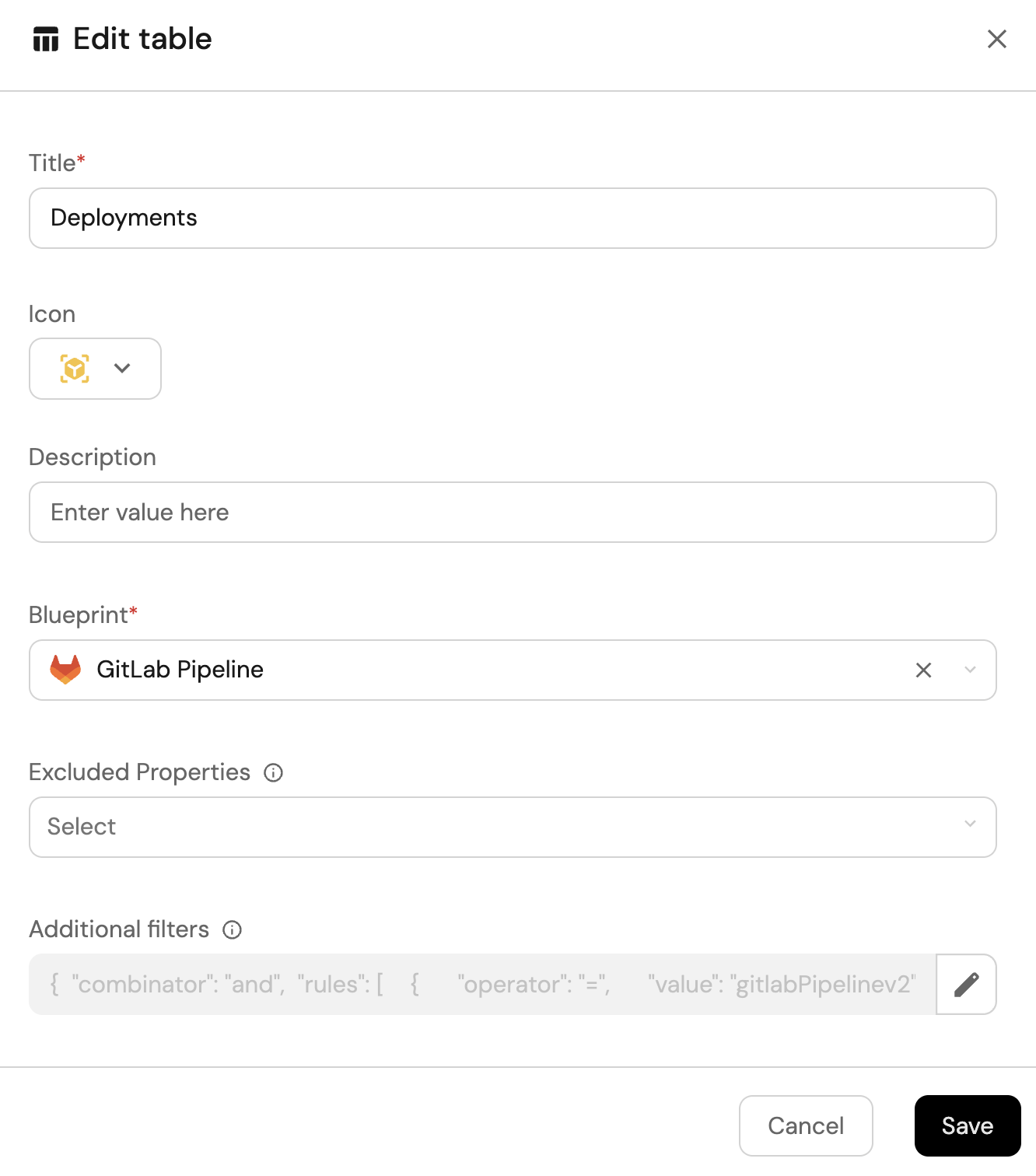
-
Click Save to add the widget to the dashboard.
-
Click on the
...button in the top right corner of the table and select Customize table. -
In the top right corner of the table, click on
Manage Propertiesand add the following properties:- Status: The status of the pipeline.
- Link: The URL to the pipeline.
- Branch: The target branch of the pipeline.
- Created At: The date the pipeline was created in GitLab.
- Repository: The related GitLab project.
-
Click on the save icon in the top right corner of the widget to save the customized table.