Trigger a Spacelift stack
This guide demonstrates how to implement a self-service action in Port that allows you to trigger a Spacelift stack directly from Port and automate your infrastructure deployment workflows seamlessly.
Use cases
- Empower engineering teams to deploy infrastructure on demand without needing direct access to Spacelift.
- Automate provisioning or destruction of environments (e.g., staging, preview, QA) via a single click in Port.
Prerequisites
- Complete the onboarding process.
- Access to your Spacelift organization with permissions to manage stacks.
Set up data model
You will need to manually create a blueprint in Port to represent your Spacelift stacks.
Create the Spacelift stack blueprint
-
Go to your Builder page.
-
Click on
+ Blueprint. -
Click on the
{...}button in the top right corner, and chooseEdit JSON. -
Add this JSON schema:
Spacelift Stack Blueprint (Click to expand)
{
"identifier": "space_lift_stack",
"title": "SpaceLift Stack",
"icon": "IaC",
"schema": {
"properties": {
"space": {
"type": "string",
"title": "Space"
},
"label": {
"items": {
"type": "string"
},
"type": "array",
"title": "Label"
},
"description": {
"type": "string",
"title": "Description"
},
"repository": {
"type": "string",
"title": "Repository"
},
"link": {
"icon": "DefaultProperty",
"type": "string",
"title": "Link",
"format": "url"
},
"state": {
"type": "string",
"title": "State"
},
"git_provider": {
"type": "string",
"title": "Git Provider"
},
"branch": {
"type": "string",
"title": "Branch"
}
},
"required": []
},
"mirrorProperties": {},
"calculationProperties": {},
"aggregationProperties": {},
"relations": {}
} -
Click
Saveto create the blueprint.
Set up self-service action
You can trigger Spacelift stack by leveraging Port's synced webhooks and secrets to directly interact with Spacelift's API.
Add Port secrets
To add these secrets to your portal:
-
Click on the
...button in the top right corner of your Port application. -
Click on Credentials.
-
Click on the
Secretstab. -
Click on
+ Secretand add the following secrets:-
SPACELIFT_API_KEY_ID: Your Spacelift API key ID. How to generate it. -
SPACELIFT_API_SECRET: The secret from the file downloaded when the API key was created. -
SPACELIFT_TOKEN: A JWT token generated using the API key and secret. Use the curl command below:Curl command to generate jwt token
curl --location 'https://<your-account>.app.spacelift.io/graphql' \
--header 'Content-Type: application/json' \
--data '{"query":"mutation GetSpaceliftToken($id: ID!, $secret: String!) {\n apiKeyUser(id: $id, secret: $secret) {\n jwt\n }\n}\n","variables":{"id":"<YOUR_SPACELIFT_API_KEY_ID>","secret":"<YOUR_SPACELIFT_API_SECRET>"}}'
-
Create self service action
To create the self-service action that will trigger the Spacelift stack:
-
Head to the self-service page.
-
Click on the
+ New Actionbutton. -
Click on the
{...} Edit JSONbutton. -
Copy and paste the following JSON configuration into the editor.
Trigger Spacelift Stack Action (Click to expand)
Replace your credentialsReplace
<YOUR_SPACELIFT_API_URL>with your actual Spacelift GraphQL API URL. The url follow this pattern:https://<your_org_id>.app.spacelift.io/graphql{
"identifier": "trigger_spacelift_stack",
"title": "Trigger Spacelift Stack",
"icon": "Git",
"description": "A self service action to trigger Spacelift stack",
"trigger": {
"type": "self-service",
"operation": "CREATE",
"userInputs": {
"properties": {
"stack": {
"title": "Stack",
"icon": "DefaultProperty",
"type": "string",
"blueprint": "space_lift_stack",
"sort": {
"property": "$title",
"order": "ASC"
},
"format": "entity"
}
},
"required": [
"stack"
],
"order": [
"stack"
]
}
},
"invocationMethod": {
"type": "WEBHOOK",
"url": "<YOUR_SPACELIFT_API_URL>",
"agent": false,
"synchronized": true,
"method": "POST",
"headers": {
"Authorization": "Bearer {{.secrets.SPACELIFT_TOKEN}}",
"Content-Type": "application/json"
},
"body": {
"query": "mutation ($stackId: ID!) { runTrigger(stack: $stackId) { id title type state createdAt updatedAt branch triggeredBy driftDetection } }",
"variables": {
"stackId": "{{.inputs.stack.identifier}}"
}
}
},
"requiredApproval": false
} -
Click
Save.
Now you should see the Trigger Spacelift Stack action in the self-service page. 🎉
Ingest existing stacks from Spacelift
When you attempt to trigger a Spacelift stack, you might notice the entity dropdown is empty. This is because no Spacelift Stacks have been ingested into Port yet.
Use the Python script below to pull in your Spacelift stacks and sync them to Port.
Python script to ingest Spaclift stack
- Install dependencies:
pip install loguru httpx
- Export the required environment variables:
export SPACELIFT_API_KEY_ENDPOINT=https://your-account.app.spacelift.io/graphql
export SPACELIFT_API_KEY_ID=Your Spacelift API key ID
export SPACELIFT_API_KEY_SECRET=Your Spacelift API secret
export PORT_CLIENT_ID=Your Port client ID
export PORT_CLIENT_SECRET=Your Port client secret
- Save the script to a .py file and run it.
import os
import httpx
from loguru import logger
# Spacelift API credentials from environment variables
SPACELIFT_API_ENDPOINT = os.environ.get("SPACELIFT_API_KEY_ENDPOINT")
SPACELIFT_API_KEY_ID = os.environ.get("SPACELIFT_API_KEY_ID")
SPACELIFT_API_KEY_SECRET = os.environ.get("SPACELIFT_API_KEY_SECRET")
# Port API credentials
PORT_CLIENT_ID = os.environ.get("PORT_CLIENT_ID", "your id")
PORT_CLIENT_SECRET = os.environ.get("PORT_CLIENT_SECRET", "your secret")
PORT_API_URL = "https://api.getport.io/v1"
PORT_BLUEPRINT_ID = "space_lift_stack"
# === GraphQL Token Mutation ===
TOKEN_MUTATION = """
mutation GetSpaceliftToken($apiKeyId: ID!, $apiKeySecret: String!) {
apiKeyUser(id: $apiKeyId, secret: $apiKeySecret) {
jwt
}
}
"""
TOKEN_MUTATION_VARIABLES = {
"apiKeyId": SPACELIFT_API_KEY_ID,
"apiKeySecret": SPACELIFT_API_KEY_SECRET
}
# === Default Stack Query ===
LIST_STACK_QUERY = """
{
stacks {
id
name
space
administrative
state
description
repository
repositoryURL
provider
labels
branch
namespace
entityCount
}
}
"""
async def get_spacelift_jwt_token():
async with httpx.AsyncClient() as client:
response = await client.post(
SPACELIFT_API_ENDPOINT,
json={"query": TOKEN_MUTATION, "variables": TOKEN_MUTATION_VARIABLES},
)
response.raise_for_status()
jwt = response.json()["data"]["apiKeyUser"]["jwt"]
logger.success("Successfully fetched Spacelift JWT token")
return jwt
async def get_spacelift_stacks(jwt_token: str):
headers = {"Authorization": f"Bearer {jwt_token}"}
async with httpx.AsyncClient() as client:
response = await client.post(
SPACELIFT_API_ENDPOINT,
json={"query": LIST_STACK_QUERY},
headers=headers,
)
response.raise_for_status()
logger.success("Successfully fetched stacks data from Spacelift")
return response.json()["data"]["stacks"]
async def get_port_access_token():
credentials = {"clientId": PORT_CLIENT_ID, "clientSecret": PORT_CLIENT_SECRET}
async with httpx.AsyncClient() as client:
response = await client.post(f"{PORT_API_URL}/auth/access_token", json=credentials)
response.raise_for_status()
token = response.json()["accessToken"]
logger.success("Successfully fetched Port access token")
return token
async def create_port_entity(access_token: str, stack: dict):
headers = {"Authorization": f"Bearer {access_token}"}
entity = {
"identifier": stack["id"],
"title": stack["name"],
"properties": {
"space": stack.get("space", ""),
"label": stack.get("labels", []),
"description": stack.get("description", ""),
"repository": stack.get("repository", ""),
"state": stack.get("state", ""),
"git_provider": stack.get("provider", ""),
"branch": stack.get("branch", "")
},
"relations": {}
}
async with httpx.AsyncClient() as client:
response = await client.post(
f"{PORT_API_URL}/blueprints/{PORT_BLUEPRINT_ID}/entities?upsert=true",
json=entity,
headers=headers
)
response.raise_for_status()
logger.info(f"Upserted entity to Port: {stack['id']}")
return response.json()
async def main():
try:
jwt_token = await get_spacelift_jwt_token()
stacks = await get_spacelift_stacks(jwt_token)
access_token = await get_port_access_token()
for stack in stacks:
await create_port_entity(access_token, stack)
logger.success("Finished syncing all stacks to Port")
except Exception as e:
logger.error(f"Failed: {e}")
if __name__ == "__main__":
import asyncio
asyncio.run(main())
Let's test it!
-
Head to the self-service page of your portal.
-
Choose the
Trigger Spacelift Stackaction. -
Select a stack entity.
-
Click on
Execute. -
You're done! Your stack will be triggered in Spacelift. 🎉
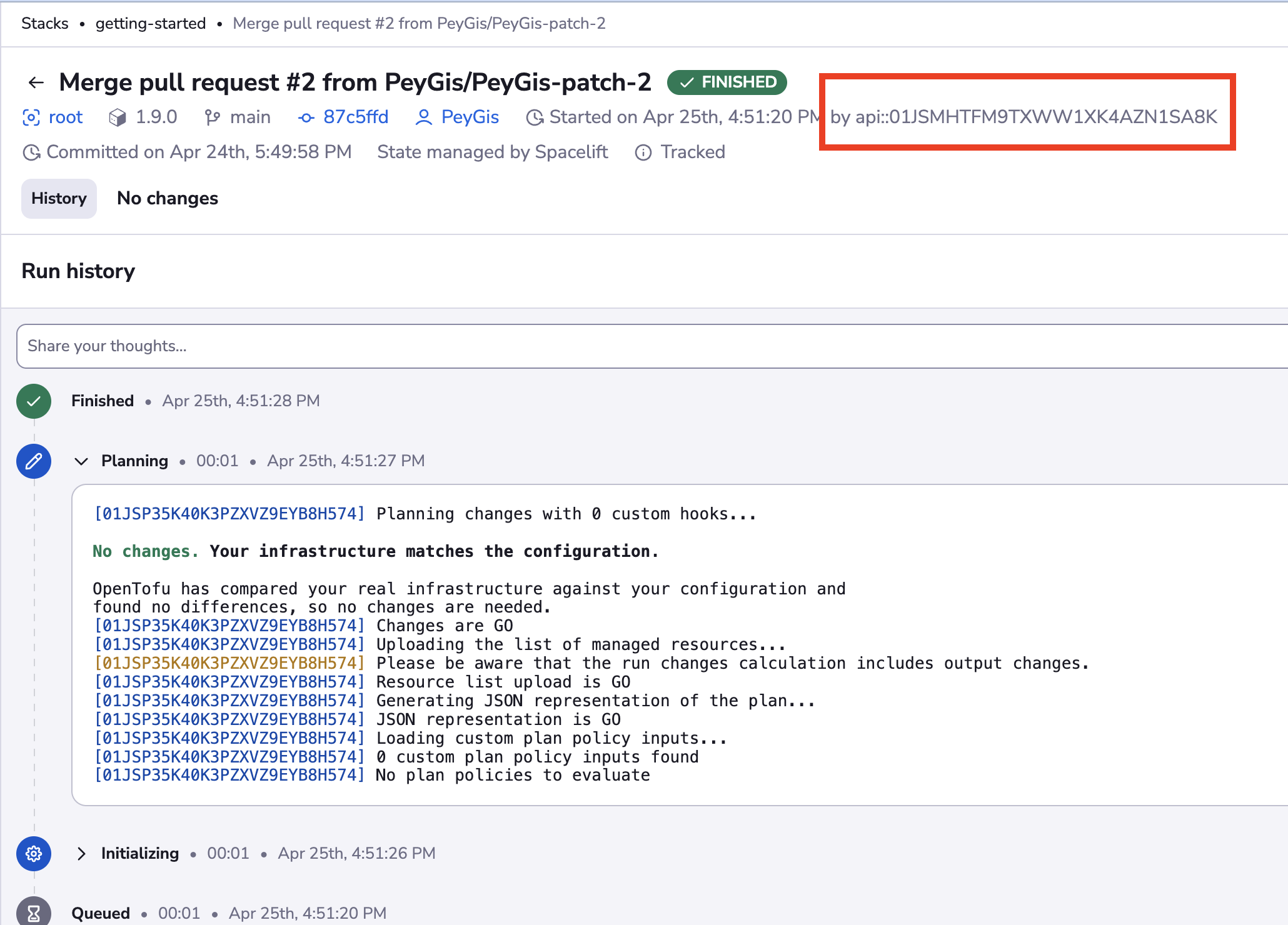
Refreshing your Spacelift token
According to Spacelift's documentation, JWT tokens expire after 10 hours. If your action fails with a 401 Unauthorized error, you need to refresh the token. Follow the steps below to automate this process:
Step 1: Create a self-service action to refresh token
-
Head to the self-service page.
-
Click on the
+ New Actionbutton. -
Click on the
{...} Edit JSONbutton. -
Copy and paste the following JSON configuration into the editor.
Refresh Spacelift Token Action (Click to expand)
Replace your credentialsReplace
<YOUR_SPACELIFT_API_URL>with your actual Spacelift GraphQL API URL. The url follow this pattern:https://<your_org_id>.app.spacelift.io/graphql{
"identifier": "refresh_spacelift_token",
"title": "Refresh Spacelift Token",
"icon": "Git",
"description": "A self service action to refresh Spacelift token",
"trigger": {
"type": "self-service",
"operation": "CREATE",
"userInputs": {
"properties": {},
"required": [],
"order": []
}
},
"invocationMethod": {
"type": "WEBHOOK",
"url": "https://<your-account>.app.spacelift.io/graphql",
"agent": false,
"synchronized": true,
"method": "POST",
"headers": {
"Content-Type": "application/json"
},
"body": {
"query": "mutation GetSpaceliftToken($id: ID!, $secret: String!) { apiKeyUser(id: $id, secret: $secret) { jwt } }",
"variables": {
"id": "{{.secrets.SPACELIFT_API_KEY_ID}}",
"secret": "{{.secrets.SPACELIFT_API_KEY_SECRET}}"
}
}
},
"requiredApproval": false
} -
Click
Save.
Now you should see the Refresh Spacelift Token action in the self-service page. 🎉
Step 2: Create an automation to update token
Next, you'll create an automation that runs when the Refresh Spacelift Token action completes successfully. This automation captures the new token from the action’s response and updates the SPACELIFT_TOKEN secret in Port. To set it up:
-
Head to the automation page.
-
Click on the
+ Automationbutton. -
Copy and paste the following JSON configuration into the editor.
Spacelift Token Refresh Automation (Click to expand)
{
"identifier": "spacelift_token_refresh_sync",
"title": "Refresh Spacelift Token",
"description": "Updates the Port secret with the new Spacelift jwt token",
"trigger": {
"type": "automation",
"event": {
"type": "RUN_UPDATED",
"actionIdentifier": "refresh_spacelift_token"
},
"condition": {
"type": "JQ",
"expressions": [
".diff.after.status == \"SUCCESS\""
],
"combinator": "and"
}
},
"invocationMethod": {
"type": "WEBHOOK",
"url": "https://api.port.io/v1/organization/secrets/SPACELIFT_TOKEN",
"agent": false,
"synchronized": true,
"method": "PATCH",
"headers": {},
"body": {
"secretValue": "{{ .event.diff.after.response.data.apiKeyUser.jwt }}",
"description": "Refreshed Spacelift API token"
}
},
"publish": true
} -
Click
Save.
Now, every time you run the Refresh Spacelift Token action and it succeeds, your SPACELIFT_TOKEN secret in Port will be automatically updated with the new token.
Ingest stacks via webhook
In this example we will create a webhook integration between Spacelift and Port, which will ingest stack entities in real time.
Port configuration
Create the following blueprint definition:
Spacelift stack blueprint
{
"identifier": "space_lift_stack",
"title": "SpaceLift Stack",
"icon": "IaC",
"schema": {
"properties": {
"space": {
"type": "string",
"title": "Space"
},
"label": {
"items": {
"type": "string"
},
"type": "array",
"title": "Label"
},
"description": {
"type": "string",
"title": "Description"
},
"repository": {
"type": "string",
"title": "Repository"
},
"link": {
"icon": "DefaultProperty",
"type": "string",
"title": "Link",
"format": "url"
},
"state": {
"type": "string",
"title": "State"
},
"git_provider": {
"type": "string",
"title": "Git Provider"
},
"branch": {
"type": "string",
"title": "Branch"
}
},
"required": []
},
"mirrorProperties": {},
"calculationProperties": {},
"aggregationProperties": {},
"relations": {}
}
Create the following webhook configuration using Port's UI
Stack webhook configuration
-
Basic details tab - fill the following details:
- Title :
Spacelift Stack Mapper. - Identifier :
spacelift_stack_mapper. - Description :
A webhook configuration to map Spacelift stacks to Port. - Icon :
Git.
- Title :
-
Integration configuration tab - fill the following JQ mapping:
[
{
"blueprint": "space_lift_stack",
"operation": "create",
"filter": "true",
"entity": {
"identifier": ".body.stack.id | tostring",
"title": ".body.stack.name | tostring",
"properties": {
"label": ".body.stack.labels",
"description": ".body.stack.description",
"link": ".body.stack.url",
"git_provider": ".body.stack.vcs",
"repository": ".body.stack.repository",
"branch": ".body.run.branch",
"state": ".body.state"
}
}
}
] -
Click Save at the bottom of the page.
Create a webhook in Spacelift
To send webhook events from Spacelift to an external system like Port, we must first create a webhook and then link it to a notification policy. Follow the steps below to complete the setup:
- Go to Webhooks in your Spacelift account.
- Click Create webhook.
- Input the following details:
Name- use a meaningful name such as Port Webhook.Endpoint URL- enter the value of theurlkey you received after creating the webhook configuration.Space- select the space that should have access to the webhook.
- Enable the Webhook toggle.
- Click Create to create the webhook.
Sending notifications
Webhook events in Spacelift are triggered through notification policies. To set this up, we need the webhook ID that Spacelift assigns when you create a webhook.
How to find your webhook ID
-
In your Spacelift account, go to Webhooks.
-
Locate the webhook you created.
-
Click the three dots (...) next to the webhook.
-
Select Copy webhook ID to copy the webhook's unique identifier.
We’ll use this ID when configuring the notification policy.
Creating a notification policy
-
Go to Policies in Spacelift.
-
Click Create policy.
-
Input the following details:
Name- use a meaningful name such as Port Webhook Notification.Type- selectNotification policyfrom the list.Space- select the space that should have access to the policy.Description- add a detailed description.
-
Click Continue to open the YAML editor where you can bind the notification to the webhook.
-
Add one of the following configurations:
Notification policy configuration (click to expand)
Webhook identifier replacementBe sure to replace
<YOUR-WEBHOOK-ID>with the ID you copied from the Spacelift webhook you created# Option 1: Trigger on tracked runs finishing
webhook[{"endpoint_id": "<YOUR-WEBHOOK-ID>"}] {
input.run_updated.run.type == "TRACKED"
input.run_updated.run.state == "FINISHED"
}
# Option 2: Trigger on any run update
webhook[{"endpoint_id": "<YOUR-WEBHOOK-ID>"}] {
input.run_updated != null
} -
Click Create policy.
Done! any change that happens to your stacks in Spacelift will trigger a webhook event to the webhook URL provided by Port. Port will parse the events according to the mapping and update the catalog entities accordingly.
Let's Test It
This section includes a sample response data from Spacelift. In addition, it includes the entity created from the event based on the configuration provided in the previous section.
Payload
Here is an example of the payload structure from Spacelift:
Webhook response data (Click to expand)
{
"body": {
"account": "peygis",
"state": "FINISHED",
"stateVersion": 5,
"timestamp": 1745599888,
"timestamp_millis": 1745599888383,
"run": {
"id": "01JSPXRQR2F3Y06HD85YYXRSZ7",
"branch": "main",
"commit": {
"authorLogin": "PeyGis",
"authorName": "PagesCoffy",
"hash": "87c5ffdcf063445657c7082a447cb6a7d60f2c9d",
"message": "Merge pull request #2 from PeyGis/PeyGis-patch-2",
"timestamp": 1745516998,
"url": "https://github.com/PeyGis/argocd-app/commit/87c5ffdcf063445657c7082a447cb6a7d60f2c9d"
},
"createdAt": 1745599880,
"delta": {
"added": 0,
"changed": 0,
"deleted": 0,
"resources": 0
},
"driftDetection": false,
"triggeredBy": "api::01JSMHTFM9TXWW1XK4AZN1SA8K",
"type": "TRACKED",
"url": "https://peygis.app.spacelift.io/stack/ai-agent/run/01JSPXRQR2F3Y06HD85YYXRSZ7"
},
"stack": {
"id": "ai-agent",
"name": "ai-agent",
"description": "here is the node",
"labels": [
"node"
],
"repository": "PeyGis/argocd-app",
"url": "https://peygis.app.spacelift.io/stack/ai-agent",
"vcs": "GITHUB"
},
"workerPool": {
"public": true,
"labels": [],
"id": "",
"name": ""
},
"event_source": "spacelift",
"event_type": "run_state_changed_event"
},
"headers": {
"Host": "ingest.getport.io",
"User-Agent": "Go-http-client/2.0",
"Content-Length": "1063",
"Accept-Encoding": "gzip",
"Content-Type": "application/json",
"Traceparent": "00-000000000000000045dc17949932896c-7363f5faf7992244-01",
"Tracestate": "dd=s:1;p:3705f90ce0614b5d",
"X-Datadog-Parent-Id": "3964848880668986205",
"X-Datadog-Sampling-Priority": "1",
"X-Datadog-Trace-Id": "5033924410486196588",
"X-Forwarded-Host": "ingest.getport.io",
"X-Forwarded-Server": "public-traefik-5649595896-pgqbw",
"X-Real-Ip": "10.0.30.189",
"X-Replaced-Path": "/xI35fItWHlrYpVQE",
"X-Signature": "sha1=dd9dc0209c2791f029ccd0cfce0a2548a3e448df",
"X-Signature-256": "sha256=52a747571c1e7f464424cb4211331f195105bd6dba39aa9a2f4b7124fe747d36",
"host": "ingest.getport.io",
"user-agent": "Go-http-client/2.0",
"content-length": "1063",
"accept-encoding": "gzip",
"content-type": "application/json",
"traceparent": "00-000000000000000045dc17949932896c-7363f5faf7992244-01",
"tracestate": "dd=s:1;p:3705f90ce0614b5d",
"x-datadog-parent-id": "3964848880668986205",
"x-datadog-sampling-priority": "1",
"x-datadog-trace-id": "5033924410486196588",
"x-forwarded-host": "ingest.getport.io",
"x-forwarded-server": "public-traefik-5649595896-pgqbw",
"x-real-ip": "10.0.30.189",
"x-replaced-path": "/xI35fItWHlrYpVQE",
"x-signature": "sha1=dd9dc0209c2791f029ccd0cfce0a2548a3e448df",
"x-signature-256": "sha256=52a747571c1e7f464424cb4211331f195105bd6dba39aa9a2f4b7124fe747d36"
},
"queryParams": {}
}
Mapping Result
The combination of the sample payload and the webhook configuration generates the following Port entity:
Stack entity in Port (Click to expand)
{
"blueprint": "space_lift_stack",
"identifier": "ai-agent",
"createdAt": "2025-04-24T17:57:01.014Z",
"updatedBy": "space_lift_stack_mapper",
"createdBy": "space_lift_stack_mapper",
"team": [],
"title": "ai-agent",
"relations": {},
"properties": {
"link": "https://peygis.app.spacelift.io/stack/ai-agent",
"description": "AI agent stack",
"git_provider": "GITHUB",
"label": [
"ai",
"llm"
],
"state": "FINISHED",
"repository": "PeyGis/codecov-example",
"branch": "main",
"space": null
},
"updatedAt": "2025-04-25T13:36:08.155Z"
}