Manage and visualize your PagerDuty incidents
This guide demonstrates how to bring your incident management experience into Port using PagerDuty.
You will learn how to:
- Set up self-service actions to manage incidents (trigger, acknowledge, and resolve).
- Build dashboards in Port to monitor and take action on your incident response.
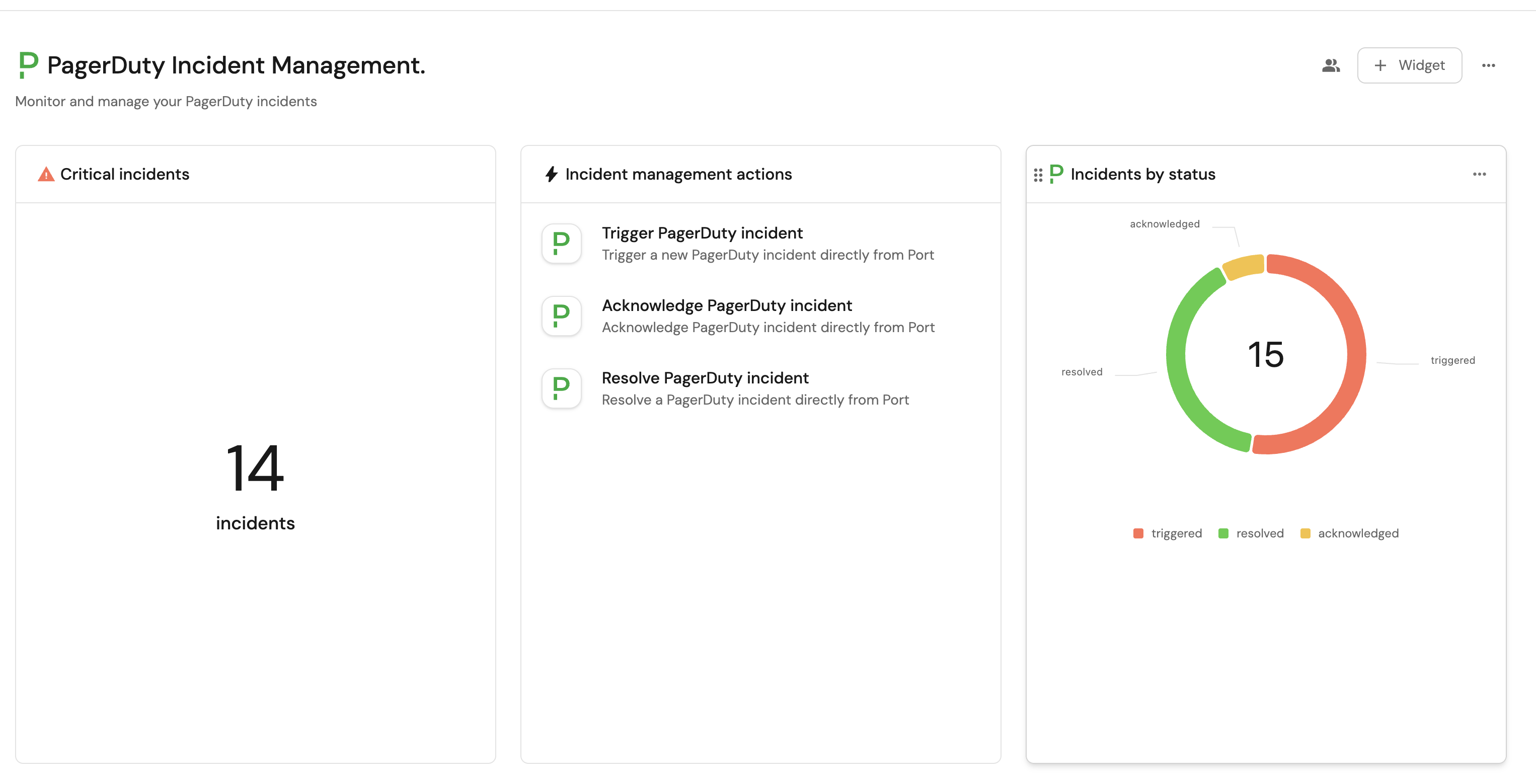
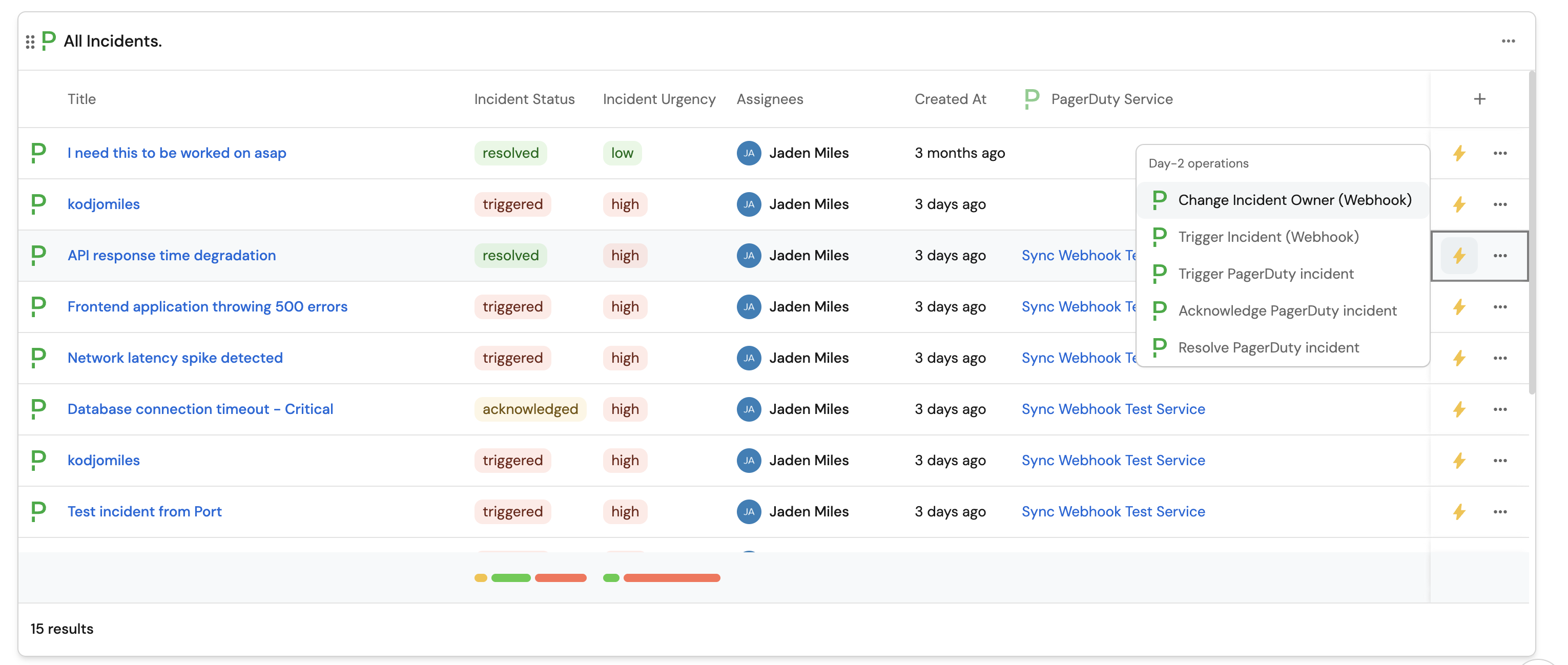
Common use cases
- Empower on-call teams to quickly respond to incidents with self-service actions.
- Monitor the status and health of all incidents across services from a single dashboard.
- Track incident metrics and response times to improve incident management processes.
- Get visibility into incident trends and patterns across your organization.
Prerequisites
This guide assumes the following:
- You have a Port account and have completed the onboarding process.
- Port's PagerDuty integration is installed in your account.
- Access to your PagerDuty organization with permissions to manage incidents.
Set up data model
If you haven't installed the PagerDuty integration, you'll need to create blueprints for PagerDuty incidents.
However, we highly recommend you install the PagerDuty integration to have these automatically set up for you.
Create the PagerDuty incident blueprint
PagerDuty Incident Blueprint
{
"identifier": "pagerdutyIncident",
"description": "This blueprint represents a PagerDuty incident in our software catalog",
"title": "PagerDuty Incident",
"icon": "pagerduty",
"schema": {
"properties": {
"status": {
"type": "string",
"title": "Incident Status",
"enum": [
"triggered",
"annotated",
"acknowledged",
"reassigned",
"escalated",
"reopened",
"resolved"
]
},
"url": {
"type": "string",
"format": "url",
"title": "Incident URL"
},
"urgency": {
"type": "string",
"title": "Incident Urgency",
"enum": ["high", "low"]
},
"responder": {
"type": "string",
"title": "Assignee"
},
"escalation_policy": {
"type": "string",
"title": "Escalation Policy"
},
"created_at": {
"title": "Create At",
"type": "string",
"format": "date-time"
},
"updated_at": {
"title": "Updated At",
"type": "string",
"format": "date-time"
}
},
"required": []
},
"mirrorProperties": {},
"calculationProperties": {},
"relations": {
"pagerdutyService": {
"title": "PagerDuty Service",
"target": "pagerdutyService",
"required": false,
"many": true
}
}
}
Set up self-service actions
Now let's set up self-service actions to manage your PagerDuty incidents directly from Port.
We will implement three key incident management workflows using webhook-based actions for simplicity.
Add Port secrets
If you have already installed Port's PagerDuty integration, these secrets should already exist in your portal.
To view your existing secrets:
- Click on the
...button in the top right corner of your Port application. - Choose Credentials, then click on the
Secretstab.
First, add the required secrets to your portal:
-
Click on the
...button in the top right corner of your Port application. -
Click on Credentials.
-
Click on the
Secretstab. -
Click on
+ Secretand add the following secrets:PAGERDUTY_ROUTING_KEY: Your PagerDuty routing key for the service.PAGERDUTY_API_KEY: Your PagerDuty API token.
Multiple services support
If you want to create incidents for multiple PagerDuty services, you can modify the action to use routing key as an input field instead of a secret. This allows you to specify different routing keys for different services when triggering incidents.
To implement this:
-
Remove
PAGERDUTY_ROUTING_KEYfrom secrets. -
Add
routing_keyas a required input property in the action configuration. -
Update the webhook body to use
{{.inputs.routing_key}}instead of{{.secrets.PAGERDUTY_ROUTING_KEY}}.
Trigger PagerDuty incidents
Trigger PagerDuty incidents directly from Port when issues are detected.
-
Head to the self-service page.
-
Click on the
+ New Actionbutton. -
Click on the
{...} Edit JSONbutton. -
Copy and paste the following JSON configuration into the editor:
Trigger PagerDuty incident (click to expand)
{
"identifier": "trigger_pagerduty_incident",
"title": "Trigger PagerDuty incident",
"icon": "pagerduty",
"description": "Trigger a new PagerDuty incident directly from Port",
"trigger": {
"type": "self-service",
"operation": "DAY-2",
"userInputs": {
"properties": {
"summary": {
"icon": "DefaultProperty",
"title": "Summary",
"type": "string"
},
"source": {
"icon": "DefaultProperty",
"title": "Source",
"type": "string",
"default": "Port"
},
"severity": {
"icon": "DefaultProperty",
"title": "Severity",
"type": "string",
"default": "critical",
"enum": [
"critical",
"error",
"warning",
"info"
],
"enumColors": {
"critical": "red",
"error": "red",
"warning": "yellow",
"info": "blue"
}
},
"event_action": {
"icon": "DefaultProperty",
"title": "Event Action",
"type": "string",
"default": "trigger",
"enum": [
"trigger",
"acknowledge",
"resolve"
]
}
},
"required": [
"summary",
"source",
"severity",
"event_action"
],
"order": [
"summary",
"source",
"severity",
"event_action"
]
},
"blueprintIdentifier": "pagerdutyIncident"
},
"invocationMethod": {
"type": "WEBHOOK",
"url": "https://events.pagerduty.com/v2/enqueue",
"agent": false,
"synchronized": true,
"method": "POST",
"headers": {
"Content-Type": "application/json"
},
"body": {
"payload": {
"summary": "{{.inputs.summary}}",
"source": "{{.inputs.source}}",
"severity": "{{.inputs.severity}}"
},
"routing_key": "{{.secrets.PAGERDUTY_ROUTING_KEY}}",
"event_action": "{{.inputs.event_action}}"
}
},
"requiredApproval": false
} -
Click
Save.
Create PagerDuty incident trigger automation
Create an automation to update Port when PagerDuty incidents are triggered:
-
Head to the automation page.
-
Click on the
+ Automationbutton. -
Copy and paste the following JSON configuration:
Trigger PagerDuty incident automation (click to expand)
{
"identifier": "pagerdutyIncident_sync_after_trigger",
"title": "Sync PagerDuty Incident After Trigger",
"description": "Update PagerDuty incident data in Port after triggering",
"trigger": {
"type": "automation",
"event": {
"type": "RUN_UPDATED",
"actionIdentifier": "trigger_pagerduty_incident"
},
"condition": {
"type": "JQ",
"expressions": [
".diff.after.status == \"SUCCESS\""
],
"combinator": "and"
}
},
"invocationMethod": {
"type": "UPSERT_ENTITY",
"blueprintIdentifier": "pagerdutyIncident",
"mapping": {
"identifier": "{{.event.diff.after.response.dedup_key}}",
"title": "{{.event.diff.after.properties.summary}}",
"properties": {
"status": "triggered",
"urgency": "high",
"created_at": "{{.event.diff.after.createdAt}}"
}
}
},
"publish": true
} -
Click
Save.
Acknowledge PagerDuty incidents
Acknowledge PagerDuty incidents to signal that someone is working on the issue.
-
Head to the self-service page.
-
Click on the
+ New Actionbutton. -
Click on the
{...} Edit JSONbutton. -
Copy and paste the following JSON configuration:
Acknowledge PagerDuty incident (click to expand)
{
"identifier": "acknowledge_pagerduty_incident",
"title": "Acknowledge PagerDuty incident",
"icon": "pagerduty",
"description": "Acknowledge PagerDuty incident directly from Port",
"trigger": {
"type": "self-service",
"operation": "DAY-2",
"userInputs": {
"properties": {},
"required": [],
"order": []
},
"blueprintIdentifier": "pagerdutyIncident"
},
"invocationMethod": {
"type": "WEBHOOK",
"url": "https://events.pagerduty.com/v2/enqueue",
"agent": false,
"synchronized": true,
"method": "POST",
"headers": {
"Content-Type": "application/json"
},
"body": {
"routing_key": "{{.secrets.PAGERDUTY_ROUTING_KEY}}",
"event_action": "acknowledge",
"dedup_key": "{{.entity.identifier}}"
}
},
"requiredApproval": false
} -
Click
Save.
Create acknowledge PagerDuty incident automation
Create an automation to update Port when PagerDuty incidents are acknowledged:
-
Head to the automation page.
-
Click on the
+ Automationbutton. -
Copy and paste the following JSON configuration:
Acknowledge PagerDuty incident automation (click to expand)
{
"identifier": "pagerdutyIncident_sync_acknowledge_status",
"title": "Sync PagerDuty Incident Status After Acknowledge",
"description": "Update PagerDuty incident data in Port after acknowledgment",
"trigger": {
"type": "automation",
"event": {
"type": "RUN_UPDATED",
"actionIdentifier": "acknowledge_pagerduty_incident"
},
"condition": {
"type": "JQ",
"expressions": [
".diff.after.status == \"SUCCESS\""
],
"combinator": "and"
}
},
"invocationMethod": {
"type": "UPSERT_ENTITY",
"blueprintIdentifier": "pagerdutyIncident",
"mapping": {
"identifier": "{{.event.diff.after.entity.identifier}}",
"title": "{{ .event.diff.after.entity.title }}",
"properties": {
"status": "{{.event.diff.after.response.incidents.0.status}}",
"url": "{{.event.diff.after.response.incidents.0.self}}",
"urgency": "{{.event.diff.after.response.incidents.0.urgency}}",
"responder": "{{.event.diff.after.response.incidents.0.assignments.0.assignee.summary}}",
"escalation_policy": "{{.event.diff.after.response.incidents.0.escalation_policy.summary}}",
"created_at": "{{.event.diff.after.response.incidents.0.created_at}}",
"updated_at": "{{.event.diff.after.response.incidents.0.updated_at}}"
},
"relations": {
"{{.event.diff.after.entity.relations.key}}": "{{.event.diff.after.entity.relations.value}}"
}
}
},
"publish": true
} -
Click
Save.
Resolve PagerDuty incidents
Resolve PagerDuty incidents once the underlying issue has been fixed.
-
Head to the self-service page.
-
Click on the
+ New Actionbutton. -
Click on the
{...} Edit JSONbutton. -
Copy and paste the following JSON configuration:
Resolve PagerDuty incident (click to expand)
{
"identifier": "resolve_pagerduty_incident",
"title": "Resolve PagerDuty incident",
"icon": "pagerduty",
"description": "Resolve a PagerDuty incident directly from Port",
"trigger": {
"type": "self-service",
"operation": "DAY-2",
"userInputs": {
"properties": {},
"required": [],
"order": []
},
"blueprintIdentifier": "pagerdutyIncident"
},
"invocationMethod": {
"type": "WEBHOOK",
"url": "https://events.pagerduty.com/v2/enqueue",
"agent": false,
"synchronized": true,
"method": "POST",
"headers": {
"Content-Type": "application/json"
},
"body": {
"routing_key": "{{.secrets.PAGERDUTY_ROUTING_KEY}}",
"event_action": "resolve",
"dedup_key": "{{.entity.identifier}}"
}
},
"requiredApproval": false
} -
Click
Save.
Create resolve PagerDuty incident automation
Create an automation to update Port when PagerDuty incidents are resolved:
-
Head to the automation page.
-
Click on the
+ Automationbutton. -
Copy and paste the following JSON configuration:
Resolve PagerDuty incident automation (click to expand)
{
"identifier": "pagerdutyIncident_sync_resolve_status",
"title": "Sync PagerDuty Incident Status After Resolve",
"description": "Update PagerDuty incident data in Port after resolution",
"trigger": {
"type": "automation",
"event": {
"type": "RUN_UPDATED",
"actionIdentifier": "resolve_pagerduty_incident"
},
"condition": {
"type": "JQ",
"expressions": [
".diff.after.status == \"SUCCESS\""
],
"combinator": "and"
}
},
"invocationMethod": {
"type": "UPSERT_ENTITY",
"blueprintIdentifier": "pagerdutyIncident",
"mapping": {
"identifier": "{{.event.diff.after.entity.identifier}}",
"title": "{{.event.diff.after.entity.title}}",
"properties": {
"status": "resolved",
"updated_at": "{{.event.diff.after.endedAt}}"
}
}
},
"publish": true
} -
Click
Save.
Let's test it!
-
Head to the self-service page of your portal
-
Test triggering a PagerDuty incident:
- Click on
Trigger PagerDuty incident - Fill in the required information:
- Summary: A description of the PagerDuty incident (e.g., "Database connection timeout").
- Source: Where the incident originated (default: "Port").
- Severity: Choose from critical, error, warning, or info.
- Event Action: Set to "trigger".
- Click
Execute
- Click on
-
Test acknowledging a PagerDuty incident:
- Navigate to an existing PagerDuty incident in your catalog.
- Click on
Acknowledge PagerDuty incident - Click
Execute
-
Test resolving an incident:
- Navigate to an acknowledged incident in your catalog.
- Click on
Resolve PagerDuty incident - Click
Execute
Visualize metrics
With your incident management actions in place and data flowing, we can create a dedicated dashboard in Port to visualize all incidents by status, urgency, or service using customizable widgets.
Create a dashboard
-
Navigate to the Catalog page of your portal.
-
Click on the
+ Newbutton in the left sidebar. -
Select New dashboard.
-
Name the dashboard PagerDuty Incident Management.
-
Input
Monitor and manage your PagerDuty incidentsunder Description. -
Select the
PagerDutyicon. -
Click
Create.
We now have a blank dashboard where we can start adding widgets to visualize insights from our PagerDuty incidents.
Add widgets
In the new dashboard, create the following widgets:
Incidents by status (click to expand)
-
Click
+ Widgetand select Pie chart. -
Title:
Incidents by status(add thePagerDutyicon). -
Choose the PagerDuty Incident blueprint.
-
Under
Breakdown by property, select the Incident Status property -
Click
Save
Incidents by urgency (click to expand)
-
Click
+ Widgetand select Pie chart. -
Title:
Incidents by urgency(add thePagerDutyicon) -
Choose the PagerDuty Incident blueprint.
-
Under
Breakdown by property, select the Incident Urgency property. -
Click
Save
Open incidents (click to expand)
-
Click
+ Widgetand select Number Chart. -
Title:
Open incidents(add theAlerticon) -
Select
Count entitiesChart type and choose PagerDuty Incident as the Blueprint. -
Select
countfor the Function. -
Add this JSON to the Additional filters editor to filter open incidents:
[
{
"combinator":"and",
"rules":[
{
"property":"status",
"operator":"in",
"value":["triggered", "acknowledged"]
}
]
}
] -
Select
customas the Unit and inputincidentsas the Custom unit. -
Click
Save
Resolved incidents (click to expand)
-
Click
+ Widgetand select Number Chart. -
Title:
Resolved incidents(add theBadgeAlerticon) -
Select
Count entitiesChart type and choose PagerDuty Incident as the Blueprint. -
Select
countfor the Function. -
Add this JSON to the Additional filters editor to filter resolved incidents:
[
{
"combinator":"and",
"rules":[
{
"property":"status",
"operator":"=",
"value":"resolved"
}
]
}
] -
Select
customas the Unit and inputincidentsas the Custom unit. -
Click
Save
Critical incidents (click to expand)
-
Click
+ Widgetand select Number Chart. -
Title:
Critical incidents(add theAlerticon) -
Select
Count entitiesChart type and choose PagerDuty Incident as the Blueprint. -
Select
countfor the Function. -
Add this JSON to the Additional filters editor to filter critical incidents from this month:
[
{
"combinator":"and",
"rules":[
{
"property":"urgency",
"operator":"=",
"value":"high"
}
]
}
] -
Select
customas the Unit and inputincidentsas the Custom unit. -
Click
Save
Average resolution time over time (click to expand)
-
Click
+ Widgetand select Line Chart. -
Title:
Average Resolution Time Over Time, (add theLineCharticon) -
Select
Aggregate Property (All Entities)Chart type and choose PagerDuty Incident as the Blueprint. -
Input
Resolution Time (hours)as the Y axis Title and chooseTime to Recoveryas the Property. -
Set
averageas the Function. -
Input
Monthsas the X axis Title and choosecreated_atas the Measure time by. -
Set Time Interval to
Monthand Time Range toIn the past 365 days. -
Add this JSON to the Additional filters editor to only include resolved incidents:
{
"combinator":"and",
"rules":[
{
"property":"status",
"operator":"=",
"value":"resolved"
}
]
} -
Click
Save
All incidents table (click to expand)
-
Click
+ Widgetand select Table. -
Title the widget All Incidents (add the
pagerdutyicon) -
Choose the PagerDuty Incident blueprint.
-
Click
Saveto add the widget to the dashboard. -
Click on the
...button in the top right corner of the table and select Customize table. -
In the top right corner of the table, click on
Manage Propertiesand add the following properties:- Incident Status: The current status of the incident.
- Incident Urgency: The urgency level of the incident.
- PagerDuty Service: The name of the related PagerDuty service.
- Assignee: The person assigned to the incident.
- Created At: When the incident was created.
-
Click on the save icon in the top right corner of the widget to save the customized table.
Related guides
- Trigger a PagerDuty Incident: Complete guide for creating incidents
- Acknowledge Incident In PagerDuty: Complete guide for acknowledging incidents
- Resolve an Incident in PagerDuty: Complete guide for resolving incidents
- Change On-Call User: Change who's on-call for a service
- Escalate an incident: Escalate incidents when needed
- Create PagerDuty service: Create new PagerDuty services