Connect GitHub Pull Request with Jira Issue
Overview
This guide aims to cover how to connect a GitHub pull request with a Jira Issue to understand the scan results of your pull request.
Prerequisites
- This guide assumes you have a Port account and that you have finished the onboarding process.
- Install Port's Jira integration.
- Install Port's GitHub app.
Set up data model
We highly recommend you install both the GitHub app and Jira integration to have pull requests and issues automatically ingested into Port in real-time. However, if you haven't installed Port's GitHub app and Jira integration, you'll need to create blueprints for GitHub pull requests and Jira issues in Port. Skip this section if you have already installed the GitHub app and Jira integration.
Add the pull request blueprint
-
Go to your Builder page.
-
Click on
+ Blueprint. -
Click on the
{...}button in the top right corner, and choose "Edit JSON". -
Add this JSON schema:
GitHub Pull Request Blueprint (Click to expand)
{
"identifier": "githubPullRequest",
"title": "Pull Request",
"icon": "Github",
"schema": {
"properties": {
"creator": {
"title": "Creator",
"type": "string"
},
"assignees": {
"title": "Assignees",
"type": "array"
},
"reviewers": {
"title": "Reviewers",
"type": "array"
},
"status": {
"title": "Status",
"type": "string",
"enum": [
"merged",
"open",
"closed"
],
"enumColors": {
"merged": "purple",
"open": "green",
"closed": "red"
}
},
"closedAt": {
"title": "Closed At",
"type": "string",
"format": "date-time"
},
"updatedAt": {
"title": "Updated At",
"type": "string",
"format": "date-time"
},
"mergedAt": {
"title": "Merged At",
"type": "string",
"format": "date-time"
},
"link": {
"type": "string",
"format": "url"
}
},
"required": []
},
"mirrorProperties": {},
"calculationProperties": {},
"aggregationProperties": {},
"relations": {}
} -
Click
Saveto create the blueprint.
Add pull request mapping config
-
Go to your data sources page, and select the Github data source:
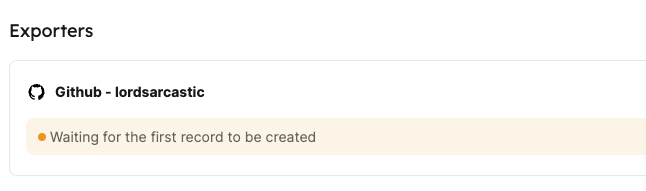
-
Add the following YAML block into the editor to map the pull request data:
Relation mapping (Click to expand)
resources:
- kind: pull-request
selector:
query: "true"
port:
entity:
mappings:
identifier: ".head.repo.name + '-' + (.number|tostring)" # The Entity identifier will be the repository name + the pull request number
title: ".title"
blueprint: '"githubPullRequest"'
properties:
creator: ".user.login"
assignees: "[.assignees[].login]"
reviewers: "[.requested_reviewers[].login]"
status: ".status"
closedAt: ".closed_at"
updatedAt: ".updated_at"
mergedAt: ".merged_at"
prNumber: ".id"
link: ".html_url" -
Click
Save & Resyncto apply the mapping.
Great! Now that the mapping is configured, you will need to manually ingest your pull requests data into Port
Add Jira issue blueprint
-
Go to your Builder page.
-
Click on
+ Blueprint. -
Click on the
{...}button in the top right corner, and choose "Edit JSON". -
Add this JSON schema:
Jira Issue Blueprint (Click to expand)
{
"identifier": "jiraIssue",
"title": "Jira Issue",
"icon": "Jira",
"schema": {
"properties": {
"url": {
"title": "Issue URL",
"type": "string",
"format": "url",
"description": "URL to the issue in Jira"
},
"status": {
"title": "Status",
"type": "string",
"description": "The status of the issue"
},
"issueType": {
"title": "Type",
"type": "string",
"description": "The type of the issue"
},
"components": {
"title": "Components",
"type": "array",
"description": "The components related to this issue"
},
"assignee": {
"title": "Assignee",
"type": "string",
"format": "user",
"description": "The user assigned to the issue"
},
"reporter": {
"title": "Reporter",
"type": "string",
"description": "The user that reported to the issue",
"format": "user"
},
"creator": {
"title": "Creator",
"type": "string",
"description": "The user that created to the issue",
"format": "user"
},
"priority": {
"title": "Priority",
"type": "string",
"description": "The priority of the issue"
},
"created": {
"title": "Created At",
"type": "string",
"description": "The created datetime of the issue",
"format": "date-time"
},
"updated": {
"title": "Updated At",
"type": "string",
"description": "The updated datetime of the issue",
"format": "date-time"
}
}
},
"calculationProperties": {},
"mirrorProperties": {},
"aggregationProperties": {},
"relations": {}
} -
Click
Saveto create the blueprint.
Add Jira mapping config
-
Go to your data sources page, and click on your Jira integration.
-
Under the
resourceskey, add the following YAML block to map Jira issues:Jira Issue mapping (Click to expand)
resources:
- kind: issue
selector:
query: "true"
port:
entity:
mappings:
identifier: .key
title: .fields.summary
blueprint: '"jiraIssue"'
properties:
url: .self
status: .fields.status.name
issueType: .fields.issuetype.name
components: "[.fields.components[].name]"
assignee: .fields.assignee.emailAddress
reporter: .fields.reporter.emailAddress
creator: .fields.creator.emailAddress
priority: .fields.priority.name
created: .fields.created
updated: .fields.updated -
Click
Save & Resyncto apply the mapping.
Great! Now that the mapping is configured, you will need to manually ingest your Jira issues data into Port
Relate pull requests to Jira issues
Now that Port is synced with our Jira resources, let's map the Jira issues to the Github pull requests.
First, we will need to create a relation between our githubPullRequest and the corresponding jiraIssue.
-
Head back to the Builder, choose the
Pull Requestblueprint, and click onNew relation: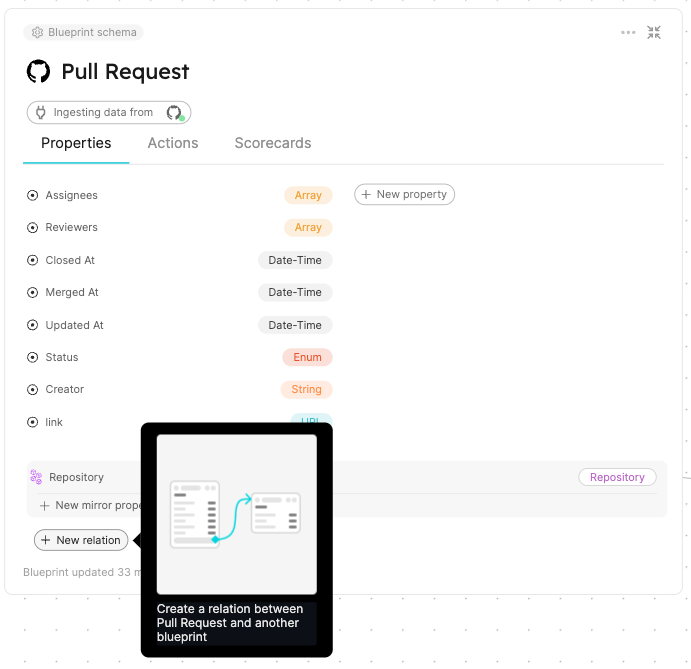
-
Fill out the form like this, then click
Create: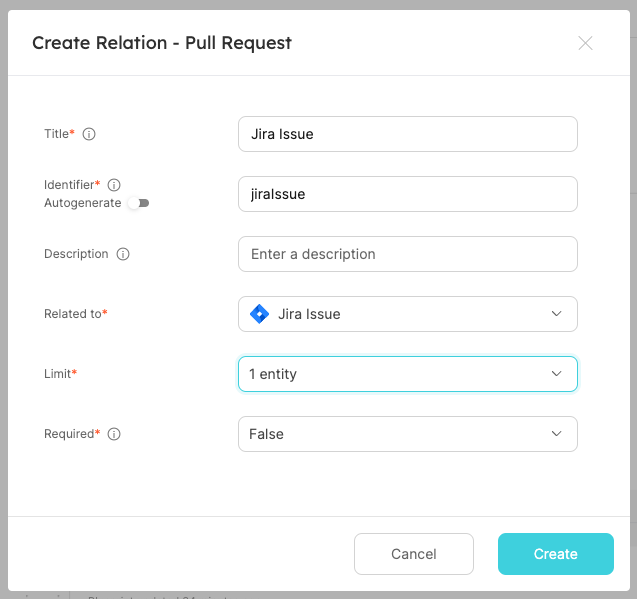
Now that the blueprints are related, we need to assign the relevant Jira Issue to each of our pull requests.
This can be done by adding some mapping logic, using one of the following methods:
- Direct identifier mapping
- Search query
The most straightforward way to set a relation's value is to explicitly specify the related entity's identifier.
Follow the steps below to map pull request entities with Jira issues using direct identifier mapping:
-
Go to your data sources page
-
Click on your Github integration:

-
Under the
resourceskey, find the Pull Request block -
Replace it with the following YAML configuration to map pull request entities with Jira issues:
Relation mapping (click to expand)
- kind: pull-request
selector:
query: "true"
port:
entity:
mappings:
identifier: .head.repo.name + (.id|tostring)
title: .title
blueprint: '"githubPullRequest"'
properties:
creator: .user.login
assignees: "[.assignees[].login]"
reviewers: "[.requested_reviewers[].login]"
status: .status
closedAt: .closed_at
updatedAt: .updated_at
mergedAt: .merged_at
prNumber: .id
link: .html_url
relations:
repository: .head.repo.name
jiraIssue: .title | match("^[A-Za-z]+-[0-9]+") .string -
Click
Save & Resyncto apply the changes
The configuration mapping above ingests all pull requests from Github. It then goes ahead to establish a relation between the githubPullRequest entities and the jiraIssue entities 🎉.
Please note that the .head.repo.name property refers to the name of the repository while the .id property refers to the ID of the pull request itself. In our GitHub integration mapping, we have defined these two pieces of information as the identifiers for the githubPullRequest entities.
For the jiraIssue relation, we extract the Jira Issue key from the title of the pull request. Therefore, only pull requests containing the key of the Jira issue will be mapped to their respective Jira issues. Below are few examples and corresponding output:
| Pull request title | Jira issue |
|---|---|
| PORT-4837 | This is the evening of the day | PORT-4837 |
| GET-14 - This is the evening of the day | GET-14 |
| This is the evening of the day | (no output) |
You can also use a search query to match PRs with Jira issues based on multiple criteria.
This approach is particularly useful when you don't know the entity's identifier, but you do know the value of one of its properties.
Follow the steps below to match PRs with Jira issues based on multiple criteria (title, description, branch name). You can customize these matching rules based on your team's conventions and requirements.
-
Go to your data sources page
-
Click on your Github integration

-
Under the
resourceskey, locate the Pull Request block -
Replace it with the following YAML block to map the pull request entities with Jira issues using search queries:
Search query mapping (click to expand)
- kind: pull-request
selector:
query: "true"
port:
entity:
mappings:
identifier: .head.repo.name + (.id|tostring)
title: .title
blueprint: '"githubPullRequest"'
properties:
creator: .user.login
assignees: "[.assignees[].login]"
reviewers: "[.requested_reviewers[].login]"
status: .status
closedAt: .closed_at
updatedAt: .updated_at
mergedAt: .merged_at
prNumber: .id
link: .html_url
relations:
jiraIssue:
combinator: '"or"'
rules:
# Match Jira issue key in PR title
- property: '"$identifier"'
operator: '"="'
value: (.title // "") | match("^[A-Za-z]+-[0-9]+") .string
# Match Jira issue key in PR description
- property: '"$identifier"'
operator: '"="'
value: (.body // "") | match("[A-Za-z]+-[0-9]+") .string
# Match Jira issue key in PR branch name
- property: '"$identifier"'
operator: '"="'
value: (.head.ref // "") | match("[A-Za-z]+-[0-9]+") .string -
Click
Save & Resyncto apply the changes
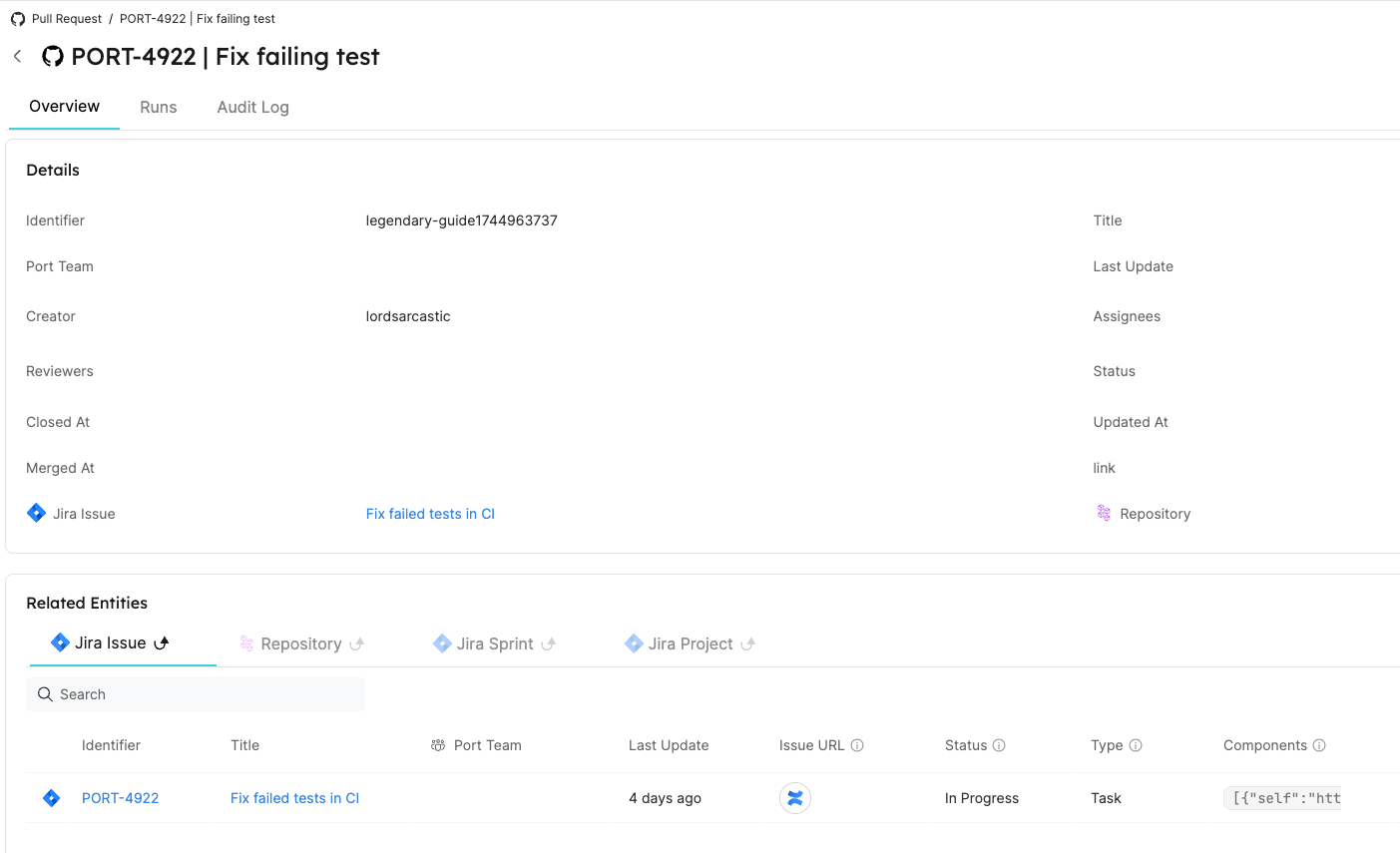
Conclusion
By following these steps, you can seamlessly connect a GitHub pull request with a Jira Issue using either:
- Direct identifier mapping (extracting Jira issue keys from PR titles)
- Search relations (matching based on multiple criteria like title, description, and branch name)
Choose the approach that best fits your team's workflow and requirements. Search relations offer more flexibility but may require more configuration, while direct identifier mapping is simpler but less flexible.
More relevant guides and examples: