Add custom context to AI agents
Overview
This guide demonstrates how to provide additional context to your AI agents beyond what's available through Port's integrations.
For this guide, we will leverage on the Incident Manager AI agent by adding Root Cause Analysis (RCA) documents to enable it to reference past incidents and their resolutions when answering questions.
Common use cases
- Provide historical context when responding to new incidents that are similar to past ones.
- Reference documented solutions and preventive measures from previous incidents.
- Help identify patterns across multiple incidents and suggest proactive measures.
- Store and access organizational knowledge in runbooks, architecture documents, and best practices.
Prerequisites
This guide assumes you have:
- A Port account with the AI agents feature enabled.
- An existing Incident Manager AI agent (or similar).
Set up data model
For this guide, we will create a custom blueprint to store RCA documents, populate it with sample data, and configure an existing AI agent to access this context.
Create Root Cause Analysis blueprint
We will create a custom blueprint to store RCA documents, populate it with sample data, and configure an existing AI agent to access this context.
Follow the steps below to create the blueprint:
-
Go to the Builder page of your portal.
-
Click on
+ Blueprint. -
Click on
{...} Edit JSON. -
Copy and paste the JSON schema from below:
Root Cause AnalysisblueprintThe entities of this blueprint will represent different RCA documents from past incidents.
{
"identifier": "rootCauseAnalysis",
"title": "Root Cause Analysis",
"icon": "Bug",
"schema": {
"properties": {
"summary": {
"type": "string",
"title": "Summary",
"description": "Brief summary of the incident"
},
"incidentDate": {
"type": "string",
"format": "date-time",
"title": "Incident Date",
"description": "When the incident occurred"
},
"severity": {
"type": "string",
"title": "Severity",
"enum": ["Critical", "High", "Medium", "Low"],
"enumColors": {
"Critical": "red",
"High": "orange",
"Medium": "yellow",
"Low": "green"
}
},
"affectedServices": {
"type": "array",
"title": "Affected Services",
"description": "Services impacted by this incident"
},
"rootCause": {
"type": "string",
"format": "markdown",
"title": "Root Cause",
"description": "Detailed analysis of what caused the incident"
},
"resolution": {
"type": "string",
"format": "markdown",
"title": "Resolution",
"description": "How the incident was resolved"
},
"preventiveMeasures": {
"type": "string",
"format": "markdown",
"title": "Preventive Measures",
"description": "Actions taken to prevent similar incidents"
},
"lessonsLearned": {
"type": "string",
"format": "markdown",
"title": "Lessons Learned",
"description": "Key takeaways and learnings from this incident"
},
"tags": {
"type": "array",
"title": "Tags",
"description": "Tags for categorizing and searching RCAs"
}
},
"required": ["summary", "incidentDate", "severity", "rootCause", "resolution"]
},
"mirrorProperties": {},
"calculationProperties": {},
"aggregationProperties": {},
"relations": {}
} -
Click
Createto save the blueprint.
Populate with sample RCA data
Now let's add some sample RCA documents that our AI agent can reference.
Database Connection Pool Exhaustion incident
Let's create our first RCA entity:
-
Go to your software catalog.
-
Find the "Root Cause Analysis" tab and click on
+ Root Cause Analysis. -
Toggle JSON mode and copy and paste the following JSON:
Database Connection Pool Exhaustion incident
{
"properties": {
"summary": "Payment service experienced 5-minute outage due to database connection pool exhaustion",
"incidentDate": "2024-01-15T14:20:00.000Z",
"severity": "High",
"affectedServices": [
"payment-service",
"checkout-service"
],
"tags": [
"payment-service",
"checkout-service"
],
"rootCause": "## Analysis\nThe payment service database connection pool was configured with a maximum of 10 connections. During peak traffic (Black Friday promotion), the service received 5x normal load, causing all connections to be exhausted.\n\n## Timeline\n- 14:30 - First alerts for payment service timeouts\n- 14:32 - Database monitoring showed 100% connection pool utilization \n- 14:35 - Root cause identified as connection pool exhaustion",
"resolution": "## Immediate Fix\n1. Increased database connection pool size from 10 to 50\n2. Restarted payment service instances\n3. Service restored at 14:35\n\n## Technical Details\n- Updated `application.yml` configuration\n- Deployed hotfix version 1.2.1\n- Verified connection pool metrics in monitoring dashboard",
"preventiveMeasures": "1. **Monitoring**: Added alerts for connection pool utilization >80%\n2. **Load Testing**: Implemented regular load testing with 10x normal traffic\n3. **Configuration**: Set connection pool size based on expected peak load + 50% buffer\n4. **Documentation**: Updated runbooks with connection pool troubleshooting steps",
"lessonsLearned": "- Always configure connection pools based on peak load, not average load\n- Monitor connection pool utilization as a key metric\n- Include database load in regular performance testing\n- Have connection pool size adjustment procedures documented"
},
"relations": {},
"icon": "Bug",
"identifier": "rca-db-pool-exhaustion-2024-01",
"title": "Database Connection Pool Exhaustion - Payment Service"
} -
Click
Createto save the RCA entity.
Memory Leak incident
Let us add another RCA entity:
-
Click on
+ Root Cause Analysis. -
Toggle JSON mode and copy and paste the following JSON:
Memory Leak incident
{
"properties": {
"summary": "Gradual memory leak in user service caused OOM crashes every 6 hours",
"incidentDate": "2024-02-08T09:15:00.000Z",
"severity": "Critical",
"affectedServices": [
"user-service",
"authentication-service"
],
"tags": [
"memory-leak",
"authentication",
"jvm"
],
"rootCause": "## Analysis\nThe user service authentication module had a memory leak in the session cache implementation. The cache was not properly clearing expired sessions, causing memory usage to grow continuously until OutOfMemory errors occurred.\n\n## Timeline\n- 09:15 - First OOM crash reported\n- 09:20 - Service automatically restarted\n- 15:15 - Second OOM crash (6 hours later)\n- 15:25 - Pattern identified, memory leak suspected",
"resolution": "## Immediate Fix\n1. Implemented proper session cleanup in authentication cache\n2. Added memory monitoring and alerting\n3. Deployed hotfix version 2.1.3\n4. Increased heap size as temporary measure\n\n## Technical Details\n- Fixed session expiration logic in AuthenticationCache.java\n- Added automated cleanup job running every 30 minutes\n- Configured JVM garbage collection tuning",
"preventiveMeasures": "1. **Memory Monitoring**: Added heap usage alerts at 80% and 90% thresholds\n2. **Code Review**: Enhanced review process to check for potential memory leaks\n3. **Testing**: Added memory leak detection to integration test suite\n4. **Documentation**: Created memory management guidelines for developers",
"lessonsLearned": "- Always implement proper cleanup mechanisms for caches and session storage\n- Memory monitoring should be a standard part of service deployment\n- Regular heap dumps and analysis can help identify memory issues early\n- Consider using weak references for cache implementations to allow garbage collection"
},
"relations": {},
"icon": "Bug",
"identifier": "rca-memory-leak-user-service-2024-02",
"title": "Memory Leak in User Service Authentication Module"
} -
Click
Createto save the RCA entity.
For a more comprehensive knowledge base, consider adding 5-10 RCA documents covering different types of incidents your organization has experienced.
Update AI agent configuration
Now we'll modify the Incident Manager AI agent to include access to our RCA documents.
Add RCA blueprint to allowed blueprints
-
Go to the AI Agents page.
-
Find the Incident Manager agent and click on the
...on the far right of the row. -
Click on
Edit. -
In the
allowed_blueprintsarray, add"rootCauseAnalysis":"allowed_blueprints": [
"pagerdutyService",
"pagerdutyIncident",
"pagerdutyEscalationPolicy",
"pagerdutySchedule",
"pagerdutyOncall",
"pagerdutyUser",
"_user",
"_team",
"service",
"rootCauseAnalysis" //highlight
] -
Click
Saveto save the changes.
Update the agent prompt
Enhance the prompt to include instructions about using RCA context:
-
Click on
Edit propertyon thePromptfield. -
Replace the existing content with the following:
Enhanced agent prompt
You are an agent responsible for answering questions about PagerDuty incidents, services, escalation policies, schedules, and on-call rotations.
You also have access to historical Root Cause Analysis (RCA) documents from past incidents.
## Guidelines
- Provide clear information about incidents
- Identify who is on-call for services (both primary and secondary on-call)
- Report on incident statistics and resolution times
- When relevant, reference past RCA documents to provide context and suggest solutions
- Use RCA lessons learned to help prevent similar incidents
- Suggest preventive measures based on historical incident patterns -
Click
Saveto save the changes.
Add RCA-focused conversation starters
-
Click on
Edit propertyon theConversation startersfield. -
Replace the existing content with the following:
Conversation starters
[
"Who is on call for the payment service?",
"What are the active incidents right now?",
"What is our average incident resolution time?",
"Have we seen database connection issues before?",
"What can we learn from past payment service incidents?",
"Show me RCAs for incidents similar to the current one"
] -
Click
Save propertyto save the changes. -
Click on
Updateto save the changes to the agent.
You can now use these RCA context in your agent's responses:
- Search RCA documents when users ask about similar past incidents.
- Reference specific resolution steps from past incidents when applicable.
- Highlight patterns across multiple incidents.
- Suggest preventive measures from historical data.
Test the enhanced agent
Let's test that our agent can now reference RCA documents with some example questions.
Question: "We're seeing database connection timeouts in the payment service. Have we experienced this before?"
Expected response: The agent should reference the RCA document we created and provide details about the previous database connection pool exhaustion incident, including the resolution steps and preventive measures.
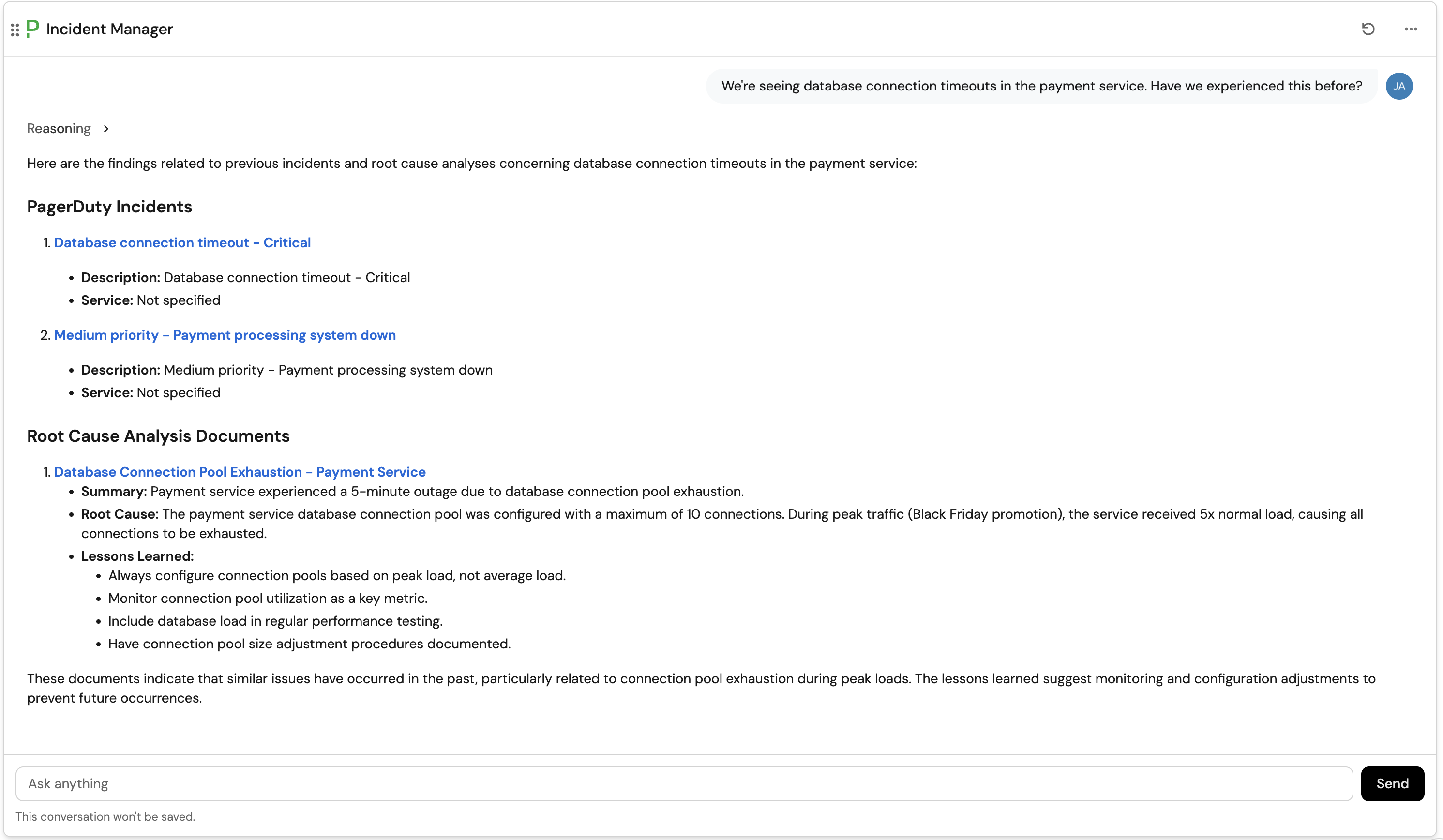
Question: "What lessons have we learned from past payment service incidents?"
Expected response: The agent should search through RCA documents tagged with payment-related services and summarize key lessons learned.
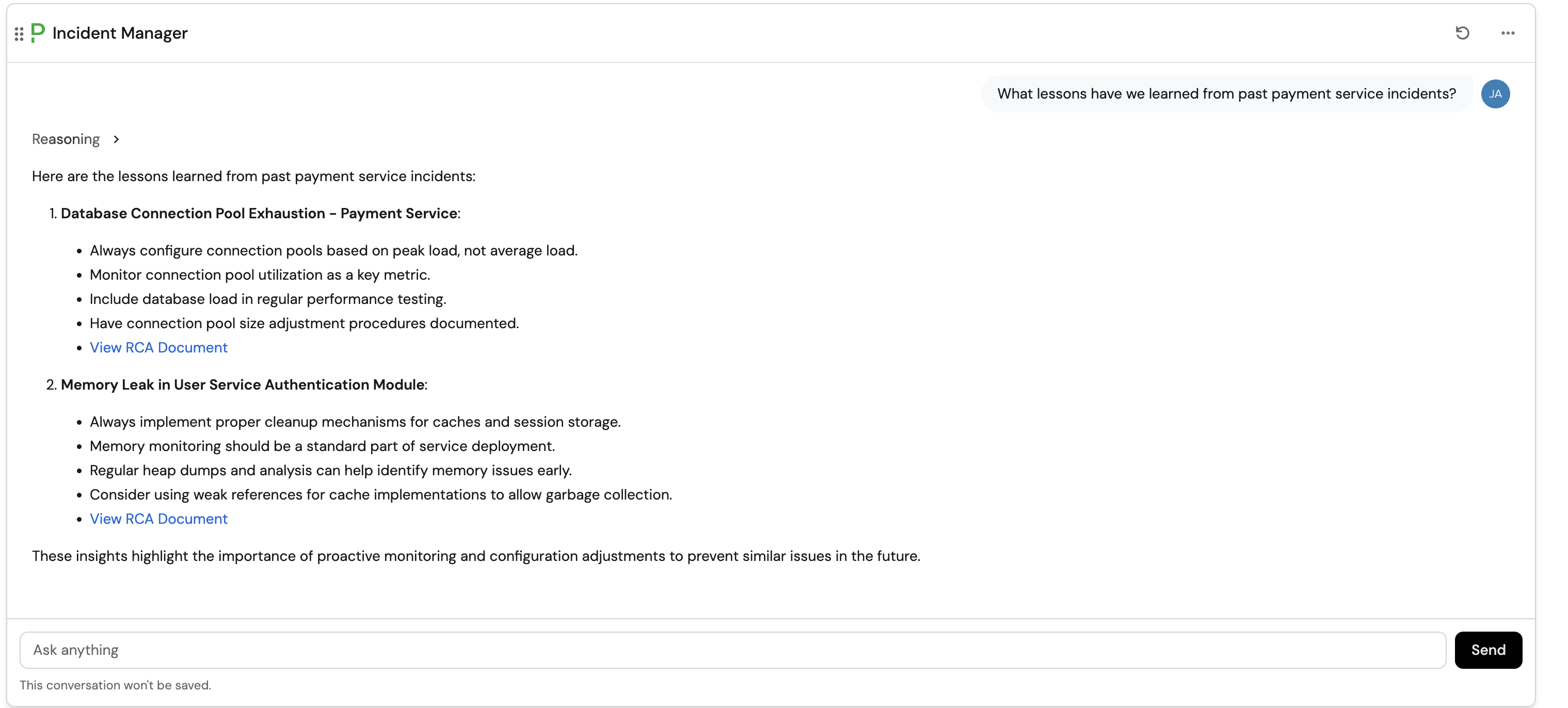
Question: "How should we prevent memory leaks in our services?"
Expected response: The agent should reference preventive measures from relevant RCA documents.
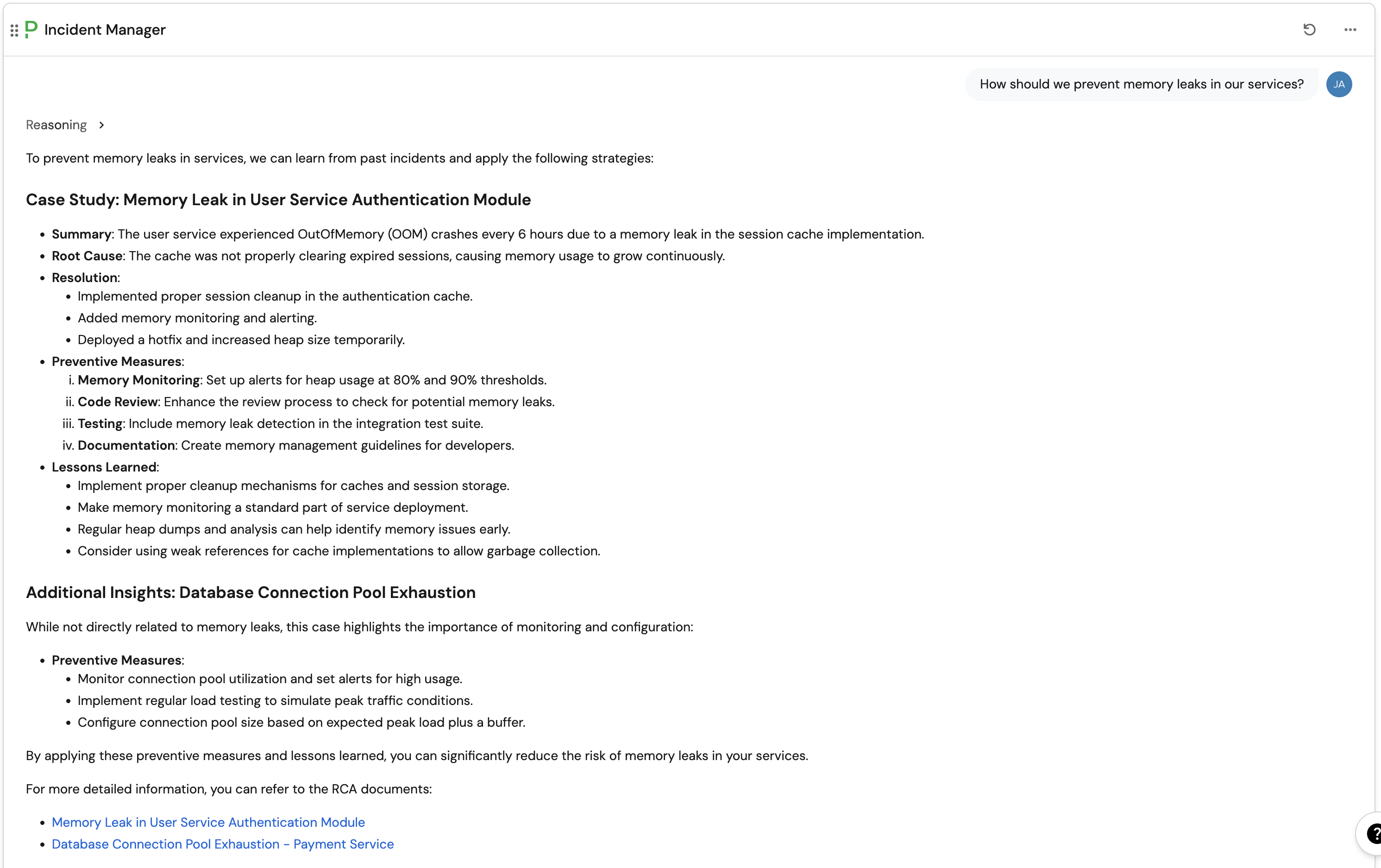
Conclusion
You have successfully enhanced your AI agent with custom context using entities! Your Incident Manager agent now has access to historical incident knowledge, making it significantly more valuable for both current incident response and prevention of future issues.
The approach we've demonstrated here can be extended to other types of documentation:
- Runbooks: Create a "Runbook" blueprint with markdown procedures.
- Architecture docs: Store system architecture information.
- Process documentation: Include incident response procedures.
- Best practices: Capture organizational standards and guidelines.
Next steps
Here are some ways to expand and improve your setup:
- Automate RCA creation: Set up automations to create RCA entities from incident post-mortems.
- Cross-reference data: Link RCAs to services, teams, and other relevant entities using relations.
- Monitor agent usage: Review AI invocation logs to see how effectively the agent uses RCA context.
- Add more context types: Create additional blueprints for different types of organizational knowledge.
- Regular maintenance: Periodically review and update RCA documents as processes evolve.