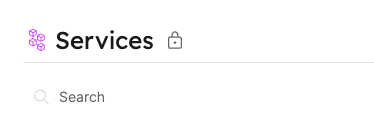Page permissions
Page permissions are used to control access to catalog pages and dashboard pages in the software catalog.
Using these permissions, you can control which users and/or teams can view or edit a specific page.
Update page permissions
Only users with the admin role can update the permissions of a catalog page.
Admins can:
- Define which users and/or teams can view the page.
- Define which users and/or teams can edit the page.
- Allow all users in the organization to view the page.
Update page permissions using one of the following methods:
- UI
- API
- Terraform
- Pulumi
Click on the permissions button in the top-right corner of the page.
Choose the user/s or team/s that you would like to give view or edit permissions to, then click on Done.
To allow all users in the organization to view the page, use the toggle in the bottom of the permissions modal.
To update page permissions, you will need to specify the roles, teams or users that should have permissions for the page.
To perform an update, make an HTTP PATCH request to the following URL: https://api.getport.io/v1/pages/{page_identifier}/permissions.
Here is an example request body that updates the permissions to allow all users in the organization to view the page:
{
"read": {
"roles": ["Admin", "Member"]
}
}
Here is another example that updates the permissions to allow a specific user and team to edit the page:
{
"update": {
"users": ["user1@example.com"],
"teams": ["team1"]
}
}
The PATCH API will perform updates only to keys that are specified in the request body. Be sure to include only the relevant keys in the request body (users, roles or teams)
If you do not specify a specific key (for example users in the request, user permissions to the specific page will remain unchanged).
When making changes to permissions, any role, user or team that does not appear in the corresponding key in the request body will lose permissions to the page (this is how you remove permissions).
See the Terraform provider documentation for examples.
See all the supported variables in the Port Pulumi documentation
- Python
- Typescript
- Golang
from port_pulumi import Page, PagePermissions
# Allow read access to all admins and a specific user and team:
microservices_permissions = PagePermissions(
"microservices_permissions",
page_identifier="microservice_blueprint_page",
read={
"roles": [
"Admin",
],
users: ["normaluser@gmail.com"],
teams: ["Super Team"],
},
)
import * as port from "@port/pulumi";
// Allow read access to all admins and a specific user and team:
const microservicesPermissions = new port.PagePermissions("microservices_permissions", {
pageIdentifier: "microservice_blueprint_page",
read: {
roles: ["Admin"],
users: ["normaluser@gmail.com"],
teams: ["Super Team"],
},
});
package main
import (
"github.com/port-labs/pulumi-port/sdk/v2/go/port"
"github.com/pulumi/pulumi/sdk/v3/go/pulumi"
)
func main() {
ctx := pulumi.NewContext()
// Allow read access to all admins and a specific user and team:
microservicesPermissions, err := port.NewPagePermissions(ctx, "microservices_permissions", &port.PagePermissionsArgs{
PageIdentifier: pulumi.String("microservice_blueprint_page"),
Read: &port.PagePermissionsReadArgs{
Roles: pulumi.StringArray{
pulumi.String("Admin"),
},
Users: pulumi.StringArray{
pulumi.String("normaluser@gmail.com"),
},
Teams: pulumi.StringArray{
pulumi.String("Super Team"),
},
},
})
if err != nil {
// Handle error
}
// You can use the microservicesPermissions variable as needed in your code.
}
Examples
Let's present a set of page permissions and then explore how different PATCH request bodies change the effective permissions of the page.
Given the following permissions for a page:
{
"read": {
"roles": ["Admin", "Member"],
"users": [],
"teams": []
}
}
Add permissions to role
Making an HTTP PATCH request with the following body will give the Services-Moderator role permissions to view the page (without removing the permissions of any existing role):
{
"read": {
"roles": ["Admin", "Member", "Services-Moderator"]
}
}
Remove permissions from role
Making an HTTP PATCH request with the following body will remove the Member roles' permissions to view the page:
{
"read": {
"roles": ["Admin"]
}
}
Add permissions to user
Making an HTTP PATCH request with the following body will give the specified users permissions to view the page (without changing the permissions of existing roles):
{
"read": {
"users": ["exampleUser1@example.com", "exampleUser2@example.com"]
}
}
Add permissions to team
Making an HTTP PATCH request with the following body will give the specified teams permissions to view the page (without changing the permissions of existing roles):
{
"read": {
"teams": ["team1", "team2"]
}
}
It is possible to update multiple permission keys (roles, teams and/or users) in a single PATCH request, just keep in mind that any role, team or user that is not specified and previously had permissions to the page, will lose those permissions.
Lock pages
Locking the page affects widgets that have Filter and/or Hide functionality.
See the section below for the different methods to lock a page:
- UI
- API
Users that have permissions to update a page (usually users with the admin role) can lock the page's widgets.
- Save the page in the desired view by clicking the
save pagebutton. - Open the page menu and click on
lock page.
To lock a page, make an HTTP PATCH request to the following URL: https://api.getport.io/v1/pages/{page_identifier}
with the following body:
{
"locked": true
}
A locked page will have the Lock icon next to the page's title: