ServiceNow
Port's ServiceNow integration allows you to model ServiceNow resources in your software catalog and ingest data into them.
Overview
This integration allows you to:
- Map and organize your desired ServiceNow resources and their metadata in Port (see supported resources below).
Supported resources
The resources that can be ingested from ServiceNow into Port are listed below.
Group- (<your-servicenow-url>/api/now/table/sys_user_group)Service Catalog- (<your-servicenow-url>/api/now/table/sc_catalog)Incident- (<your-servicenow-url>/api/now/table/incident)Release Management- (<your-servicenow-url>/api/now/table/release_project)Vulnerability- (<your-servicenow-url>/api/now/table/sn_vul_vulnerable_item)
While the section above only lists three supported resources, Port's ServiceNow integration uses the ServiceNow Table API to ingest entities.
This means you can ingest a lot more resources from your ServiceNow instance as long as the underlying resource can be found in the Table API. All you need is to specify the table name as a new kind in the Data sources configuration page, and the records from the table will be ingested to Port.
Setup
Authentication methods
The ServiceNow integration supports two authentication methods:
- Basic authentication - Uses a ServiceNow username and password.
- OAuth 2.0 client credentials - Uses OAuth client ID and client secret for more secure authentication.
OAuth 2.0 is the recommended authentication method as it provides better security and doesn't require sharing user credentials. The integration automatically handles token refresh and expiration.
You can configure the authentication method by providing the appropriate credentials:
- For basic authentication, provide
servicenowUsernameandservicenowPassword. - For OAuth authentication, provide
servicenowClientIdandservicenowClientSecret.
The integration will automatically detect and use OAuth authentication if client credentials are provided.
Setting up OAuth in ServiceNow (Click to expand)
To use OAuth authentication, you need to create an OAuth application endpoint in ServiceNow:
- Log in to your ServiceNow instance as an administrator.
- Navigate to System OAuth > Application Registry.
- Click New to create a new application.
- Select Create an OAuth API endpoint for external clients.
- Fill in the following details:
- Name: Give your application a descriptive name (e.g., "Port Integration").
- Client ID: This will be auto-generated, or you can specify a custom one.
- Client Secret: This will be auto-generated. Make sure to copy it securely.
- Accessible from: Select "All application scopes".
- Click Submit to save the configuration.
- Use the generated Client ID and Client Secret in your integration configuration.
For detailed information about OAuth client credentials configuration in ServiceNow, refer to the ServiceNow OAuth documentation.
Installation
Choose one of the following installation methods:
Not sure which method is right for your use case? Check the available installation methods.
- Hosted by Port
- Self-hosted
- CI
Using this installation option means that the integration will be hosted by Port, with a customizable resync interval to ingest data into Port.
Live event support
Currently, live events are not supported for this integration.
Resyncs will be performed periodically (with a configurable interval), or manually triggered by you via Port's UI.
Therefore, real-time events (including GitOps) will not be ingested into Port immediately.
Live events support for this integration is WIP and will be supported in the near future.
Alternatively, you can install the integration using the Self-hosted method to update Port in real time using webhooks.
Installation
To install, follow these steps:
-
Go to the Data sources page of your portal.
-
Click on the
+ Data sourcebutton in the top-right corner. -
Click on the relevant integration in the list.
-
Under
Select your installation method, chooseHosted by Port. -
Configure the
integration settingsandapplication settingsas you wish (see below for details).
Application settings
Every integration hosted by Port has the following customizable application settings, which are configurable after installation:
-
Resync interval: The frequency at which Port will ingest data from the integration. There are various options available, ranging from every 1 hour to once a day. If a sync is still in progress when the next one is due, the new sync will be skipped (up to 24 hours delay).
This ensures that all kinds are fully synchronized and that cleanup of stale entities always takes place at the end of each sync. -
Send raw data examples: A boolean toggle (enabledby default). If enabled, raw data examples will be sent from the integration to Port. These examples are used when testing your mapping configuration, they allow you to run yourjqexpressions against real data and see the results.
Integration settings
Every integration has its own tool-specific settings, under the Integration settings section.
Each of these settings has an ⓘ icon next to it, which you can hover over to see a description of the setting.
Port secrets
Some integration settings require sensitive pieces of data, such as tokens.
For these settings, Port secrets will be used, ensuring that your sensitive data is encrypted and secure.
When filling in such a setting, its value will be obscured (shown as ••••••••).
For each such setting, Port will automatically create a secret in your organization.
To see all secrets in your organization, follow these steps.
Limitations
- The maximum time for a full sync to run is based on the configured resync interval. For very large amounts of data where a resync operation is expected to take longer, please use a longer interval.
Port source IP addresses
When using this installation method, Port will make outbound calls to your 3rd-party applications from static IP addresses.
You may need to add these addresses to your allowlist, in order to allow Port to interact with the integrated service:
- Europe (EU)
- United States (US)
54.73.167.226
63.33.143.237
54.76.185.219
3.234.37.33
54.225.172.136
3.225.234.99
Using this installation option means that the integration will be able to update Port in real time using webhooks.
Prerequisites
To install the integration, you need a Kubernetes cluster that the integration's container chart will be deployed to.
Please make sure that you have kubectl and helm installed on your machine, and that your kubectl CLI is connected to the Kubernetes cluster where you plan to install the integration.
If you are having trouble installing this integration, please refer to these troubleshooting steps.
For details about the available parameters for the installation, see the table below.
- Helm
- ArgoCD
To install the integration using Helm:
-
Go to the Servicenow data source page in your portal.
-
Select the
Real-time and always onmethod: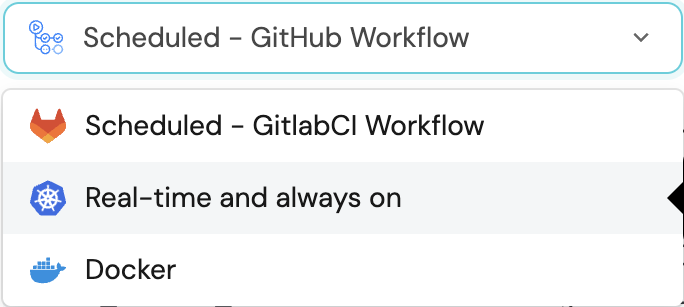
-
A
helmcommand will be displayed, with default values already filled out (e.g. your Port client ID, client secret, etc).
Copy the command, replace the placeholders with your values, then run it in your terminal to install the integration.
BaseUrl & webhook configuration
integration.config.appHost is deprecated: Please use liveEvents.baseUrl for webhook URL settings instead.
In order for the Servicenow integration to update the data in Port on real-time changes in Servicenow, you need to specify the liveEvents.baseUrl parameter.
The liveEvents.baseUrl parameter should be set to the url of your Servicenow integration instance. Your integration instance needs to have the option to setup webhooks via http requests/recieve http requests , so please configure your network accordingly.
To test webhooks or live event delivery to your local environment, expose your local pod or service to the internet using ngrok:
ngrok http http://localhost:8000
This will provide a public URL you can use for webhook configuration and external callbacks during development.
If liveEvents.baseUrl is not provided, the integration will continue to function correctly. In such a configuration, to retrieve the latest information from the target system, the scheduledResyncInterval parameter has to be set, or a manual resync will need to be triggered through Port's UI.
Scalable Mode for Large Integrations
If you are deploying the integration at scale and want to decouple the resync process from the live events process (recommended for large or high-throughput environments), you can enable scalable mode by adding the following flags to your Helm install command:
--set workload.kind="CronJob" \
--set workload.cron.resyncTimeoutMinutes=60 \
--set scheduledResyncInterval="'*/60 * * * *'" \
--set liveEvents.worker.enabled=true
The port_region, port.baseUrl, portBaseUrl, port_base_url and OCEAN__PORT__BASE_URL parameters are used to select which instance of Port API will be used.
Port exposes two API instances, one for the EU region of Port, and one for the US region of Port.
- If you use the EU region of Port (https://app.port.io), your API URL is
https://api.port.io. - If you use the US region of Port (https://app.us.port.io), your API URL is
https://api.us.port.io.
To install the integration using ArgoCD:
- Create a
values.yamlfile inargocd/my-ocean-servicenow-integrationin your git repository with the content:
Remember to replace the placeholders for SERVICENOW_URL and your authentication credentials.
For basic authentication, use SERVICENOW_USERNAME and SERVICENOW_PASSWORD.
For OAuth authentication (recommended), use SERVICENOW_CLIENT_ID and SERVICENOW_CLIENT_SECRET.
- OAuth (recommended)
- Basic authentication
initializePortResources: true
scheduledResyncInterval: 120
integration:
identifier: my-ocean-servicenow-integration
type: servicenow
eventListener:
type: POLLING
config:
servicenowUrl: SERVICENOW_URL
servicenowClientId: SERVICENOW_CLIENT_ID
secrets:
servicenowClientSecret: SERVICENOW_CLIENT_SECRET
initializePortResources: true
scheduledResyncInterval: 120
integration:
identifier: my-ocean-servicenow-integration
type: servicenow
eventListener:
type: POLLING
config:
servicenowUrl: SERVICENOW_URL
servicenowUsername: SERVICENOW_USERNAME
secrets:
servicenowPassword: SERVICENOW_PASSWORD
- Install the
my-ocean-servicenow-integrationArgoCD Application by creating the followingmy-ocean-servicenow-integration.yamlmanifest:
Remember to replace the placeholders for YOUR_PORT_CLIENT_ID YOUR_PORT_CLIENT_SECRET and YOUR_GIT_REPO_URL.
Multiple sources ArgoCD documentation can be found here.
ArgoCD Application
apiVersion: argoproj.io/v1alpha1
kind: Application
metadata:
name: my-ocean-servicenow-integration
namespace: argocd
spec:
destination:
namespace: my-ocean-servicenow-integration
server: https://kubernetes.default.svc
project: default
sources:
- repoURL: 'https://port-labs.github.io/helm-charts/'
chart: port-ocean
targetRevision: 0.9.5
helm:
valueFiles:
- $values/argocd/my-ocean-servicenow-integration/values.yaml
parameters:
- name: port.clientId
value: YOUR_PORT_CLIENT_ID
- name: port.clientSecret
value: YOUR_PORT_CLIENT_SECRET
- name: port.baseUrl
value: https://api.getport.io
- repoURL: YOUR_GIT_REPO_URL
targetRevision: main
ref: values
syncPolicy:
automated:
prune: true
selfHeal: true
syncOptions:
- CreateNamespace=true
The port_region, port.baseUrl, portBaseUrl, port_base_url and OCEAN__PORT__BASE_URL parameters are used to select which instance of Port API will be used.
Port exposes two API instances, one for the EU region of Port, and one for the US region of Port.
- If you use the EU region of Port (https://app.port.io), your API URL is
https://api.port.io. - If you use the US region of Port (https://app.us.port.io), your API URL is
https://api.us.port.io.
- Apply your application manifest with
kubectl:
kubectl apply -f my-ocean-servicenow-integration.yaml
This table summarizes the available parameters for the installation.
| Parameter | Description | Required |
|---|---|---|
port.clientId | Your Port client id (How to get the credentials) | ✅ |
port.clientSecret | Your Port client secret (How to get the credentials) | ✅ |
port.baseUrl | Your Port API URL - https://api.getport.io for EU, https://api.us.getport.io for US | ✅ |
integration.identifier | Change the identifier to describe your integration | ✅ |
integration.config.servicenowUrl | The ServiceNow instance URL. For example https://example-id.service-now.com | ✅ |
integration.config.servicenowUsername | The ServiceNow account username (for basic authentication) | ❌* |
integration.secrets.servicenowPassword | The ServiceNow account password (for basic authentication) | ❌* |
integration.config.servicenowClientId | The ServiceNow OAuth client ID (for OAuth authentication) | ❌* |
integration.secrets.servicenowClientSecret | The ServiceNow OAuth client secret (for OAuth authentication) | ❌* |
integration.eventListener.type | The event listener type. Read more about event listeners | ✅ |
integration.type | The integration to be installed | ✅ |
scheduledResyncInterval | The number of minutes between each resync. When not set the integration will resync for each event listener resync event. Read more about scheduledResyncInterval | ❌ |
initializePortResources | Default true, When set to true the integration will create default blueprints and the port App config Mapping. Read more about initializePortResources | ❌ |
sendRawDataExamples | Enable sending raw data examples from the third party API to port for testing and managing the integration mapping. Default is true | ❌ |
*You must provide either basic authentication credentials (servicenowUsername and servicenowPassword) or OAuth credentials (servicenowClientId and servicenowClientSecret). OAuth authentication is recommended for better security.
For advanced configuration such as proxies or self-signed certificates, click here.
This workflow/pipeline will run the ServiceNow integration once and then exit, this is useful for scheduled ingestion of data.
- GitHub
- Jenkins
- Azure Devops
- GitLab
Make sure to configure the following Github Secrets:
| Parameter | Description | Required |
|---|---|---|
OCEAN__INTEGRATION__CONFIG__SERVICENOW_URL | The ServiceNow instance URL. For example https://example-id.service-now.com | ✅ |
OCEAN__INTEGRATION__CONFIG__SERVICENOW_USERNAME | The ServiceNow account username (for basic authentication) | ❌* |
OCEAN__INTEGRATION__CONFIG__SERVICENOW_PASSWORD | The ServiceNow account password (for basic authentication) | ❌* |
OCEAN__INTEGRATION__CONFIG__SERVICENOW_CLIENT_ID | The ServiceNow OAuth client ID (for OAuth authentication) | ❌* |
OCEAN__INTEGRATION__CONFIG__SERVICENOW_CLIENT_SECRET | The ServiceNow OAuth client secret (for OAuth authentication) | ❌* |
OCEAN__INITIALIZE_PORT_RESOURCES | Default true, When set to false the integration will not create default blueprints and the port App config Mapping | ❌ |
OCEAN__SEND_RAW_DATA_EXAMPLES | Enable sending raw data examples from the third party API to port for testing and managing the integration mapping. Default is true | ❌ |
OCEAN__INTEGRATION__IDENTIFIER | Change the identifier to describe your integration, if not set will use the default one | ❌ |
OCEAN__PORT__CLIENT_ID | Your Port client id (How to get the credentials) | ✅ |
OCEAN__PORT__CLIENT_SECRET | Your Port client secret (How to get the credentials) | ✅ |
OCEAN__PORT__BASE_URL | Your Port API URL - https://api.getport.io for EU, https://api.us.getport.io for US | ✅ |
*You must provide either basic authentication credentials (SERVICENOW_USERNAME and SERVICENOW_PASSWORD) or OAuth credentials (SERVICENOW_CLIENT_ID and SERVICENOW_CLIENT_SECRET). OAuth authentication is recommended for better security.
Here is an example for servicenow-integration.yml workflow file:
- OAuth (recommended)
- Basic authentication
name: ServiceNow Exporter Workflow
on:
workflow_dispatch:
schedule:
- cron: '0 */1 * * *' # Determines the scheduled interval for this workflow. This example runs every hour.
jobs:
run-integration:
runs-on: ubuntu-latest
timeout-minutes: 30 # Set a time limit for the job
steps:
- uses: port-labs/ocean-sail@v1
with:
type: 'servicenow'
port_client_id: ${{ secrets.OCEAN__PORT__CLIENT_ID }}
port_client_secret: ${{ secrets.OCEAN__PORT__CLIENT_SECRET }}
port_base_url: https://api.getport.io
config: |
servicenow_client_id: ${{ secrets.OCEAN__INTEGRATION__CONFIG__SERVICENOW_CLIENT_ID }}
servicenow_client_secret: ${{ secrets.OCEAN__INTEGRATION__CONFIG__SERVICENOW_CLIENT_SECRET }}
servicenow_url: ${{ secrets.OCEAN__INTEGRATION__CONFIG__SERVICENOW_URL }}
name: ServiceNow Exporter Workflow
on:
workflow_dispatch:
schedule:
- cron: '0 */1 * * *' # Determines the scheduled interval for this workflow. This example runs every hour.
jobs:
run-integration:
runs-on: ubuntu-latest
timeout-minutes: 30 # Set a time limit for the job
steps:
- uses: port-labs/ocean-sail@v1
with:
type: 'servicenow'
port_client_id: ${{ secrets.OCEAN__PORT__CLIENT_ID }}
port_client_secret: ${{ secrets.OCEAN__PORT__CLIENT_SECRET }}
port_base_url: https://api.getport.io
config: |
servicenow_username: ${{ secrets.OCEAN__INTEGRATION__CONFIG__SERVICENOW_USERNAME }}
servicenow_password: ${{ secrets.OCEAN__INTEGRATION__CONFIG__SERVICENOW_PASSWORD }}
servicenow_url: ${{ secrets.OCEAN__INTEGRATION__CONFIG__SERVICENOW_URL }}
Your Jenkins agent should be able to run docker commands.
Make sure to configure the following Jenkins Credentials
of Secret Text type:
| Parameter | Description | Required |
|---|---|---|
OCEAN__INTEGRATION__CONFIG__SERVICENOW_URL | The ServiceNow instance URL. For example https://example-id.service-now.com | ✅ |
OCEAN__INTEGRATION__CONFIG__SERVICENOW_USERNAME | The ServiceNow account username (for basic authentication) | ❌* |
OCEAN__INTEGRATION__CONFIG__SERVICENOW_PASSWORD | The ServiceNow account password (for basic authentication) | ❌* |
OCEAN__INTEGRATION__CONFIG__SERVICENOW_CLIENT_ID | The ServiceNow OAuth client ID (for OAuth authentication) | ❌* |
OCEAN__INTEGRATION__CONFIG__SERVICENOW_CLIENT_SECRET | The ServiceNow OAuth client secret (for OAuth authentication) | ❌* |
OCEAN__INITIALIZE_PORT_RESOURCES | Default true, When set to false the integration will not create default blueprints and the port App config Mapping | ❌ |
OCEAN__SEND_RAW_DATA_EXAMPLES | Enable sending raw data examples from the third party API to port for testing and managing the integration mapping. Default is true | ❌ |
OCEAN__INTEGRATION__IDENTIFIER | Change the identifier to describe your integration, if not set will use the default one | ❌ |
OCEAN__PORT__CLIENT_ID | Your Port client id (How to get the credentials) | ✅ |
OCEAN__PORT__CLIENT_SECRET | Your Port client secret (How to get the credentials) | ✅ |
OCEAN__PORT__BASE_URL | Your Port API URL - https://api.getport.io for EU, https://api.us.getport.io for US | ✅ |
*You must provide either basic authentication credentials (SERVICENOW_USERNAME and SERVICENOW_PASSWORD) or OAuth credentials (SERVICENOW_CLIENT_ID and SERVICENOW_CLIENT_SECRET). OAuth authentication is recommended for better security.
Here is an example for Jenkinsfile groovy pipeline file:
- OAuth (recommended)
- Basic authentication
pipeline {
agent any
stages {
stage('Run ServiceNow Integration') {
steps {
script {
withCredentials([
string(credentialsId: 'OCEAN__INTEGRATION__CONFIG__SERVICENOW_CLIENT_ID', variable: 'OCEAN__INTEGRATION__CONFIG__SERVICENOW_CLIENT_ID'),
string(credentialsId: 'OCEAN__INTEGRATION__CONFIG__SERVICENOW_CLIENT_SECRET', variable: 'OCEAN__INTEGRATION__CONFIG__SERVICENOW_CLIENT_SECRET'),
string(credentialsId: 'OCEAN__INTEGRATION__CONFIG__SERVICENOW_URL', variable: 'OCEAN__INTEGRATION__CONFIG__SERVICENOW_URL'),
string(credentialsId: 'OCEAN__PORT__CLIENT_ID', variable: 'OCEAN__PORT__CLIENT_ID'),
string(credentialsId: 'OCEAN__PORT__CLIENT_SECRET', variable: 'OCEAN__PORT__CLIENT_SECRET'),
]) {
sh('''
#Set Docker image and run the container
integration_type="servicenow"
version="latest"
image_name="ghcr.io/port-labs/port-ocean-${integration_type}:${version}"
docker run -i --rm --platform=linux/amd64 \
-e OCEAN__EVENT_LISTENER='{"type":"ONCE"}' \
-e OCEAN__INITIALIZE_PORT_RESOURCES=true \
-e OCEAN__SEND_RAW_DATA_EXAMPLES=true \
-e OCEAN__INTEGRATION__CONFIG__SERVICENOW_CLIENT_ID=$OCEAN__INTEGRATION__CONFIG__SERVICENOW_CLIENT_ID \
-e OCEAN__INTEGRATION__CONFIG__SERVICENOW_CLIENT_SECRET=$OCEAN__INTEGRATION__CONFIG__SERVICENOW_CLIENT_SECRET \
-e OCEAN__INTEGRATION__CONFIG__SERVICENOW_URL=$OCEAN__INTEGRATION__CONFIG__SERVICENOW_URL \
-e OCEAN__PORT__CLIENT_ID=$OCEAN__PORT__CLIENT_ID \
-e OCEAN__PORT__CLIENT_SECRET=$OCEAN__PORT__CLIENT_SECRET \
-e OCEAN__PORT__BASE_URL='https://api.getport.io' \
$image_name
exit $?
''')
}
}
}
}
}
}
pipeline {
agent any
stages {
stage('Run ServiceNow Integration') {
steps {
script {
withCredentials([
string(credentialsId: 'OCEAN__INTEGRATION__CONFIG__SERVICENOW_USERNAME', variable: 'OCEAN__INTEGRATION__CONFIG__SERVICENOW_USERNAME'),
string(credentialsId: 'OCEAN__INTEGRATION__CONFIG__SERVICENOW_PASSWORD', variable: 'OCEAN__INTEGRATION__CONFIG__SERVICENOW_PASSWORD'),
string(credentialsId: 'OCEAN__INTEGRATION__CONFIG__SERVICENOW_URL', variable: 'OCEAN__INTEGRATION__CONFIG__SERVICENOW_URL'),
string(credentialsId: 'OCEAN__PORT__CLIENT_ID', variable: 'OCEAN__PORT__CLIENT_ID'),
string(credentialsId: 'OCEAN__PORT__CLIENT_SECRET', variable: 'OCEAN__PORT__CLIENT_SECRET'),
]) {
sh('''
#Set Docker image and run the container
integration_type="servicenow"
version="latest"
image_name="ghcr.io/port-labs/port-ocean-${integration_type}:${version}"
docker run -i --rm --platform=linux/amd64 \
-e OCEAN__EVENT_LISTENER='{"type":"ONCE"}' \
-e OCEAN__INITIALIZE_PORT_RESOURCES=true \
-e OCEAN__SEND_RAW_DATA_EXAMPLES=true \
-e OCEAN__INTEGRATION__CONFIG__SERVICENOW_USERNAME=$OCEAN__INTEGRATION__CONFIG__SERVICENOW_USERNAME \
-e OCEAN__INTEGRATION__CONFIG__SERVICENOW_PASSWORD=$OCEAN__INTEGRATION__CONFIG__SERVICENOW_PASSWORD \
-e OCEAN__INTEGRATION__CONFIG__SERVICENOW_URL=$OCEAN__INTEGRATION__CONFIG__SERVICENOW_URL \
-e OCEAN__PORT__CLIENT_ID=$OCEAN__PORT__CLIENT_ID \
-e OCEAN__PORT__CLIENT_SECRET=$OCEAN__PORT__CLIENT_SECRET \
-e OCEAN__PORT__BASE_URL='https://api.getport.io' \
$image_name
exit $?
''')
}
}
}
}
}
}
Your Azure Devops agent should be able to run docker commands. Learn more about agents here.
Variable groups store values and secrets you'll use in your pipelines across your project. Learn more
Setting Up Your Credentials
- Create a Variable Group: Name it port-ocean-credentials.
- Store the required variables (see the table below).
- Authorize Your Pipeline:
- Go to "Library" -> "Variable groups."
- Find port-ocean-credentials and click on it.
- Select "Pipeline Permissions" and add your pipeline to the authorized list.
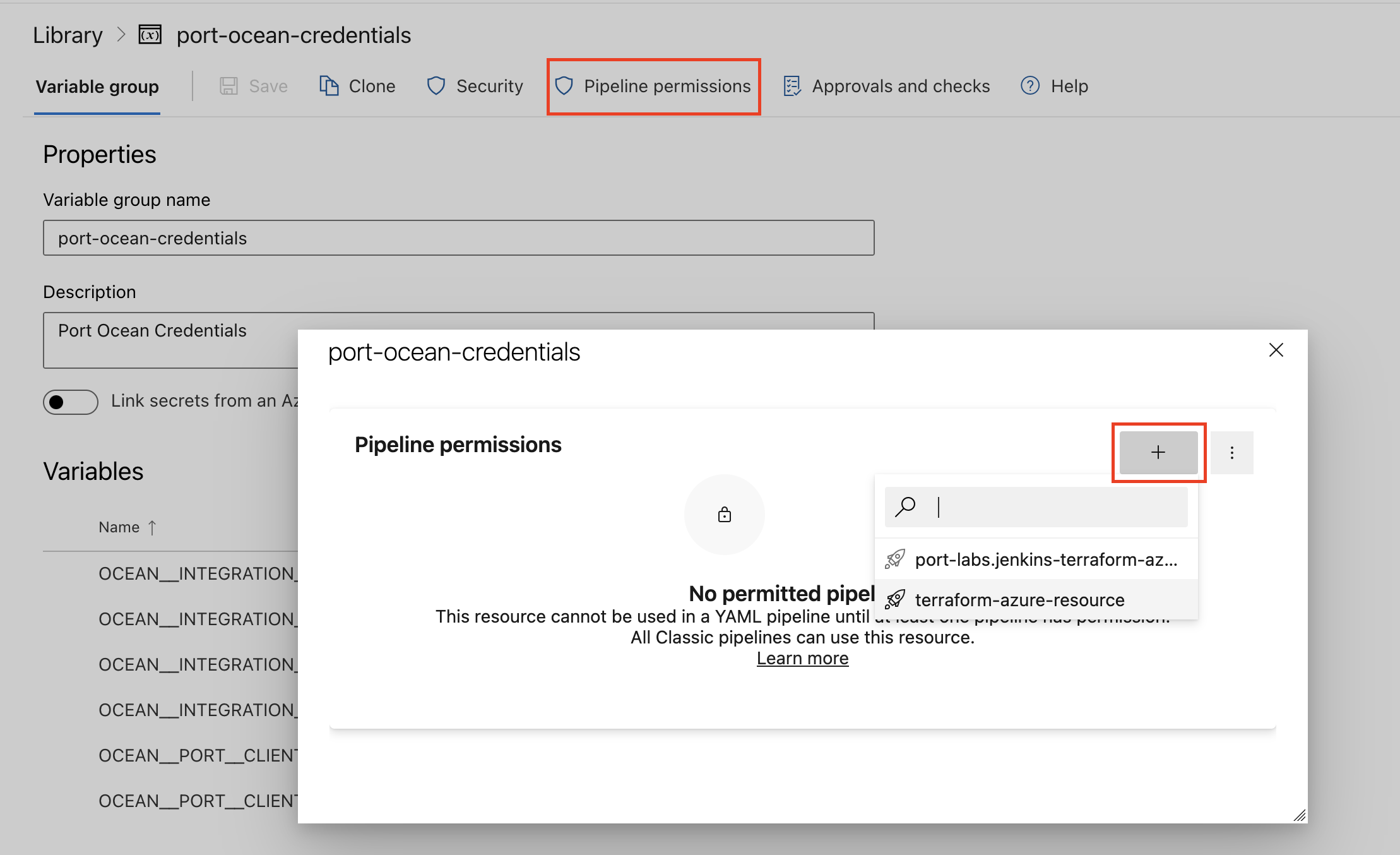
| Parameter | Description | Required |
|---|---|---|
OCEAN__INTEGRATION__CONFIG__SERVICENOW_URL | The ServiceNow instance URL. For example https://example-id.service-now.com | ✅ |
OCEAN__INTEGRATION__CONFIG__SERVICENOW_USERNAME | The ServiceNow account username (for basic authentication) | ❌* |
OCEAN__INTEGRATION__CONFIG__SERVICENOW_PASSWORD | The ServiceNow account password (for basic authentication) | ❌* |
OCEAN__INTEGRATION__CONFIG__SERVICENOW_CLIENT_ID | The ServiceNow OAuth client ID (for OAuth authentication) | ❌* |
OCEAN__INTEGRATION__CONFIG__SERVICENOW_CLIENT_SECRET | The ServiceNow OAuth client secret (for OAuth authentication) | ❌* |
OCEAN__INITIALIZE_PORT_RESOURCES | Default true, When set to false the integration will not create default blueprints and the port App config Mapping | ❌ |
OCEAN__SEND_RAW_DATA_EXAMPLES | Enable sending raw data examples from the third party API to port for testing and managing the integration mapping. Default is true | ❌ |
OCEAN__INTEGRATION__IDENTIFIER | Change the identifier to describe your integration, if not set will use the default one | ❌ |
OCEAN__PORT__CLIENT_ID | Your Port client id (How to get the credentials) | ✅ |
OCEAN__PORT__CLIENT_SECRET | Your Port client secret (How to get the credentials) | ✅ |
OCEAN__PORT__BASE_URL | Your Port API URL - https://api.getport.io for EU, https://api.us.getport.io for US | ✅ |
*You must provide either basic authentication credentials (SERVICENOW_USERNAME and SERVICENOW_PASSWORD) or OAuth credentials (SERVICENOW_CLIENT_ID and SERVICENOW_CLIENT_SECRET). OAuth authentication is recommended for better security.
Here is an example for servicenow-integration.yml pipeline file:
- OAuth (recommended)
- Basic authentication
trigger:
- main
pool:
vmImage: "ubuntu-latest"
variables:
- group: port-ocean-credentials
steps:
- script: |
# Set Docker image and run the container
integration_type="servicenow"
version="latest"
image_name="ghcr.io/port-labs/port-ocean-$integration_type:$version"
docker run -i --rm --platform=linux/amd64 \
-e OCEAN__EVENT_LISTENER='{"type":"ONCE"}' \
-e OCEAN__INITIALIZE_PORT_RESOURCES=true \
-e OCEAN__SEND_RAW_DATA_EXAMPLES=true \
-e OCEAN__INTEGRATION__CONFIG__SERVICENOW_CLIENT_ID=$(OCEAN__INTEGRATION__CONFIG__SERVICENOW_CLIENT_ID) \
-e OCEAN__INTEGRATION__CONFIG__SERVICENOW_CLIENT_SECRET=$(OCEAN__INTEGRATION__CONFIG__SERVICENOW_CLIENT_SECRET) \
-e OCEAN__INTEGRATION__CONFIG__SERVICENOW_URL=$(OCEAN__INTEGRATION__CONFIG__SERVICENOW_URL) \
-e OCEAN__PORT__CLIENT_ID=$(OCEAN__PORT__CLIENT_ID) \
-e OCEAN__PORT__CLIENT_SECRET=$(OCEAN__PORT__CLIENT_SECRET) \
-e OCEAN__PORT__BASE_URL='https://api.getport.io' \
$image_name
exit $?
displayName: 'Ingest Data into Port'
trigger:
- main
pool:
vmImage: "ubuntu-latest"
variables:
- group: port-ocean-credentials
steps:
- script: |
# Set Docker image and run the container
integration_type="servicenow"
version="latest"
image_name="ghcr.io/port-labs/port-ocean-$integration_type:$version"
docker run -i --rm --platform=linux/amd64 \
-e OCEAN__EVENT_LISTENER='{"type":"ONCE"}' \
-e OCEAN__INITIALIZE_PORT_RESOURCES=true \
-e OCEAN__SEND_RAW_DATA_EXAMPLES=true \
-e OCEAN__INTEGRATION__CONFIG__SERVICENOW_USERNAME=$(OCEAN__INTEGRATION__CONFIG__SERVICENOW_USERNAME) \
-e OCEAN__INTEGRATION__CONFIG__SERVICENOW_PASSWORD=$(OCEAN__INTEGRATION__CONFIG__SERVICENOW_PASSWORD) \
-e OCEAN__INTEGRATION__CONFIG__SERVICENOW_URL=$(OCEAN__INTEGRATION__CONFIG__SERVICENOW_URL) \
-e OCEAN__PORT__CLIENT_ID=$(OCEAN__PORT__CLIENT_ID) \
-e OCEAN__PORT__CLIENT_SECRET=$(OCEAN__PORT__CLIENT_SECRET) \
-e OCEAN__PORT__BASE_URL='https://api.getport.io' \
$image_name
exit $?
displayName: 'Ingest Data into Port'
Make sure to configure the following GitLab variables:
| Parameter | Description | Required |
|---|---|---|
OCEAN__INTEGRATION__CONFIG__SERVICENOW_URL | The ServiceNow instance URL. For example https://example-id.service-now.com | ✅ |
OCEAN__INTEGRATION__CONFIG__SERVICENOW_USERNAME | The ServiceNow account username (for basic authentication) | ❌* |
OCEAN__INTEGRATION__CONFIG__SERVICENOW_PASSWORD | The ServiceNow account password (for basic authentication) | ❌* |
OCEAN__INTEGRATION__CONFIG__SERVICENOW_CLIENT_ID | The ServiceNow OAuth client ID (for OAuth authentication) | ❌* |
OCEAN__INTEGRATION__CONFIG__SERVICENOW_CLIENT_SECRET | The ServiceNow OAuth client secret (for OAuth authentication) | ❌* |
OCEAN__INITIALIZE_PORT_RESOURCES | Default true, When set to false the integration will not create default blueprints and the port App config Mapping | ❌ |
OCEAN__SEND_RAW_DATA_EXAMPLES | Enable sending raw data examples from the third party API to port for testing and managing the integration mapping. Default is true | ❌ |
OCEAN__INTEGRATION__IDENTIFIER | Change the identifier to describe your integration, if not set will use the default one | ❌ |
OCEAN__PORT__CLIENT_ID | Your Port client id (How to get the credentials) | ✅ |
OCEAN__PORT__CLIENT_SECRET | Your Port client secret (How to get the credentials) | ✅ |
OCEAN__PORT__BASE_URL | Your Port API URL - https://api.getport.io for EU, https://api.us.getport.io for US | ✅ |
*You must provide either basic authentication credentials (SERVICENOW_USERNAME and SERVICENOW_PASSWORD) or OAuth credentials (SERVICENOW_CLIENT_ID and SERVICENOW_CLIENT_SECRET). OAuth authentication is recommended for better security.
Here is an example for .gitlab-ci.yml pipeline file:
- OAuth (recommended)
- Basic authentication
default:
image: docker:24.0.5
services:
- docker:24.0.5-dind
before_script:
- docker info
variables:
INTEGRATION_TYPE: servicenow
VERSION: latest
stages:
- ingest
ingest_data:
stage: ingest
variables:
IMAGE_NAME: ghcr.io/port-labs/port-ocean-$INTEGRATION_TYPE:$VERSION
script:
- |
docker run -i --rm --platform=linux/amd64 \
-e OCEAN__EVENT_LISTENER='{"type":"ONCE"}' \
-e OCEAN__INITIALIZE_PORT_RESOURCES=true \
-e OCEAN__SEND_RAW_DATA_EXAMPLES=true \
-e OCEAN__INTEGRATION__CONFIG__SERVICENOW_CLIENT_ID=$OCEAN__INTEGRATION__CONFIG__SERVICENOW_CLIENT_ID \
-e OCEAN__INTEGRATION__CONFIG__SERVICENOW_CLIENT_SECRET=$OCEAN__INTEGRATION__CONFIG__SERVICENOW_CLIENT_SECRET \
-e OCEAN__INTEGRATION__CONFIG__SERVICENOW_URL=$OCEAN__INTEGRATION__CONFIG__SERVICENOW_URL \
-e OCEAN__PORT__CLIENT_ID=$OCEAN__PORT__CLIENT_ID \
-e OCEAN__PORT__CLIENT_SECRET=$OCEAN__PORT__CLIENT_SECRET \
-e OCEAN__PORT__BASE_URL='https://api.getport.io' \
$IMAGE_NAME
rules: # Run only when changes are made to the main branch
- if: '$CI_COMMIT_BRANCH == "main"'
default:
image: docker:24.0.5
services:
- docker:24.0.5-dind
before_script:
- docker info
variables:
INTEGRATION_TYPE: servicenow
VERSION: latest
stages:
- ingest
ingest_data:
stage: ingest
variables:
IMAGE_NAME: ghcr.io/port-labs/port-ocean-$INTEGRATION_TYPE:$VERSION
script:
- |
docker run -i --rm --platform=linux/amd64 \
-e OCEAN__EVENT_LISTENER='{"type":"ONCE"}' \
-e OCEAN__INITIALIZE_PORT_RESOURCES=true \
-e OCEAN__SEND_RAW_DATA_EXAMPLES=true \
-e OCEAN__INTEGRATION__CONFIG__SERVICENOW_USERNAME=$OCEAN__INTEGRATION__CONFIG__SERVICENOW_USERNAME \
-e OCEAN__INTEGRATION__CONFIG__SERVICENOW_PASSWORD=$OCEAN__INTEGRATION__CONFIG__SERVICENOW_PASSWORD \
-e OCEAN__INTEGRATION__CONFIG__SERVICENOW_URL=$OCEAN__INTEGRATION__CONFIG__SERVICENOW_URL \
-e OCEAN__PORT__CLIENT_ID=$OCEAN__PORT__CLIENT_ID \
-e OCEAN__PORT__CLIENT_SECRET=$OCEAN__PORT__CLIENT_SECRET \
-e OCEAN__PORT__BASE_URL='https://api.getport.io' \
$IMAGE_NAME
rules: # Run only when changes are made to the main branch
- if: '$CI_COMMIT_BRANCH == "main"'
The port_region, port.baseUrl, portBaseUrl, port_base_url and OCEAN__PORT__BASE_URL parameters are used to select which instance of Port API will be used.
Port exposes two API instances, one for the EU region of Port, and one for the US region of Port.
- If you use the EU region of Port (https://app.port.io), your API URL is
https://api.port.io. - If you use the US region of Port (https://app.us.port.io), your API URL is
https://api.us.port.io.
For advanced configuration such as proxies or self-signed certificates, click here.
Configuration
Port integrations use a YAML mapping block to ingest data from the third-party api into Port.
The mapping makes use of the JQ JSON processor to select, modify, concatenate, transform and perform other operations on existing fields and values from the integration API.
Default mapping configuration
This is the default mapping configuration for this integration:
Default mapping configuration (Click to expand)
resources:
- kind: sys_user_group
selector:
query: 'true'
apiQueryParams:
sysparmDisplayValue: 'true'
sysparmExcludeReferenceLink: 'false'
port:
entity:
mappings:
identifier: .sys_id
title: .name
blueprint: '"servicenowGroup"'
properties:
description: .description
isActive: .active
createdOn: .sys_created_on | (strptime("%Y-%m-%d %H:%M:%S") | strftime("%Y-%m-%dT%H:%M:%SZ"))
createdBy: .sys_created_by
- kind: sc_catalog
selector:
query: 'true'
apiQueryParams:
sysparmDisplayValue: 'true'
sysparmExcludeReferenceLink: 'false'
port:
entity:
mappings:
identifier: .sys_id
title: .title
blueprint: '"servicenowCatalog"'
properties:
description: .description
isActive: .active
createdOn: .sys_created_on | (strptime("%Y-%m-%d %H:%M:%S") | strftime("%Y-%m-%dT%H:%M:%SZ"))
createdBy: .sys_created_by
- kind: incident
selector:
query: 'true'
apiQueryParams:
sysparmDisplayValue: 'true'
sysparmExcludeReferenceLink: 'false'
port:
entity:
mappings:
identifier: .number | tostring
title: .short_description
blueprint: '"servicenowIncident"'
properties:
category: .category
reopenCount: .reopen_count
severity: .severity
assignedTo: .assigned_to.link
urgency: .urgency
contactType: .contact_type
createdOn: .sys_created_on | (strptime("%Y-%m-%d %H:%M:%S") | strftime("%Y-%m-%dT%H:%M:%SZ"))
createdBy: .sys_created_by
isActive: .active
priority: .priority
- kind: release_project
selector:
query: 'true'
apiQueryParams:
sysparmDisplayValue: 'true'
sysparmExcludeReferenceLink: 'false'
sysparmFields: 'sys_id,number,name,type,workflow_state,description,planned_start_date,planned_end_date,priority,risk,sys_created_on,sys_created_by,sys_updated_on,sys_updated_by,active'
port:
entity:
mappings:
identifier: .sys_id
title: (.name // .number // "Release")
blueprint: '"servicenowRelease"'
properties:
number: .number
name: .name
type: .type
workflowState: .workflow_state
description: .description
priority: .priority
risk: .risk
plannedStartDate: .planned_start_date
plannedEndDate: .planned_end_date
createdOn: '.sys_created_on | (strptime("%Y-%m-%d %H:%M:%S") | strftime("%Y-%m-%dT%H:%M:%SZ"))'
createdBy: .sys_created_by
updatedOn: '.sys_updated_on | (strptime("%Y-%m-%d %H:%M:%S") | strftime("%Y-%m-%dT%H:%M:%SZ"))'
updatedBy: .sys_updated_by
isActive: .active
Examples
Examples of blueprints and the relevant integration configurations:
Group
Group blueprint
{
"identifier": "servicenowGroup",
"title": "Servicenow Group",
"icon": "Servicenow",
"schema": {
"properties": {
"description": {
"title": "Description",
"type": "string"
},
"isActive": {
"title": "Is active",
"type": "boolean"
},
"createdOn": {
"title": "Created On",
"type": "string",
"format": "date-time"
},
"createdBy": {
"title": "Created By",
"type": "string"
}
},
"required": []
},
"mirrorProperties": {},
"calculationProperties": {},
"aggregationProperties": {},
"relations": {}
}
Integration configuration
createMissingRelatedEntities: true
deleteDependentEntities: true
resources:
- kind: sys_user_group
selector:
query: "true"
apiQueryParams:
sysparmDisplayValue: 'true'
sysparmExcludeReferenceLink: 'false'
port:
entity:
mappings:
identifier: .sys_id
title: .name
blueprint: '"servicenowGroup"'
properties:
description: .description
isActive: .active
createdOn: '.sys_created_on | (strptime("%Y-%m-%d %H:%M:%S") | strftime("%Y-%m-%dT%H:%M:%SZ"))'
createdBy: .sys_created_by
Service Catalog
Service catalog blueprint
{
"identifier": "servicenowCatalog",
"title": "Servicenow Catalog",
"icon": "Servicenow",
"schema": {
"properties": {
"description": {
"title": "Description",
"type": "string"
},
"isActive": {
"title": "Is Active",
"type": "boolean"
},
"createdOn": {
"title": "Created On",
"type": "string",
"format": "date-time"
},
"createdBy": {
"title": "Created By",
"type": "string"
}
},
"required": []
},
"mirrorProperties": {},
"calculationProperties": {},
"aggregationProperties": {},
"relations": {}
}
Integration configuration
createMissingRelatedEntities: true
deleteDependentEntities: true
resources:
- kind: sc_catalog
selector:
query: "true"
apiQueryParams:
sysparmDisplayValue: 'true'
sysparmExcludeReferenceLink: 'false'
port:
entity:
mappings:
identifier: .sys_id
title: .title
blueprint: '"servicenowCatalog"'
properties:
description: .description
isActive: .active
createdOn: '.sys_created_on | (strptime("%Y-%m-%d %H:%M:%S") | strftime("%Y-%m-%dT%H:%M:%SZ"))'
createdBy: .sys_created_by
Incident
Incident blueprint
{
"identifier": "servicenowIncident",
"title": "Servicenow Incident",
"icon": "Servicenow",
"schema": {
"properties": {
"category": {
"title": "Category",
"type": "string"
},
"reopenCount": {
"title": "Reopen Count",
"type": "string"
},
"severity": {
"title": "Severity",
"type": "string"
},
"assignedTo": {
"title": "Assigned To",
"type": "string",
"format": "url"
},
"urgency": {
"title": "Urgency",
"type": "string"
},
"contactType": {
"title": "Contact Type",
"type": "string"
},
"createdOn": {
"title": "Created On",
"type": "string",
"format": "date-time"
},
"createdBy": {
"title": "Created By",
"type": "string"
},
"isActive": {
"title": "Is Active",
"type": "boolean"
},
"priority": {
"title": "Priority",
"type": "string"
}
},
"required": []
},
"mirrorProperties": {},
"calculationProperties": {},
"aggregationProperties": {},
"relations": {}
}
Integration configuration
createMissingRelatedEntities: true
deleteDependentEntities: true
resources:
- kind: incident
selector:
query: "true"
apiQueryParams:
sysparmDisplayValue: 'true'
sysparmExcludeReferenceLink: 'false'
port:
entity:
mappings:
identifier: .number | tostring
title: .short_description
blueprint: '"servicenowIncident"'
properties:
category: .category
reopenCount: .reopen_count
severity: .severity
assignedTo: .assigned_to.link
urgency: .urgency
contactType: .contact_type
createdOn: '.sys_created_on | (strptime("%Y-%m-%d %H:%M:%S") | strftime("%Y-%m-%dT%H:%M:%SZ"))'
createdBy: .sys_created_by
isActive: .active
priority: .priority
- kind: sn_vul_vulnerable_item
selector:
query: 'true'
apiQueryParams:
sysparmDisplayValue: 'true'
sysparmExcludeReferenceLink: 'false'
sysparmFields: 'sys_id,state,first_found,last_found,priority,risk_score,sys_created_on,sys_created_by,sys_updated_on,sys_updated_by,active'
port:
entity:
mappings:
identifier: .sys_id
title: (.number // "Vulnerability " + .sys_id)
blueprint: '"servicenowVulnerability"'
properties:
state: .state
priority: .priority
riskScore: .risk_score
firstFound: .first_found
lastFound: .last_found
createdOn: .sys_created_on
createdBy: .sys_created_by
updatedOn: .sys_updated_on
updatedBy: .sys_updated_by
isActive: .active
Vulnerability
Vulnerability blueprint
{
"identifier": "servicenowVulnerability",
"title": "Servicenow Vulnerability",
"icon": "Servicenow",
"schema": {
"properties": {
"state": {
"title": "State",
"type": "string"
},
"priority": {
"title": "Priority",
"type": "string"
},
"riskScore": {
"title": "Risk Score",
"type": "number"
},
"firstFound": {
"title": "First Found",
"type": "string"
},
"lastFound": {
"title": "Last Found",
"type": "string"
},
"createdOn": {
"title": "Created On",
"type": "string"
},
"createdBy": {
"title": "Created By",
"type": "string"
},
"updatedOn": {
"title": "Updated On",
"type": "string"
},
"updatedBy": {
"title": "Updated By",
"type": "string"
},
"isActive": {
"title": "Is Active",
"type": "boolean"
}
},
"required": []
},
"mirrorProperties": {},
"calculationProperties": {},
"aggregationProperties": {},
"relations": {}
}
Integration configuration
createMissingRelatedEntities: true
deleteDependentEntities: true
resources:
- kind: sn_vul_vulnerable_item
selector:
query: "true"
apiQueryParams:
sysparmDisplayValue: 'true'
sysparmExcludeReferenceLink: 'false'
sysparmFields: 'sys_id,state,first_found,last_found,priority,risk_score,sys_created_on,sys_created_by,sys_updated_on,sys_updated_by,active'
port:
entity:
mappings:
identifier: .sys_id
title: (.number // "Vulnerability " + .sys_id)
blueprint: '"servicenowVulnerability"'
properties:
state: .state
priority: .priority
riskScore: .risk_score
firstFound: .first_found
lastFound: .last_found
createdOn: .sys_created_on
createdBy: .sys_created_by
updatedOn: .sys_updated_on
updatedBy: .sys_updated_by
isActive: .active
Release Management
Release Management blueprint
{
"identifier": "servicenowRelease",
"title": "Servicenow Release",
"icon": "Servicenow",
"schema": {
"properties": {
"number": {
"title": "Release Number",
"type": "string"
},
"name": {
"title": "Release Name",
"type": "string"
},
"type": {
"title": "Type",
"type": "string"
},
"workflowState": {
"title": "Workflow State",
"type": "string"
},
"description": {
"title": "Description",
"type": "string"
},
"priority": {
"title": "Priority",
"type": "string"
},
"risk": {
"title": "Risk",
"type": "string"
},
"plannedStartDate": {
"title": "Planned Start Date",
"type": "string"
},
"plannedEndDate": {
"title": "Planned End Date",
"type": "string"
},
"createdOn": {
"title": "Created On",
"type": "string"
},
"createdBy": {
"title": "Created By",
"type": "string"
},
"updatedOn": {
"title": "Updated On",
"type": "string"
},
"updatedBy": {
"title": "Updated By",
"type": "string"
},
"isActive": {
"title": "Is Active",
"type": "boolean"
}
},
"required": []
},
"mirrorProperties": {},
"calculationProperties": {},
"aggregationProperties": {},
"relations": {}
}
Integration configuration
createMissingRelatedEntities: true
deleteDependentEntities: true
resources:
- kind: release_project
selector:
query: "true"
apiQueryParams:
sysparmDisplayValue: 'true'
sysparmExcludeReferenceLink: 'false'
sysparmFields: 'sys_id,number,name,type,workflow_state,description,planned_start_date,planned_end_date,priority,risk,sys_created_on,sys_created_by,sys_updated_on,sys_updated_by,active'
port:
entity:
mappings:
identifier: .sys_id
title: (.name // .number // "Release")
blueprint: '"servicenowRelease"'
properties:
number: .number
name: .name
type: .type
workflowState: .workflow_state
description: .description
priority: .priority
risk: .risk
plannedStartDate: .planned_start_date
plannedEndDate: .planned_end_date
createdOn: '.sys_created_on | (strptime("%Y-%m-%d %H:%M:%S") | strftime("%Y-%m-%dT%H:%M:%SZ"))'
createdBy: .sys_created_by
updatedOn: '.sys_updated_on | (strptime("%Y-%m-%d %H:%M:%S") | strftime("%Y-%m-%dT%H:%M:%SZ"))'
updatedBy: .sys_updated_by
isActive: .active
Filtering ServiceNow resources
Port's ServiceNow integration provides an option to filter the data that is retrieved from the ServiceNow Table API using the following attributes:
-
sysparmDisplayValue: Determines the type of data returned, either the actual values from the database or the display values of the fields. The default istrue -
sysparmFields: Comma-separated list of fields to return in the response -
sysparmExcludeReferenceLink: Flag that indicates whether to exclude Table API links for reference fields. The default isfalse -
sysparmQuery: Encoded query used to filter the result set. The syntax is<col_name><operator><value>:<col_name>: Name of the table column to filter against<operator>: =, !=, ^, ^OR, LIKE, STARTSWITH, ENDSWITH,ORDERBY<col_name>,ORDERBYDESC<col_name><value>: Value to match against
Queries can be chained using ^ or ^OR for AND/OR logic. An example query could be this:
active=true^nameLIKEdev^urgency=3which returns all active incidents with an urgency level of 3 and have a name likedev
The filtering attributes described above can be enabled using the selector.apiQueryParams path, for example:
- kind: <name of table>
selector:
query: "true"
apiQueryParams:
sysparmDisplayValue: 'true'
sysparmExcludeReferenceLink: 'false'
sysparmQuery: active=true^nameLIKEdev^urgency=3
sysparmFields: sys_id,priority,created_by,state,active
Let's Test It
This section includes a sample response data from ServiceNow. In addition, it includes the entity created from the resync event based on the Ocean configuration provided in the previous section.
Payload
Here is an example of the payload structure from ServiceNow:
Group response data
{
"parent": "",
"manager": "",
"roles": "",
"sys_mod_count": "0",
"active": "true",
"description": "\n\t\tGroup for all people who have the Analytics Admin role\n\t",
"source": "",
"sys_updated_on": "2020-03-17 11:39:14",
"sys_tags": "",
"type": "",
"sys_id": "019ad92ec7230010393d265c95c260dd",
"sys_updated_by": "admin",
"cost_center": "",
"default_assignee": "",
"sys_created_on": "2020-03-17 11:39:14",
"name": "Analytics Settings Managers",
"exclude_manager": "false",
"email": "",
"include_members": "false",
"sys_created_by": "admin"
}
Service Catalog response data
{
"manager": {
"link": "https://dev229583.service-now.com/api/now/table/sys_user/6816f79cc0a8016401c5a33be04be441",
"value": "6816f79cc0a8016401c5a33be04be441"
},
"sys_mod_count": "0",
"active": "true",
"description": "Description for service catalog",
"desktop_continue_shopping": "",
"enable_wish_list": "false",
"sys_updated_on": "2023-12-14 15:30:54",
"sys_tags": "",
"title": "Test Service Catalog",
"sys_class_name": "sc_catalog",
"desktop_image": "",
"sys_id": "56e48e6a9743311083e6ff0de053af56",
"sys_package": {
"link": "https://dev229583.service-now.com/api/now/table/sys_package/global",
"value": "global"
},
"desktop_home_page": "",
"sys_update_name": "sc_catalog_56e48e6a9743311083e6ff0de053af56",
"sys_updated_by": "admin",
"sys_created_on": "2023-12-14 15:30:54",
"sys_name": "Test Service Catalog",
"sys_scope": {
"link": "https://dev229583.service-now.com/api/now/table/sys_scope/global",
"value": "global"
},
"editors": "",
"sys_created_by": "admin",
"sys_policy": ""
}
Incident response data
{
"parent": "",
"made_sla": "true",
"caused_by": "",
"watch_list": "",
"upon_reject": "cancel",
"sys_updated_on": "2016-12-14 02:46:44",
"child_incidents": "0",
"hold_reason": "",
"origin_table": "",
"task_effective_number": "INC0000060",
"approval_history": "",
"number": "INC0000060",
"resolved_by": {
"link": "https://dev229583.service-now.com/api/now/v1/table/sys_user/5137153cc611227c000bbd1bd8cd2007",
"value": "5137153cc611227c000bbd1bd8cd2007"
},
"sys_updated_by": "employee",
"opened_by": {
"link": "https://dev229583.service-now.com/api/now/v1/table/sys_user/681ccaf9c0a8016400b98a06818d57c7",
"value": "681ccaf9c0a8016400b98a06818d57c7"
},
"user_input": "",
"sys_created_on": "2016-12-12 15:19:57",
"sys_domain": {
"link": "https://dev229583.service-now.com/api/now/v1/table/sys_user_group/global",
"value": "global"
},
"state": "7",
"route_reason": "",
"sys_created_by": "employee",
"knowledge": "false",
"order": "",
"calendar_stc": "102197",
"closed_at": "2016-12-14 02:46:44",
"cmdb_ci": {
"link": "https://dev229583.service-now.com/api/now/v1/table/cmdb_ci/109562a3c611227500a7b7ff98cc0dc7",
"value": "109562a3c611227500a7b7ff98cc0dc7"
},
"delivery_plan": "",
"contract": "",
"impact": "2",
"active": "false",
"work_notes_list": "",
"business_service": {
"link": "https://dev229583.service-now.com/api/now/v1/table/cmdb_ci_service/27d32778c0a8000b00db970eeaa60f16",
"value": "27d32778c0a8000b00db970eeaa60f16"
},
"business_impact": "",
"priority": "3",
"sys_domain_path": "/",
"rfc": "",
"time_worked": "",
"expected_start": "",
"opened_at": "2016-12-12 15:19:57",
"business_duration": "1970-01-01 08:00:00",
"group_list": "",
"work_end": "",
"caller_id": {
"link": "https://dev229583.service-now.com/api/now/v1/table/sys_user/681ccaf9c0a8016400b98a06818d57c7",
"value": "681ccaf9c0a8016400b98a06818d57c7"
},
"reopened_time": "",
"resolved_at": "2016-12-13 21:43:14",
"approval_set": "",
"subcategory": "email",
"work_notes": "",
"universal_request": "",
"short_description": "Unable to connect to email",
"close_code": "Solved (Permanently)",
"correlation_display": "",
"delivery_task": "",
"work_start": "",
"assignment_group": {
"link": "https://dev229583.service-now.com/api/now/v1/table/sys_user_group/287ebd7da9fe198100f92cc8d1d2154e",
"value": "287ebd7da9fe198100f92cc8d1d2154e"
},
"additional_assignee_list": "",
"business_stc": "28800",
"cause": "",
"description": "I am unable to connect to the email server. It appears to be down.",
"origin_id": "",
"calendar_duration": "1970-01-02 04:23:17",
"close_notes": "This incident is resolved.",
"notify": "1",
"service_offering": "",
"sys_class_name": "incident",
"closed_by": {
"link": "https://dev229583.service-now.com/api/now/v1/table/sys_user/681ccaf9c0a8016400b98a06818d57c7",
"value": "681ccaf9c0a8016400b98a06818d57c7"
},
"follow_up": "",
"parent_incident": "",
"sys_id": "1c741bd70b2322007518478d83673af3",
"contact_type": "self-service",
"reopened_by": "",
"incident_state": "7",
"urgency": "2",
"problem_id": "",
"company": {
"link": "https://dev229583.service-now.com/api/now/v1/table/core_company/31bea3d53790200044e0bfc8bcbe5dec",
"value": "31bea3d53790200044e0bfc8bcbe5dec"
},
"reassignment_count": "2",
"activity_due": "2016-12-13 01:26:36",
"assigned_to": {
"link": "https://dev229583.service-now.com/api/now/v1/table/sys_user/5137153cc611227c000bbd1bd8cd2007",
"value": "5137153cc611227c000bbd1bd8cd2007"
},
"severity": "3",
"comments": "",
"approval": "not requested",
"sla_due": "",
"comments_and_work_notes": "",
"due_date": "",
"sys_mod_count": "15",
"reopen_count": "0",
"sys_tags": "",
"escalation": "0",
"upon_approval": "proceed",
"correlation_id": "",
"location": "",
"category": "inquiry"
}
Release Management response data
{
"sys_id": "053892cb47357650360b3b12d16d43eb",
"number": "REL0010001",
"name": "Test Release Project - Port Integration",
"type": "Feature",
"workflow_state": "Complete",
"description": "Test release project created for Port Ocean integration testing",
"planned_start_date": "",
"planned_end_date": "",
"actual_start_date": "",
"actual_end_date": "2025-12-18",
"due_date": "",
"requested_date": "",
"priority": "4 - Low",
"risk": "Low",
"manager": "",
"requested_by": "",
"product": "",
"phases": null,
"phases_wanted": "true",
"release_history": "2025-12-18 03:37:47 - System (Release history)\nPhase Build added to project\n\n2025-12-18 03:37:47 - System (Release history)\nPhase Plan added to project\n\n2025-12-18 03:37:47 - System (Release history)\nPhase Accept added to project\n\n2025-12-18 03:37:47 - System (Release history)\nPhase Release added to project\n\n2025-12-18 03:37:47 - System (Release history)\nPhase Deploy added to project\n\n2025-12-18 03:37:47 - System (Release history)\nPhase Back Out added to project\n",
"notes": "",
"short_description": "",
"parent": "",
"sys_created_on": "2025-12-18 03:37:46",
"sys_created_by": "admin",
"sys_updated_on": "2025-12-18 03:37:47",
"sys_updated_by": "system",
"active": "false"
}
Vulnerability response data
{
"sys_id": "b7ad7e0347b1f650360b3b12d16d434f",
"number": "VIT0010001",
"state": "Under Investigation",
"priority": "2 - High",
"risk_score": "75",
"first_found": "2024-01-15",
"last_found": "2024-12-18",
"sys_created_on": "2025-12-18 06:21:33",
"sys_created_by": "admin",
"sys_updated_on": "2025-12-18 06:21:33",
"sys_updated_by": "admin",
"active": "true"
}
Mapping Result
The combination of the sample payload and the Ocean configuration generates the following Port entity:
Group entity in Port
{
"identifier": "019ad92ec7230010393d265c95c260dd",
"title": "Analytics Settings Managers",
"icon": "ServiceNow",
"blueprint": "servicenowGroup",
"team": [],
"properties": {
"description": "\n\t\tGroup for all people who have the Analytics Admin role\n\t",
"isActive": true,
"createdOn": "2020-03-17T11:39:14Z",
"createdBy": "admin"
},
"relations": {},
"createdAt": "2023-12-18T08:37:21.637Z",
"createdBy": "hBx3VFZjqgLPEoQLp7POx5XaoB0cgsxW",
"updatedAt": "2023-12-18T08:37:21.637Z",
"updatedBy": "hBx3VFZjqgLPEoQLp7POx5XaoB0cgsxW"
}
Service catalog entity in Port
{
"identifier": "56e48e6a9743311083e6ff0de053af56",
"title": "Test Service Catalog",
"icon": "ServiceNow",
"blueprint": "servicenowCatalog",
"team": [],
"properties": {
"description": "Description for service catalog",
"isActive": true,
"createdOn": "2023-12-14T15:30:54Z",
"createdBy": "admin"
},
"relations": {},
"createdAt": "2023-12-18T08:37:28.087Z",
"createdBy": "hBx3VFZjqgLPEoQLp7POx5XaoB0cgsxW",
"updatedAt": "2023-12-18T08:37:28.087Z",
"updatedBy": "hBx3VFZjqgLPEoQLp7POx5XaoB0cgsxW"
}
Incident entity in Port
{
"identifier": "INC0000060",
"title": "Unable to connect to email",
"icon": "ServiceNow",
"blueprint": "servicenowIncident",
"team": [],
"properties": {
"category": "inquiry",
"reopenCount": "0",
"severity": "3",
"assignedTo": "https://dev229583.service-now.com/api/now/table/sys_user/5137153cc611227c000bbd1bd8cd2007",
"urgency": "2",
"contactType": "self-service",
"createdOn": "2016-12-12T15:19:57Z",
"createdBy": "employee",
"isActive": false,
"priority": "3"
},
"relations": {},
"createdAt": "2023-12-15T14:52:06.347Z",
"createdBy": "hBx3VFZjqgLPEoQLp7POx5XaoB0cgsxW",
"updatedAt": "2023-12-15T15:34:18.248Z",
"updatedBy": "hBx3VFZjqgLPEoQLp7POx5XaoB0cgsxW"
}
Release Management entity in Port
{
"identifier": "053892cb47357650360b3b12d16d43eb",
"title": "Test Release Project - Port Integration",
"icon": "ServiceNow",
"blueprint": "servicenowRelease",
"team": [],
"properties": {
"number": "REL0010001",
"name": "Test Release Project - Port Integration",
"type": "Feature",
"workflowState": "Complete",
"description": "Test release project created for Port Ocean integration testing",
"priority": "4 - Low",
"risk": "Low",
"plannedStartDate": "",
"plannedEndDate": "",
"createdOn": "2025-12-18T03:37:46Z",
"createdBy": "admin",
"updatedOn": "2025-12-18T03:37:47Z",
"updatedBy": "system",
"isActive": "false"
},
"relations": {},
"createdAt": "2025-12-18T03:37:46.000Z",
"createdBy": "hBx3VFZjqgLPEoQLp7POx5XaoB0cgsxW",
"updatedAt": "2025-12-18T03:37:47.000Z",
"updatedBy": "hBx3VFZjqgLPEoQLp7POx5XaoB0cgsxW"
}
Vulnerability entity in Port
{
"identifier": "b7ad7e0347b1f650360b3b12d16d434f",
"title": "VIT0010001",
"icon": "ServiceNow",
"blueprint": "servicenowVulnerability",
"team": [],
"properties": {
"state": "Under Investigation",
"priority": "2 - High",
"riskScore": "75",
"firstFound": "2024-01-15",
"lastFound": "2024-12-18",
"createdOn": "2025-12-18 06:21:33",
"createdBy": "admin",
"updatedOn": "2025-12-18 06:21:33",
"updatedBy": "admin",
"isActive": "true"
},
"relations": {},
"createdAt": "2025-12-18T06:21:33.000Z",
"createdBy": "hBx3VFZjqgLPEoQLp7POx5XaoB0cgsxW",
"updatedAt": "2025-12-18T06:21:33.000Z",
"updatedBy": "hBx3VFZjqgLPEoQLp7POx5XaoB0cgsxW"
}
Relevant Guides
For relevant guides and examples, see the guides section.
Alternative installation via webhook
While the Ocean integration described above is the recommended installation method, you may prefer to use a webhook to ingest data from ServiceNow. If so, use the following instructions:
Note that when using the webhook installation method, data will be ingested into Port only when the webhook is triggered.
Webhook installation (click to expand)
In this example you are going to create a webhook integration between ServiceNow and Port, which will ingest ServiceNow change requests into Port. This integration will involve setting up a webhook to receive notifications from Servicenow whenever a change request is created or updated.
Import ServiceNow change request
Port configuration
Create the blueprint definition:Servicenow change request blueprint
{
"identifier": "servicenowChangeRequest",
"title": "Servicenow Change Request",
"icon": "Servicenow",
"schema": {
"properties": {
"number": {
"title": "Change Number",
"type": "string"
},
"description": {
"title": "Description",
"type": "string"
},
"priority": {
"title": "Priority",
"type": "string"
},
"state": {
"icon": "DefaultProperty",
"title": "State",
"type": "string"
},
"createdOn": {
"title": "Created On",
"type": "string",
"format": "date-time"
},
"createdBy": {
"title": "Created By",
"type": "string"
},
"category": {
"type": "string",
"title": "Category"
},
"approval": {
"title": "Approval",
"icon": "DefaultProperty",
"type": "string",
"enum": [
"approved",
"not requested",
"requested",
"rejected"
],
"enumColors": {
"approved": "green",
"not requested": "turquoise",
"requested": "yellow",
"rejected": "pink"
}
},
"tags": {
"type": "string",
"title": "Tags"
}
},
"required": []
},
"mirrorProperties": {},
"calculationProperties": {},
"aggregationProperties": {},
"relations": {}
}
Create the following webhook configuration using Port UI Basic details tab - fill the following details: Integration configuration tab - fill the following JQ mapping: Scroll down to Advanced settings, leave the form blank and click Save at the bottom of the pageServicenow webhook configuration
Servicenow Mapper;servicenow_mapper;A webhook configuration to map Servicenow change requests to Port;Servicenow;[
{
"blueprint": "servicenowChangeRequest",
"operation": "create",
"filter": "true",
"entity": {
"identifier": ".body.sys_id | tostring",
"title": ".body.short_description | tostring",
"properties": {
"number": ".body.number",
"state": ".body.phase_state",
"approval": ".body.approval",
"category": ".body.category",
"priority": ".body.priority",
"description": ".body.description",
"service": ".body.business_service",
"tags": ".body.tags",
"createdOn": ".body.sys_updated_on",
"createdBy": ".body.opened_by"
}
}
}
]
Create a webhook in ServiceNow
- Log in to your ServiceNow instance
- Go to System Definition > Business Rules.
- Click New to create a business rule:
- Name:
Change Request Webhook - Table:
Change Request [change_request] - Is Active, Advanced: Check both
- Name:
- In the When to run tab, provide the following details:
- Insert, Update: Check both
- When:
Async - Order: leave the default value of
100
- In the Advanced tab, add the following script:
ServiceNow configuration code (click to expand)
(function executeRule(current, previous /*null when async*/) {
gs.info('Triggering outbound REST API call for Change Request ID: ' + current.number);
if (current == null){
gs.error('Current record is null. Exiting the Business Rule.');
return;
}
// Prepare the REST message
var restMessage = new sn_ws.RESTMessageV2();
restMessage.setHttpMethod('POST');
restMessage.setEndpoint('https://ingest.getport.io/<WEBHOOK_KEY>');
restMessage.setRequestHeader('Content-Type', 'application/json');
// Construct the payload with additional fields
var payload = {
"sys_id": current.sys_id.toString(),
"number": current.number.toString(),
"state": current.state.toString(),
"short_description": current.short_description.toString(),
"description": current.description.toString(),
"sys_updated_by": current.sys_updated_by.toString(),
"sys_updated_on": current.sys_updated_on.toString(),
"approval": current.approval.toString(),
"priority": current.priority ? current.priority.toString() : '',
"phase": current.phase ? current.phase.toString() : '',
"business_service": current.business_service ? current.business_service.toString() : '',
"phase_state": current.phase_state ? current.phase_state.toString() : '',
"category": current.category ? current.category.toString() : '',
"tags": current.u_external_tag ? current.sys_tags.toString() : '',
"impact": current.impact ? current.impact.toString() : '',
"urgency": current.urgency ? current.urgency.toString() : '',
"risk": current.risk ? current.risk.toString() : '',
"assignment_group": current.assignment_group ? current.assignment_group.toString() : '',
"opened_by": current.opened_by ? current.opened_by.toString() : '',
"sys_domain": current.sys_domain ? current.sys_domain.toString() : ''
};
// Set the request body with the payload
restMessage.setRequestBody(JSON.stringify(payload));
// Execute the outbound REST call
try {
var response = restMessage.execute(); // Use async to avoid blocking
gs.info('Business Rule executed for Change Request: ' + current.number.toString());
gs.info('Response Status Code: ' + response.getStatusCode());
gs.info('Response Body: ' + response.getBody());
} catch (error) {
gs.error('Error in outbound REST call: ' + error.message);
}
})(current, previous);
- Save and activate the Business Rule.
Done! any change that happens to your change requests in ServiceNow will trigger a webhook event to the webhook URL provided by Port. Port will parse the events according to the mapping and update the catalog entities accordingly.
Let's Test It
This section includes a sample webhook event sent from ServiceNow when a change request is created or updated. In addition, it includes the entity created from the event based on the webhook configuration provided in the previous section.
Payload
Here is an example of the payload structure sent to the webhook URL when a ServiceNow change request is created or updated:Webhook event payload
{
"body": {
"sys_id": "8a76536683f5de104665c730ceaad3bd",
"number": "CHG0030040",
"state": "3",
"short_description": "Automated change request from GitLab CI/CD",
"description": "needs approval",
"sys_updated_by": "admin",
"sys_updated_on": "2024-11-14 10:57:08",
"approval": "approved",
"priority": "2",
"phase": "requested",
"business_service": "getport-labs/awesome-projec",
"phase_state": "open",
"category": "Network",
"tags": "r_QWB886MmmkIBRGD5",
"impact": "3",
"urgency": "3",
"risk": "3",
"assignment_group": "287ebd7da9fe198100f92cc8d1d2154e",
"opened_by": "6816f79cc0a8016401c5a33be04be441",
"sys_domain": "global"
},
"queryParams": {}
}
Mapping Result
The combination of the sample payload and the webhook configuration generates the following Port entity:
{
"identifier": "8a76536683f5de104665c730ceaad3bd",
"title": "Automated change request from GitLab CI/CD",
"blueprint": "servicenowChangeRequest",
"properties": {
"number": "CHG0030040",
"state": "open",
"approval": "approved",
"category": "Network",
"priority": "2",
"description": "needs approval",
"service": "getport-labs/awesome-projec",
"tags": "r_QWB886MmmkIBRGD5",
"createdOn": "2024-11-14 10:57:08",
"createdBy": "6816f79cc0a8016401c5a33be04be441"
},
"relations": {},
"filter": true
}