Installation
This page details how to install Port's Bitbucket Cloud integration (powered by the Ocean framework). It outlines the following steps:
- How to create a workspace token/app password to give the integration permissions to query your Bitbucket Cloud account.
- How to configure and customize the integration before deploying it.
- How to deploy the integration in the configuration that fits your use case.
Prerequisites
- A Bitbucket Cloud account with admin privileges to the workspace you want to ingest data from.
- If you choose the real time & always on installation method, you will need a kubernetes cluster on which to install the integration.
- Your Port user role is set to
Admin.
Setup
Create authentication credentials
Bitbucket is deprecating app passwords. As of September 9, 2025, new app passwords cannot be created, and existing ones will be disabled on June 9, 2026. Use user-scoped tokens or workspace tokens instead.
The integration supports three authentication methods:
-
Workspace Token (Recommended for Premium accounts)
- Most scalable option for large organizations
- Supports multiple tokens (comma-separated) to distribute load and avoid rate limits
- Create a workspace token
- Note: Workspace tokens are a Bitbucket Premium feature
-
User-Scoped Token (Replacement for App Passwords)
- Required for new setups using the
filekind (existing app passwords also work, but can't be created anymore) - Works in free Bitbucket environments
- Requires user's email address for authentication
- Create a user-scoped token
- Required scopes:
- Read:
read:repository:bitbucket,read:project:bitbucket,read:pullrequest:bitbucket,read:webhook:bitbucket,read:workspace:bitbucket - Write:
write:webhook:bitbucket
- Read:
- Required for new setups using the
-
App Password (Deprecated)
- ⚠️ Being phased out by Bitbucket - migrate to user-scoped tokens
- Requires username and app password combination
- Create an app password
We recommend using multiple workspace tokens for the integration, as this provides better security and scalability. Using multiple tokens helps distribute the load and avoid rate limiting issues.
If using user-scoped tokens or app passwords, consider using a dedicated account, as credentials from the same Bitbucket account share rate limits.
All authentication methods should have read permission scope for each of the supported resources you want to ingest into Port and a read and write permission scope for webhooks.
Deploy the integration
Choose one of the following installation methods:
Not sure which method is right for your use case? Check the available installation methods.
- Hosted by Port
- Self-hosted
- CI
Using this installation option means that the integration will be hosted by Port, with a customizable resync interval to ingest data into Port.
Live event support
This integration supports live events, allowing real-time updates to your software catalog without waiting for the next scheduled sync.
Supported live event triggers (click to expand)
Repository:
- repository:created
- repository:updated
- repository:push
Pull Request:
- pullrequest:created
- pullrequest:updated
- pullrequest:approved
- pullrequest:unapproved
- pullrequest:fulfilled
- pullrequest:rejected
Alternatively, you can install the integration using the Self-hosted method to update Port in real time using webhooks.
Installation
To install, follow these steps:
-
Go to the Data sources page of your portal.
-
Click on the
+ Data sourcebutton in the top-right corner. -
Click on the relevant integration in the list.
-
Under
Select your installation method, chooseHosted by Port. -
Configure the
integration settingsandapplication settingsas you wish (see below for details).
Application settings
Every integration hosted by Port has the following customizable application settings, which are configurable after installation:
-
Resync interval: The frequency at which Port will ingest data from the integration. There are various options available, ranging from every 1 hour to once a day. If a sync is still in progress when the next one is due, the new sync will be skipped (up to 24 hours delay).
This ensures that all kinds are fully synchronized and that cleanup of stale entities always takes place at the end of each sync. -
Send raw data examples: A boolean toggle (enabledby default). If enabled, raw data examples will be sent from the integration to Port. These examples are used when testing your mapping configuration, they allow you to run yourjqexpressions against real data and see the results.
Integration settings
Every integration has its own tool-specific settings, under the Integration settings section.
Each of these settings has an ⓘ icon next to it, which you can hover over to see a description of the setting.
Port secrets
Some integration settings require sensitive pieces of data, such as tokens.
For these settings, Port secrets will be used, ensuring that your sensitive data is encrypted and secure.
When filling in such a setting, its value will be obscured (shown as ••••••••).
For each such setting, Port will automatically create a secret in your organization.
To see all secrets in your organization, follow these steps.
Limitations
- The maximum time for a full sync to run is based on the configured resync interval. For very large amounts of data where a resync operation is expected to take longer, please use a longer interval.
Port source IP addresses
When using this installation method, Port will make outbound calls to your 3rd-party applications from static IP addresses.
You may need to add these addresses to your allowlist, in order to allow Port to interact with the integrated service:
- Europe (EU)
- United States (US)
54.73.167.226
63.33.143.237
54.76.185.219
3.234.37.33
54.225.172.136
3.225.234.99
Using this installation option means that the integration will be able to update Port in real time using webhooks.
Prerequisites
To install the integration, you need a Kubernetes cluster that the integration's container chart will be deployed to.
Please make sure that you have kubectl and helm installed on your machine, and that your kubectl CLI is connected to the Kubernetes cluster where you plan to install the integration.
If you are having trouble installing this integration, please refer to these troubleshooting steps.
For details about the available parameters for the installation, see the table below.
- Helm
- ArgoCD
To install the integration using Helm:
-
Go to the Bitbucket Cloud data source page in your portal.
-
Select the
Real-time and always onmethod: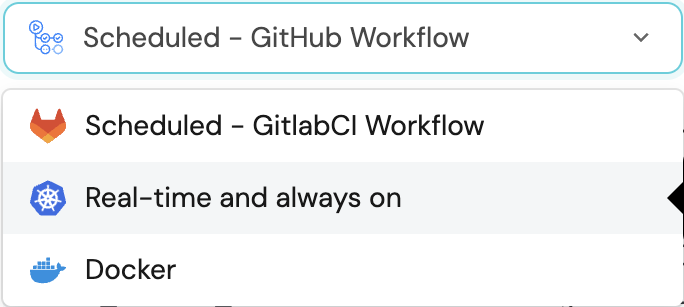
-
A
helmcommand will be displayed, with default values already filled out (e.g. your Port client ID, client secret, etc).
Copy the command, replace the placeholders with your values, then run it in your terminal to install the integration.
BaseUrl & webhook configuration
integration.config.appHost is deprecated: Please use liveEvents.baseUrl for webhook URL settings instead.
In order for the Bitbucket Cloud integration to update the data in Port on real-time changes in Bitbucket Cloud, you need to specify the liveEvents.baseUrl parameter.
The liveEvents.baseUrl parameter should be set to the url of your Bitbucket Cloud integration instance. Your integration instance needs to have the option to setup webhooks via http requests/recieve http requests , so please configure your network accordingly.
To test webhooks or live event delivery to your local environment, expose your local pod or service to the internet using ngrok:
ngrok http http://localhost:8000
This will provide a public URL you can use for webhook configuration and external callbacks during development.
If liveEvents.baseUrl is not provided, the integration will continue to function correctly. In such a configuration, to retrieve the latest information from the target system, the scheduledResyncInterval parameter has to be set, or a manual resync will need to be triggered through Port's UI.
Securing Your Webhooks
The integration.config.webhookSecret parameter secures your webhooks. If not provided, the integration will process webhooks without validating the source of the events.
Scalable Mode for Large Integrations
If you are deploying the integration at scale and want to decouple the resync process from the live events process (recommended for large or high-throughput environments), you can enable scalable mode by adding the following flags to your Helm install command:
--set workload.kind="CronJob" \
--set workload.cron.resyncTimeoutMinutes=60 \
--set scheduledResyncInterval="'*/60 * * * *'" \
--set liveEvents.worker.enabled=true
The port_region, port.baseUrl, portBaseUrl, port_base_url and OCEAN__PORT__BASE_URL parameters are used to select which instance of Port API will be used.
Port exposes two API instances, one for the EU region of Port, and one for the US region of Port.
- If you use the EU region of Port (https://app.port.io), your API URL is
https://api.port.io. - If you use the US region of Port (https://app.us.port.io), your API URL is
https://api.us.port.io.
To install the integration using ArgoCD:
- Create a
values.yamlfile inargocd/my-ocean-bitbucket-cloud-integrationin your git repository with the content:
Replace placeholders based on your chosen authentication method:
- Workspace Token:
BITBUCKET_WORKSPACEandBITBUCKET_WORKSPACE_TOKEN - User-Scoped Token:
BITBUCKET_WORKSPACE,BITBUCKET_USER_EMAIL, andBITBUCKET_USER_SCOPED_TOKEN - App Password (Deprecated):
BITBUCKET_WORKSPACE,BITBUCKET_USERNAME, andBITBUCKET_APP_PASSWORD
initializePortResources: true
scheduledResyncInterval: 120
integration:
identifier: my-ocean-bitbucket-cloud-integration
type: bitbucket-cloud
eventListener:
type: POLLING
config:
bitbucketUserEmail: BITBUCKET_USER_EMAIL # For user-scoped token
bitbucketUsername: BITBUCKET_USERNAME # For app password (deprecated)
bitbucketWorkspace: BITBUCKET_WORKSPACE
secrets:
bitbucketUserScopedToken: BITBUCKET_USER_SCOPED_TOKEN # Replaces app password
bitbucketAppPassword: BITBUCKET_APP_PASSWORD # Deprecated
bitbucketWorkspaceToken: BITBUCKET_WORKSPACE_TOKEN
- Install the
my-ocean-bitbucket-cloud-integrationArgoCD Application by creating the followingmy-ocean-bitbucket-cloud-integration.yamlmanifest:
Remember to replace the placeholders for YOUR_PORT_CLIENT_ID YOUR_PORT_CLIENT_SECRET and YOUR_GIT_REPO_URL.
Multiple sources ArgoCD documentation can be found here.
ArgoCD Application
apiVersion: argoproj.io/v1alpha1
kind: Application
metadata:
name: my-ocean-bitbucket-cloud-integration
namespace: argocd
spec:
destination:
namespace: my-ocean-bitbucket-cloud-integration
server: https://kubernetes.default.svc
project: default
sources:
- repoURL: 'https://port-labs.github.io/helm-charts/'
chart: port-ocean
targetRevision: 0.9.5
helm:
valueFiles:
- $values/argocd/my-ocean-bitbucket-cloud-integration/values.yaml
parameters:
- name: port.clientId
value: YOUR_PORT_CLIENT_ID
- name: port.clientSecret
value: YOUR_PORT_CLIENT_SECRET
- name: port.baseUrl
value: https://api.getport.io
- repoURL: YOUR_GIT_REPO_URL
targetRevision: main
ref: values
syncPolicy:
automated:
prune: true
selfHeal: true
syncOptions:
- CreateNamespace=true
The port_region, port.baseUrl, portBaseUrl, port_base_url and OCEAN__PORT__BASE_URL parameters are used to select which instance of Port API will be used.
Port exposes two API instances, one for the EU region of Port, and one for the US region of Port.
- If you use the EU region of Port (https://app.port.io), your API URL is
https://api.port.io. - If you use the US region of Port (https://app.us.port.io), your API URL is
https://api.us.port.io.
- Apply your application manifest with
kubectl:
kubectl apply -f my-ocean-bitbucket-cloud-integration.yaml
This table summarizes the available parameters for the installation.
| Parameter | Description | Required |
|---|---|---|
port.clientId | Your port client id | ✅ |
port.clientSecret | Your port client secret | ✅ |
port.baseUrl | Your Port API URL - https://api.getport.io for EU, https://api.us.getport.io for US | ✅ |
integration.identifier | Change the identifier to describe your integration | ✅ |
integration.type | The integration type | ✅ |
integration.eventListener.type | The event listener type | ✅ |
integration.config.bitbucketUserEmail | The email address for user-scoped token authentication (required when using user-scoped token) | ❌ |
integration.config.bitbucketUsername | The username for app password authentication (required when using app password - deprecated) | ❌ |
integration.config.bitbucketWorkspace | The workspace of the Bitbucket Cloud account | ✅ |
integration.config.bitbucketUserScopedToken | The user-scoped token for the Bitbucket Cloud account (replaces app password, required for file kind) | ❌ |
integration.config.bitbucketAppPassword | (Deprecated) The app password of the Bitbucket Cloud account - use bitbucketUserScopedToken instead | ❌ |
integration.config.bitbucketWorkspaceToken | The workspace token(s) for the Bitbucket Cloud account (can be a single token or comma-separated string of multiple tokens) | ❌ |
integration.config.webhookSecret | The secret used to verify the webhook requests | ❌ |
scheduledResyncInterval | The number of minutes between each resync | ❌ |
initializePortResources | Default true, When set to true the integration will create default blueprints and the port App config Mapping | ❌ |
sendRawDataExamples | Enable sending raw data examples from the third party API to port for testing and managing the integration mapping. Default is true | ❌ |
liveEvents.baseUrl | The base url of the instance where the Bitbucket Cloud integration is hosted, used for real-time updates. (e.g.https://mybitbucketcloudoceanintegration.com) | ❌ |
For advanced configuration such as proxies or self-signed certificates, click here.
This workflow/pipeline will run the Bitbucket Cloud integration once and then exit, this is useful for scheduled ingestion of data.
- GitHub
- Jenkins
- Azure Devops
- GitLab
Make sure to configure the following Github Secrets:
| Parameter | Description | Example | Required |
|---|---|---|---|
OCEAN__INTEGRATION__CONFIG__BITBUCKET_WORKSPACE | The workspace you want to retrieve git objects from | ✅ | |
OCEAN__INTEGRATION__CONFIG__BITBUCKET_WORKSPACE_TOKEN | The workspace token(s) for the Bitbucket Cloud account (can be a single token or comma-separated string of multiple tokens). Recommended for Premium accounts. | ❌ | |
OCEAN__INTEGRATION__CONFIG__BITBUCKET_USER_SCOPED_TOKEN | The user-scoped token for the Bitbucket Cloud account. Replaces app password. Required for file kind (unless using existing app password). Works in free Bitbucket environments. | ❌ | |
OCEAN__INTEGRATION__CONFIG__BITBUCKET_USER_EMAIL | The email address for user-scoped token authentication. Required when using BITBUCKET_USER_SCOPED_TOKEN. | user@example.com | ❌ |
OCEAN__INTEGRATION__CONFIG__BITBUCKET_USERNAME | The username for app password authentication. Required when using BITBUCKET_APP_PASSWORD (deprecated). | ❌ | |
OCEAN__INTEGRATION__CONFIG__BITBUCKET_APP_PASSWORD | (Deprecated) The app password used to authenticate with your Bitbucket Cloud account. Use BITBUCKET_USER_SCOPED_TOKEN instead. | ❌ | |
OCEAN__BASE_URL | The URL of your Bitbucket Cloud integration instance, used for real-time updates. | ❌ | |
OCEAN__PORT__CLIENT_ID | Your Port client id(How to get the credentials) | ✅ | |
OCEAN__PORT__CLIENT_SECRET | Your Port client secret (How to get the credentials) | ✅ | |
OCEAN__PORT__BASE_URL | Your Port API URL - https://api.getport.io for EU, https://api.us.getport.io for US | ✅ | |
OCEAN__INITIALIZE_PORT_RESOURCES | Default true, When set to true the integration will create default blueprints and the port App config Mapping. Read more about initializePortResources | ❌ | |
OCEAN__INTEGRATION__IDENTIFIER | The identifier of the integration that will be installed | ❌ |
Here is an example for bitbucket-cloud-integration.yml workflow file:
name: Bitbucket Cloud Exporter Workflow
on:
workflow_dispatch:
schedule:
- cron: '0 */1 * * *' # Determines the scheduled interval for this workflow. This example runs every hour.
jobs:
run-integration:
runs-on: ubuntu-latest
timeout-minutes: 30 # Set a time limit for the job
steps:
- uses: port-labs/ocean-sail@v1
with:
type: 'bitbucket-cloud'
port_client_id: ${{ secrets.OCEAN__PORT__CLIENT_ID }}
port_client_secret: ${{ secrets.OCEAN__PORT__CLIENT_SECRET }}
port_base_url: https://api.getport.io
config: |
bitbucketUserEmail: ${{ secrets.OCEAN__INTEGRATION__CONFIG__BITBUCKET_USER_EMAIL }}
bitbucketUsername: ${{ secrets.OCEAN__INTEGRATION__CONFIG__BITBUCKET_USERNAME }}
bitbucketWorkspace: ${{ secrets.OCEAN__INTEGRATION__CONFIG__BITBUCKET_WORKSPACE }}
bitbucketUserScopedToken: ${{ secrets.OCEAN__INTEGRATION__CONFIG__BITBUCKET_USER_SCOPED_TOKEN }}
bitbucketWorkspaceToken: ${{ secrets.OCEAN__INTEGRATION__CONFIG__BITBUCKET_WORKSPACE_TOKEN }}
Your Jenkins agent should be able to run docker commands.
Make sure to configure the following Jenkins Credentials
of Secret Text type:
| Parameter | Description | Example | Required |
|---|---|---|---|
OCEAN__INTEGRATION__CONFIG__BITBUCKET_WORKSPACE | The workspace you want to retrieve git objects from | ✅ | |
OCEAN__INTEGRATION__CONFIG__BITBUCKET_WORKSPACE_TOKEN | The workspace token(s) for the Bitbucket Cloud account (can be a single token or comma-separated string of multiple tokens). Recommended for Premium accounts. | ❌ | |
OCEAN__INTEGRATION__CONFIG__BITBUCKET_USER_SCOPED_TOKEN | The user-scoped token for the Bitbucket Cloud account. Replaces app password. Required for file kind (unless using existing app password). Works in free Bitbucket environments. | ❌ | |
OCEAN__INTEGRATION__CONFIG__BITBUCKET_USER_EMAIL | The email address for user-scoped token authentication. Required when using BITBUCKET_USER_SCOPED_TOKEN. | user@example.com | ❌ |
OCEAN__INTEGRATION__CONFIG__BITBUCKET_USERNAME | The username for app password authentication. Required when using BITBUCKET_APP_PASSWORD (deprecated). | ❌ | |
OCEAN__INTEGRATION__CONFIG__BITBUCKET_APP_PASSWORD | (Deprecated) The app password used to authenticate with your Bitbucket Cloud account. Use BITBUCKET_USER_SCOPED_TOKEN instead. | ❌ | |
OCEAN__BASE_URL | The URL of your Bitbucket Cloud integration instance, used for real-time updates. | ❌ | |
OCEAN__PORT__CLIENT_ID | Your Port client id(How to get the credentials) | ✅ | |
OCEAN__PORT__CLIENT_SECRET | Your Port client secret (How to get the credentials) | ✅ | |
OCEAN__PORT__BASE_URL | Your Port API URL - https://api.getport.io for EU, https://api.us.getport.io for US | ✅ | |
OCEAN__INITIALIZE_PORT_RESOURCES | Default true, When set to true the integration will create default blueprints and the port App config Mapping. Read more about initializePortResources | ❌ | |
OCEAN__INTEGRATION__IDENTIFIER | The identifier of the integration that will be installed | ❌ |
Here is an example for Jenkinsfile groovy pipeline file:
pipeline {
agent any
stages {
stage('Run PagerDuty Integration') {
steps {
script {
withCredentials([
string(credentialsId: 'OCEAN__INTEGRATION__CONFIG__BITBUCKET_USER_EMAIL', variable: 'OCEAN__INTEGRATION__CONFIG__BITBUCKET_USER_EMAIL'),
string(credentialsId: 'OCEAN__INTEGRATION__CONFIG__BITBUCKET_USERNAME', variable: 'OCEAN__INTEGRATION__CONFIG__BITBUCKET_USERNAME'),
string(credentialsId: 'OCEAN__INTEGRATION__CONFIG__BITBUCKET_WORKSPACE', variable: 'OCEAN__INTEGRATION__CONFIG__BITBUCKET_WORKSPACE'),
string(credentialsId: 'OCEAN__INTEGRATION__CONFIG__BITBUCKET_USER_SCOPED_TOKEN', variable: 'OCEAN__INTEGRATION__CONFIG__BITBUCKET_USER_SCOPED_TOKEN'),
string(credentialsId: 'OCEAN__INTEGRATION__CONFIG__BITBUCKET_WORKSPACE_TOKEN', variable: 'OCEAN__INTEGRATION__CONFIG__BITBUCKET_WORKSPACE_TOKEN'),
string(credentialsId: 'OCEAN__PORT__CLIENT_ID', variable: 'OCEAN__PORT__CLIENT_ID'),
string(credentialsId: 'OCEAN__PORT__CLIENT_SECRET', variable: 'OCEAN__PORT__CLIENT_SECRET'),
]) {
sh('''
#Set Docker image and run the container
integration_type="bitbucket-cloud"
version="latest"
image_name="ghcr.io/port-labs/port-ocean-${integration_type}:${version}"
docker run -i --rm --platform=linux/amd64 \
-e OCEAN__EVENT_LISTENER='{"type":"ONCE"}' \
-e OCEAN__INITIALIZE_PORT_RESOURCES=true \
-e OCEAN__SEND_RAW_DATA_EXAMPLES=true \
-e OCEAN__INTEGRATION__CONFIG__BITBUCKET_USER_EMAIL=$OCEAN__INTEGRATION__CONFIG__BITBUCKET_USER_EMAIL \
-e OCEAN__INTEGRATION__CONFIG__BITBUCKET_USERNAME=$OCEAN__INTEGRATION__CONFIG__BITBUCKET_USERNAME \
-e OCEAN__INTEGRATION__CONFIG__BITBUCKET_WORKSPACE=$OCEAN__INTEGRATION__CONFIG__BITBUCKET_WORKSPACE \
-e OCEAN__INTEGRATION__CONFIG__BITBUCKET_USER_SCOPED_TOKEN=$OCEAN__INTEGRATION__CONFIG__BITBUCKET_USER_SCOPED_TOKEN \
-e OCEAN__INTEGRATION__CONFIG__BITBUCKET_WORKSPACE_TOKEN=$OCEAN__INTEGRATION__CONFIG__BITBUCKET_WORKSPACE_TOKEN \
-e OCEAN__PORT__CLIENT_ID=$OCEAN__PORT__CLIENT_ID \
-e OCEAN__PORT__CLIENT_SECRET=$OCEAN__PORT__CLIENT_SECRET \
-e OCEAN__PORT__BASE_URL='https://api.getport.io' \
$image_name
exit $?
''')
}
}
}
}
}
}
Your Azure Devops agent should be able to run docker commands. Learn more about agents here.
Variable groups store values and secrets you'll use in your pipelines across your project. Learn more
Setting Up Your Credentials
- Create a Variable Group: Name it port-ocean-credentials.
- Store the required variables (see the table below).
- Authorize Your Pipeline:
- Go to "Library" -> "Variable groups."
- Find port-ocean-credentials and click on it.
- Select "Pipeline Permissions" and add your pipeline to the authorized list.
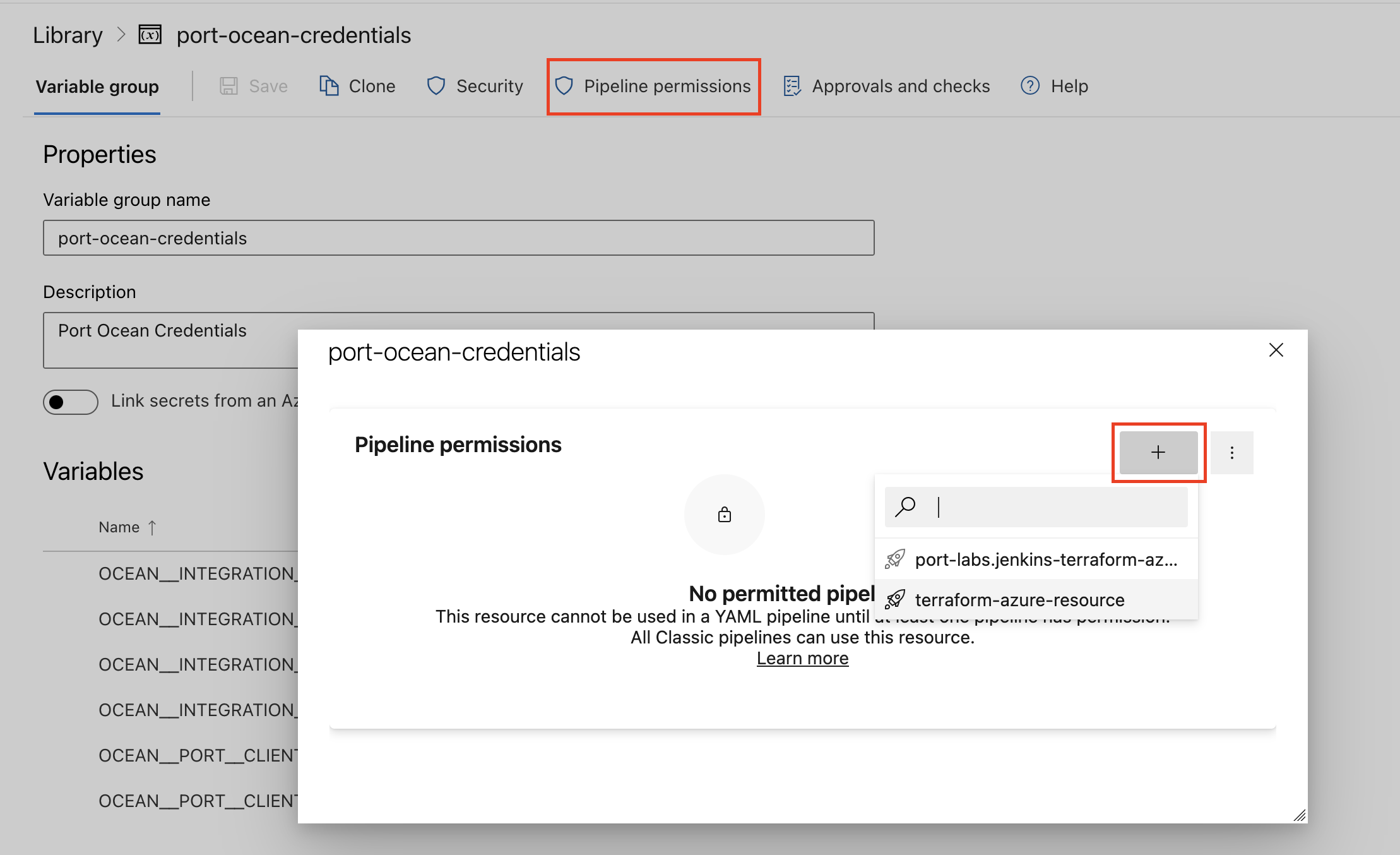
| Parameter | Description | Example | Required |
|---|---|---|---|
OCEAN__INTEGRATION__CONFIG__BITBUCKET_WORKSPACE | The workspace you want to retrieve git objects from | ✅ | |
OCEAN__INTEGRATION__CONFIG__BITBUCKET_WORKSPACE_TOKEN | The workspace token(s) for the Bitbucket Cloud account (can be a single token or comma-separated string of multiple tokens). Recommended for Premium accounts. | ❌ | |
OCEAN__INTEGRATION__CONFIG__BITBUCKET_USER_SCOPED_TOKEN | The user-scoped token for the Bitbucket Cloud account. Replaces app password. Required for file kind (unless using existing app password). Works in free Bitbucket environments. | ❌ | |
OCEAN__INTEGRATION__CONFIG__BITBUCKET_USER_EMAIL | The email address for user-scoped token authentication. Required when using BITBUCKET_USER_SCOPED_TOKEN. | user@example.com | ❌ |
OCEAN__INTEGRATION__CONFIG__BITBUCKET_USERNAME | The username for app password authentication. Required when using BITBUCKET_APP_PASSWORD (deprecated). | ❌ | |
OCEAN__INTEGRATION__CONFIG__BITBUCKET_APP_PASSWORD | (Deprecated) The app password used to authenticate with your Bitbucket Cloud account. Use BITBUCKET_USER_SCOPED_TOKEN instead. | ❌ | |
OCEAN__BASE_URL | The URL of your Bitbucket Cloud integration instance, used for real-time updates. | ❌ | |
OCEAN__PORT__CLIENT_ID | Your Port client id(How to get the credentials) | ✅ | |
OCEAN__PORT__CLIENT_SECRET | Your Port client secret (How to get the credentials) | ✅ | |
OCEAN__PORT__BASE_URL | Your Port API URL - https://api.getport.io for EU, https://api.us.getport.io for US | ✅ | |
OCEAN__INITIALIZE_PORT_RESOURCES | Default true, When set to true the integration will create default blueprints and the port App config Mapping. Read more about initializePortResources | ❌ | |
OCEAN__INTEGRATION__IDENTIFIER | The identifier of the integration that will be installed | ❌ |
Here is an example for bitbucket-cloud-integration.yml pipeline file:
trigger:
- main
pool:
vmImage: "ubuntu-latest"
variables:
- group: port-ocean-credentials
steps:
- script: |
# Set Docker image and run the container
integration_type="bitbucket-cloud"
version="latest"
image_name="ghcr.io/port-labs/port-ocean-$integration_type:$version"
docker run -i --rm --platform=linux/amd64 \
-e OCEAN__EVENT_LISTENER='{"type":"ONCE"}' \
-e OCEAN__INITIALIZE_PORT_RESOURCES=true \
-e OCEAN__SEND_RAW_DATA_EXAMPLES=true \
-e OCEAN__INTEGRATION__CONFIG__BITBUCKET_USER_EMAIL=$(OCEAN__INTEGRATION__CONFIG__BITBUCKET_USER_EMAIL) \
-e OCEAN__INTEGRATION__CONFIG__BITBUCKET_USERNAME=$(OCEAN__INTEGRATION__CONFIG__BITBUCKET_USERNAME) \
-e OCEAN__INTEGRATION__CONFIG__BITBUCKET_WORKSPACE=$(OCEAN__INTEGRATION__CONFIG__BITBUCKET_WORKSPACE) \
-e OCEAN__INTEGRATION__CONFIG__BITBUCKET_USER_SCOPED_TOKEN=$(OCEAN__INTEGRATION__CONFIG__BITBUCKET_USER_SCOPED_TOKEN) \
-e OCEAN__INTEGRATION__CONFIG__BITBUCKET_WORKSPACE_TOKEN=$(OCEAN__INTEGRATION__CONFIG__BITBUCKET_WORKSPACE_TOKEN) \
-e OCEAN__PORT__CLIENT_ID=$(OCEAN__PORT__CLIENT_ID) \
-e OCEAN__PORT__CLIENT_SECRET=$(OCEAN__PORT__CLIENT_SECRET) \
-e OCEAN__PORT__BASE_URL='https://api.getport.io' \
$image_name
exit $?
displayName: 'Ingest Data into Port'
Make sure to configure the following GitLab variables:
| Parameter | Description | Example | Required |
|---|---|---|---|
OCEAN__INTEGRATION__CONFIG__BITBUCKET_WORKSPACE | The workspace you want to retrieve git objects from | ✅ | |
OCEAN__INTEGRATION__CONFIG__BITBUCKET_WORKSPACE_TOKEN | The workspace token(s) for the Bitbucket Cloud account (can be a single token or comma-separated string of multiple tokens). Recommended for Premium accounts. | ❌ | |
OCEAN__INTEGRATION__CONFIG__BITBUCKET_USER_SCOPED_TOKEN | The user-scoped token for the Bitbucket Cloud account. Replaces app password. Required for file kind (unless using existing app password). Works in free Bitbucket environments. | ❌ | |
OCEAN__INTEGRATION__CONFIG__BITBUCKET_USER_EMAIL | The email address for user-scoped token authentication. Required when using BITBUCKET_USER_SCOPED_TOKEN. | user@example.com | ❌ |
OCEAN__INTEGRATION__CONFIG__BITBUCKET_USERNAME | The username for app password authentication. Required when using BITBUCKET_APP_PASSWORD (deprecated). | ❌ | |
OCEAN__INTEGRATION__CONFIG__BITBUCKET_APP_PASSWORD | (Deprecated) The app password used to authenticate with your Bitbucket Cloud account. Use BITBUCKET_USER_SCOPED_TOKEN instead. | ❌ | |
OCEAN__BASE_URL | The URL of your Bitbucket Cloud integration instance, used for real-time updates. | ❌ | |
OCEAN__PORT__CLIENT_ID | Your Port client id(How to get the credentials) | ✅ | |
OCEAN__PORT__CLIENT_SECRET | Your Port client secret (How to get the credentials) | ✅ | |
OCEAN__PORT__BASE_URL | Your Port API URL - https://api.getport.io for EU, https://api.us.getport.io for US | ✅ | |
OCEAN__INITIALIZE_PORT_RESOURCES | Default true, When set to true the integration will create default blueprints and the port App config Mapping. Read more about initializePortResources | ❌ | |
OCEAN__INTEGRATION__IDENTIFIER | The identifier of the integration that will be installed | ❌ |
Here is an example for .gitlab-ci.yml pipeline file:
default:
image: docker:24.0.5
services:
- docker:24.0.5-dind
before_script:
- docker info
variables:
INTEGRATION_TYPE: bitbucket-cloud
VERSION: latest
stages:
- ingest
ingest_data:
stage: ingest
variables:
IMAGE_NAME: ghcr.io/port-labs/port-ocean-$INTEGRATION_TYPE:$VERSION
script:
- |
docker run -i --rm --platform=linux/amd64 \
-e OCEAN__EVENT_LISTENER='{"type":"ONCE"}' \
-e OCEAN__INITIALIZE_PORT_RESOURCES=true \
-e OCEAN__SEND_RAW_DATA_EXAMPLES=true \
-e OCEAN__INTEGRATION__CONFIG__BITBUCKET_USER_EMAIL=$OCEAN__INTEGRATION__CONFIG__BITBUCKET_USER_EMAIL \
-e OCEAN__INTEGRATION__CONFIG__BITBUCKET_USERNAME=$OCEAN__INTEGRATION__CONFIG__BITBUCKET_USERNAME \
-e OCEAN__INTEGRATION__CONFIG__BITBUCKET_WORKSPACE=$OCEAN__INTEGRATION__CONFIG__BITBUCKET_WORKSPACE \
-e OCEAN__INTEGRATION__CONFIG__BITBUCKET_USER_SCOPED_TOKEN=$OCEAN__INTEGRATION__CONFIG__BITBUCKET_USER_SCOPED_TOKEN \
-e OCEAN__INTEGRATION__CONFIG__BITBUCKET_WORKSPACE_TOKEN=$OCEAN__INTEGRATION__CONFIG__BITBUCKET_WORKSPACE_TOKEN \
-e OCEAN__PORT__CLIENT_ID=$OCEAN__PORT__CLIENT_ID \
-e OCEAN__PORT__CLIENT_SECRET=$OCEAN__PORT__CLIENT_SECRET \
-e OCEAN__PORT__BASE_URL='https://api.getport.io' \
$IMAGE_NAME
rules: # Run only when changes are made to the main branch
- if: '$CI_COMMIT_BRANCH == "main"'
The port_region, port.baseUrl, portBaseUrl, port_base_url and OCEAN__PORT__BASE_URL parameters are used to select which instance of Port API will be used.
Port exposes two API instances, one for the EU region of Port, and one for the US region of Port.
- If you use the EU region of Port (https://app.port.io), your API URL is
https://api.port.io. - If you use the US region of Port (https://app.us.port.io), your API URL is
https://api.us.port.io.
For advanced configuration such as proxies or self-signed certificates, click here.