Usage
To make use of the Port execution agent, you need to configure:
- Self-Service Action invocation method / Change Log destination
typefield value should be equal toWEBHOOK. - Self-Service Action invocation method / Change Log
agentfield value should be equal totrue.
For example:
{ "type": "WEBHOOK", "agent": true, "url": "URL_TO_API_INSIDE_YOUR_NETWORK" }
When using the execution agent, in the url field you need to provide a URL to a service (for example, a REST API) that will accept the invocation event.
- The service can be a private service running inside your private network;
- Or, it can be a public accessible service from the public internet (note in this scenario, the execution agent needs corresponding outbound network rules that will allow it to contact the public service).
Once configured, the Port Agent will run in your environment and trigger webhooks for self-service actions or software catalog changes.
When a new invocation is detected, the agent pulls it from your Kafka topic and forwards it to the internal API in your private network.
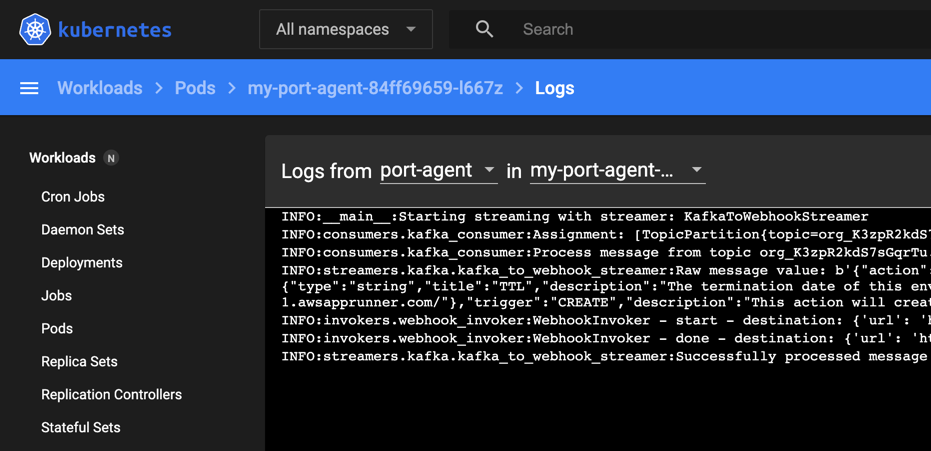
For a complete list of all available configuration parameters and their descriptions, see the Port Agent Helm chart README.
Self-signed certificate configuration
For self-hosted 3rd-party applications with self-signed certificates, the agent can be configured to trust custom CA certificates. The selfSignedCertificate parameters control this behavior.
Option 1: Provide certificate in Helm values
Use this option to provide the certificate content directly in your Helm values file or via the --set-file flag.
How to use:
- Set
selfSignedCertificate.enabledtotrue - Provide the certificate content in
selfSignedCertificate.certificate - Keep
selfSignedCertificate.secret.useExistingSecretasfalse(default)
Method A: Inline certificate in values.yaml
Configure in your values.yaml:
selfSignedCertificate:
enabled: true
certificate: |
-----BEGIN CERTIFICATE-----
<YOUR_CERTIFICATE_CONTENT>
-----END CERTIFICATE-----
secret:
name: ""
key: crt
useExistingSecret: false
Install with:
helm install my-port-agent port-labs/port-agent \
--create-namespace --namespace port-agent \
-f values.yaml
Method B: Reference certificate file using --set-file
Configure in your custom_values.yaml:
selfSignedCertificate:
enabled: true
certificate: ""
secret:
name: ""
key: crt
useExistingSecret: false
Install with:
helm install my-port-agent port-labs/port-agent \
--create-namespace --namespace port-agent \
-f custom_values.yaml \
--set selfSignedCertificate.enabled=true \
--set-file selfSignedCertificate.certificate=/PATH/TO/CERTIFICATE.crt
Option 2: Use existing Kubernetes secret
Use this option to reference a pre-existing Kubernetes secret that you manage separately. The secret must contain the certificate data.
How to use:
- Set
selfSignedCertificate.enabledtotrue. - Set
selfSignedCertificate.secret.useExistingSecrettotrue. - Specify the secret name in
selfSignedCertificate.secret.name. - Specify the key within the secret in
selfSignedCertificate.secret.key(defaults tocrt). - Leave
selfSignedCertificate.certificateempty.
Complete configuration:
selfSignedCertificate:
enabled: true
certificate: ""
secret:
name: my-ca-cert
key: ca.crt
useExistingSecret: true
Automatic configuration
When selfSignedCertificate.enabled is set to true, the Helm chart automatically:
- Mounts the certificate to
/usr/local/share/ca-certificates/cert.crt - Sets
SSL_CERT_FILEandREQUESTS_CA_BUNDLEenvironment variables to point to the certificate
Multiple certificates
For environments requiring multiple custom certificates, use the extraVolumes and extraVolumeMounts parameters alongside the built-in selfSignedCertificate feature. One certificate must be provided via selfSignedCertificate, and additional certificates can be mounted as extra volumes.
Configuration:
selfSignedCertificate:
enabled: true
secret:
name: primary-cert
key: ca.crt
useExistingSecret: true
extraVolumes:
- name: additional-certs
secret:
secretName: secondary-certs
extraVolumeMounts:
- name: additional-certs
mountPath: /usr/local/share/ca-certificates/cert2.crt
subPath: cert2.crt
readOnly: true
- Each certificate must be provided in PEM format as a separate file
- Certificates must be mounted to
/usr/local/share/ca-certificates/with a.crtfile extension
Overriding configurations
When installing the Port Agent, you can override default values in the helm upgrade command:
By using the --set flag, you can override specific agent configuration parameters during agent installation/upgrade:
helm upgrade --install my-port-agent port-labs/port-agent \
--create-namespace --namespace port-agent \
--set env.normal.PORT_ORG_ID="YOUR_ORG_ID" \
--set env.normal.KAFKA_CONSUMER_GROUP_ID="YOUR_CONSUMER_GROUP_ID" \
--set env.secret.PORT_CLIENT_ID="YOUR_CLIENT_ID" \
--set env.secret.PORT_CLIENT_SECRET="YOUR_CLIENT_SECRET" \
--set secret.useExistingSecret=false \
--set replicaCount=2 \
--set resources.limits.memory="512Mi"
Extra environment variables
To pass extra environment variables to the agent's runtime, you can use the env.normal section for non-sensitive variables.
Using Helm's --set flag:
helm upgrade --install my-port-agent port-labs/port-agent \
# Standard installation flags
# ...
--set env.normal.HTTP_PROXY=http://my-proxy.com:1111 \
--set env.normal.HTTPS_PROXY=http://my-proxy.com:2222
Using the values.yaml file:
# The rest of the configuration
# ...
env:
normal:
HTTP_PROXY: "http://my-proxy.com:1111"
HTTPS_PROXY: "http://my-proxy.com:2222"
NO_PROXY: "127.0.0.1,localhost"
Proxy configuration
HTTP_PROXY, HTTPS_PROXY & ALL_PROXY
HTTP_PROXY, HTTPS_PROXY, and ALL_PROXY are environment variables used to specify a proxy server for handling HTTP, HTTPS, or all types of requests, respectively. The values assigned to these settings should be the URL of the proxy server.
For example:
HTTP_PROXY=http://my-proxy.com:1111
HTTPS_PROXY=http://my-proxy.com:2222
ALL_PROXY=http://my-proxy.com:3333
NO_PROXY
NO_PROXY allows blacklisting certain addresses from being handled through a proxy. This variable accepts a comma-separated list of hostnames or URLs.
For example:
NO_PROXY=http://127.0.0.1,google.com
For more information, see the Requests proxy configuration documentation.
Next Steps
Follow one of the guides below:
- GitLab Pipeline Trigger - Create an action that triggers GitLab Pipeline execution.